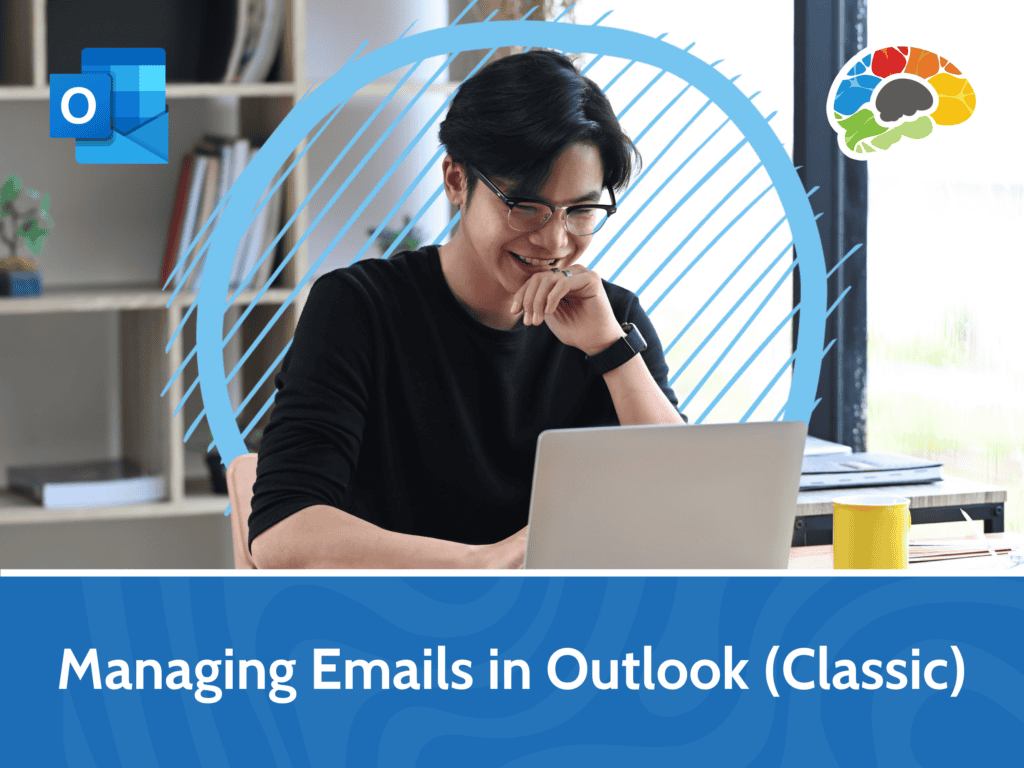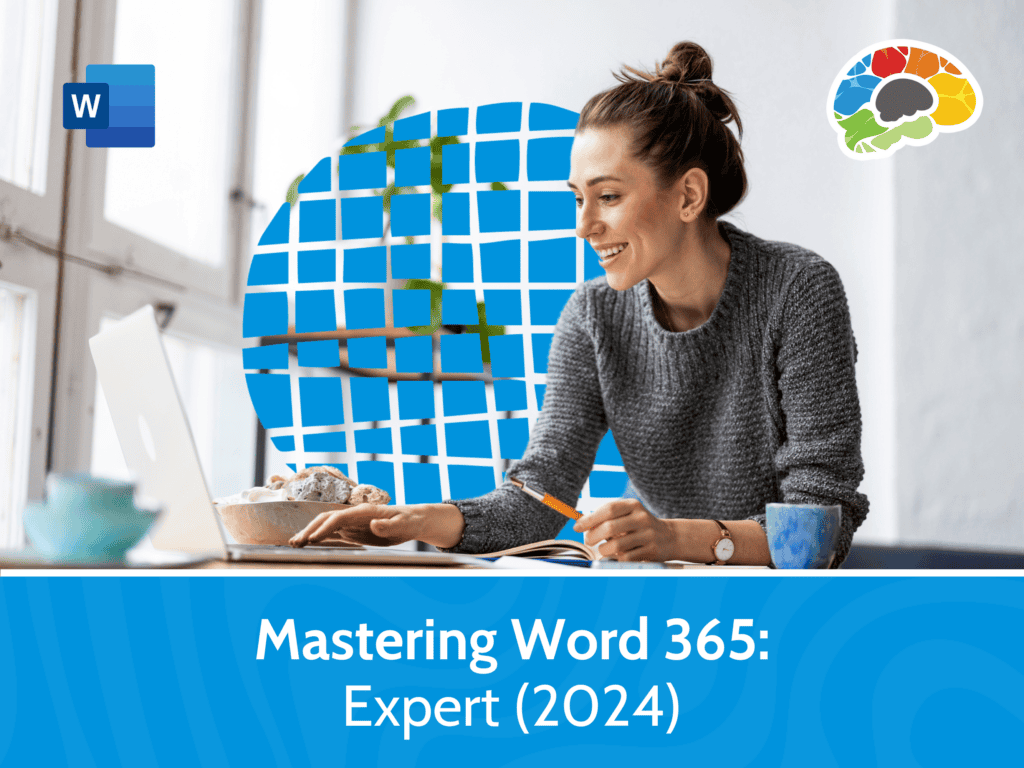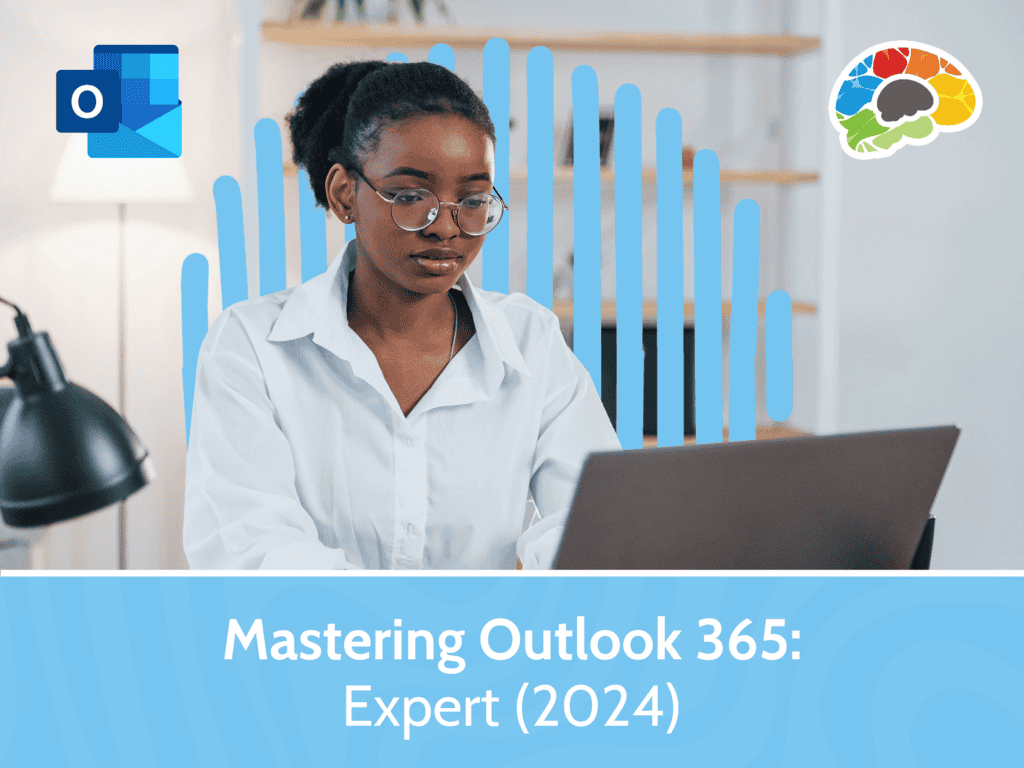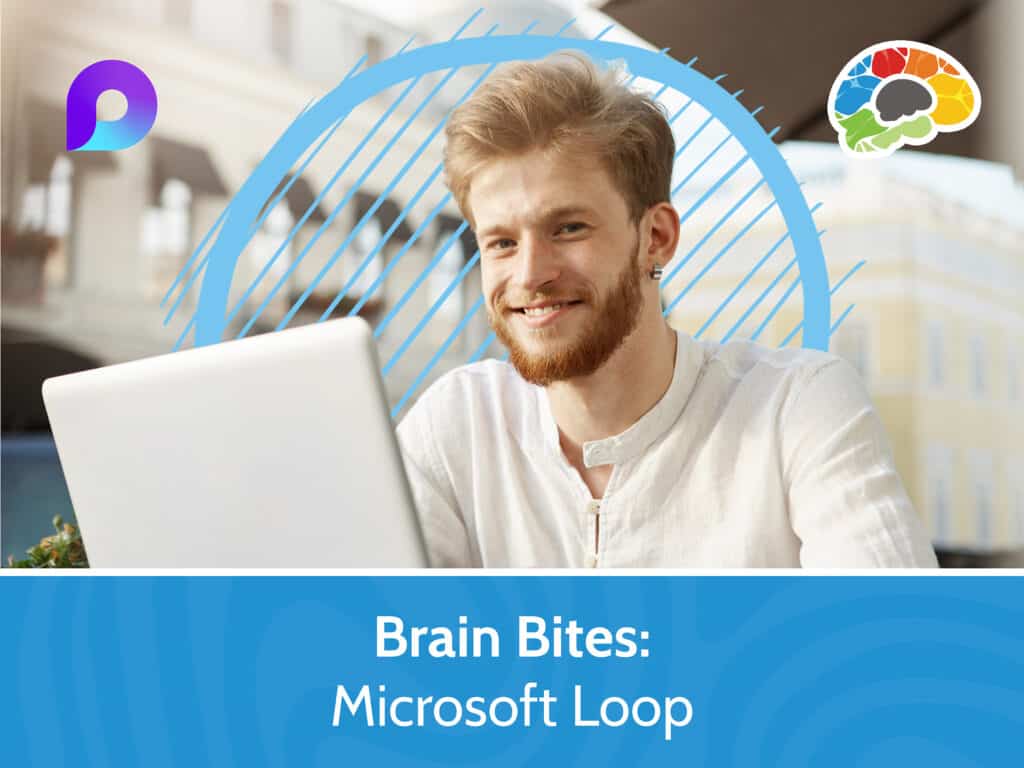Mastering Outlook 2019 – Basics
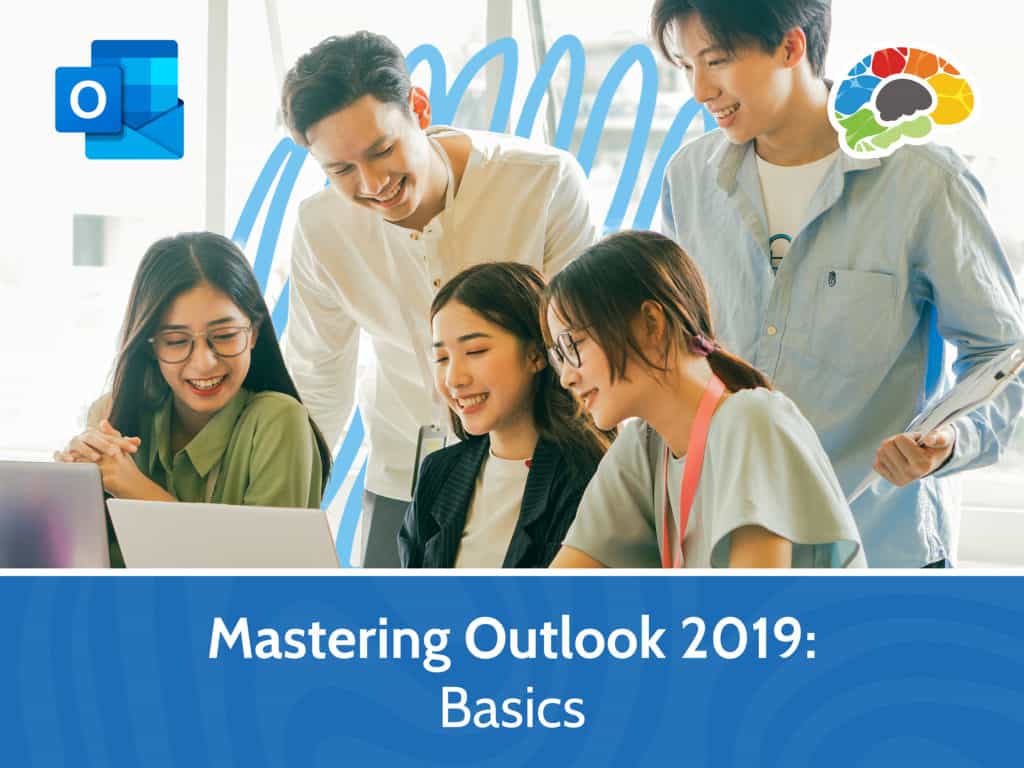
Course details
- No. of Lessons: 25
- Duration: 2:13:30
- Skill level: Basic
- Captions: English, Spanish
- Also included: Handout, Practice Files, Knowledge Check, High-quality HD content in the “Uniquely Engaging™” Bigger Brains Teacher-Learner style!
From timewaster to productivity booster: change the way you use Microsoft Outlook
Few things have greater impact on your productivity than the way you employ Outlook. Too many people waste time on unnecessary tasks that could be managed automatically or handled in a fraction of the time. Use this course to brush up on your Outlook skills, so you can make the leap from novice user to Outlook master.
Topics covered include:
- Navigating the Outlook interface
- Formatting and sending email
- Sending and receiving attachments
- Managing incoming messages
- Accessing Help options
- Organizing messages with categories, flags, and folders
- Customizing your view
- Creating appointments, events, and meetings
- Managing contacts and tasks
This course is the first step in the Mastering Outlook series. Once you complete this course, you’ll want to continue learning about advanced settings, customization, automation, and collaboration in our “Mastering Outlook 2019 – Advanced” course.
Ask yourself these questions:
- Are you ready to use Outlook to better manage your email?
- Do you want to feel confident using Outlook to send and receive emails?
- Do you want to learn how to create meeting invitations and manage responses?
- Do you want to manage all your contacts in one place?
If you think you will benefit from learning about these and other tools to get more done and increase productivity, this course is for you!
Enjoy over two hours of high-quality HD content in the “Uniquely Engaging”TM Bigger Brains Teacher-Learner style!
Course Contents:
| # | Section | # | Lesson | Length |
| 1 | Getting Started | 1 | Introduction | 1:51 |
| 2 | Navigating the Interface | 7:15 | ||
| 3 | Working with Messages Part I | 5:22 | ||
| 4 | Working with Messages Part II | 5:04 | ||
| 5 | Accessing Help | 5:17 | ||
| 2 | Formatting Messages | 6 | Adding Message Recipients | 4:50 |
| 7 | Checking Spelling & Grammar | 5:37 | ||
| 8 | Formatting Message Content | 6:14 | ||
| 3 | Working with Attachments & Illustrations | 9 | Attaching Files & Items | 6:11 |
| 10 | Receiving Attachments | 2:10 | ||
| 11 | Adding Illustrations | 6:48 | ||
| 12 | Managing Automatic Message Content | 8:04 | ||
| 4 | Customizing Message Options | 13 | Customizing Reading Options | 7:03 |
| 14 | Tracking Messages | 3:35 | ||
| 5 | Organizing Messages | 15 | Marking Messages: Categories | 5:53 |
| 16 | Marking Messages: Flags | 4:43 | ||
| 17 | Organizing with Folders | 5:53 | ||
| 6 | Working with Contacts | 18 | Managing Contacts | 4:38 |
| 19 | Managing Contact Groups | 3:54 | ||
| 20 | Viewing Contacts | 5:19 | ||
| 7 | Working with Calendars | 21 | Viewing the Calendar | 4:21 |
| 22 | Creating Appointments | 7:06 | ||
| 23 | Scheduling Meetings | 9:26 | ||
| 8 | Working with Tasks | 24 | Creating Tasks | 4:27 |
| 25 | Creating Notes | 2:29 |
Course details
- No. of Lessons: 25
- Duration: 2:13:30
- Skill level: Basic
- Captions: English, Spanish
- Also included: Handout, Practice Files, Knowledge Check, High-quality HD content in the “Uniquely Engaging™” Bigger Brains Teacher-Learner style!