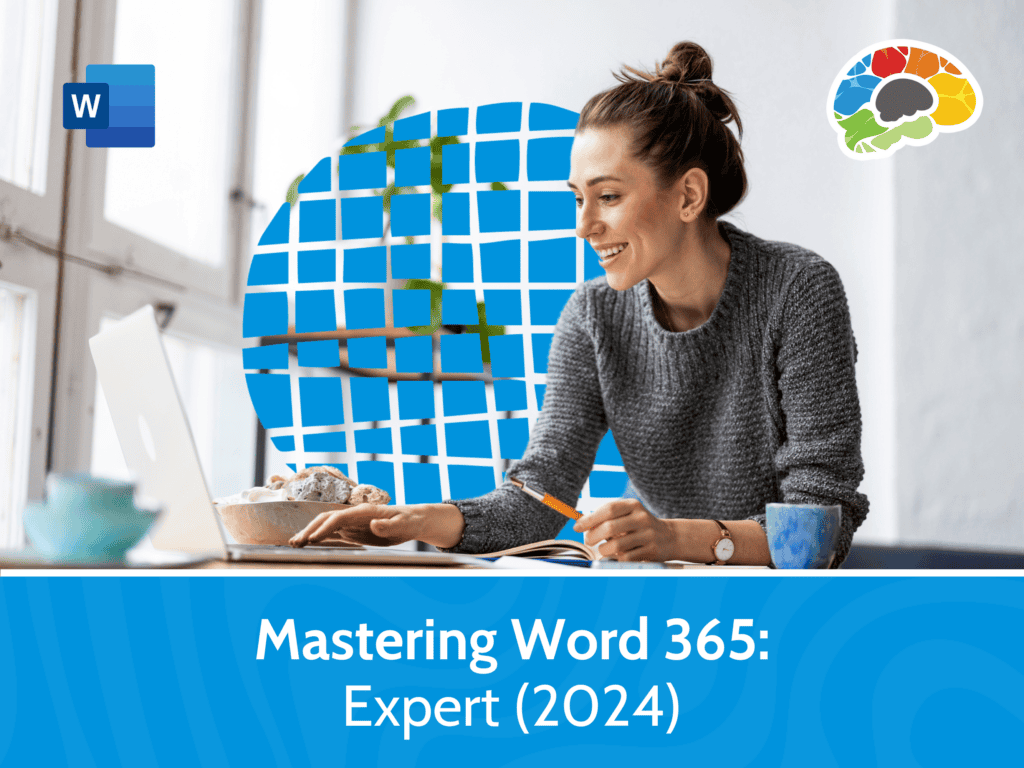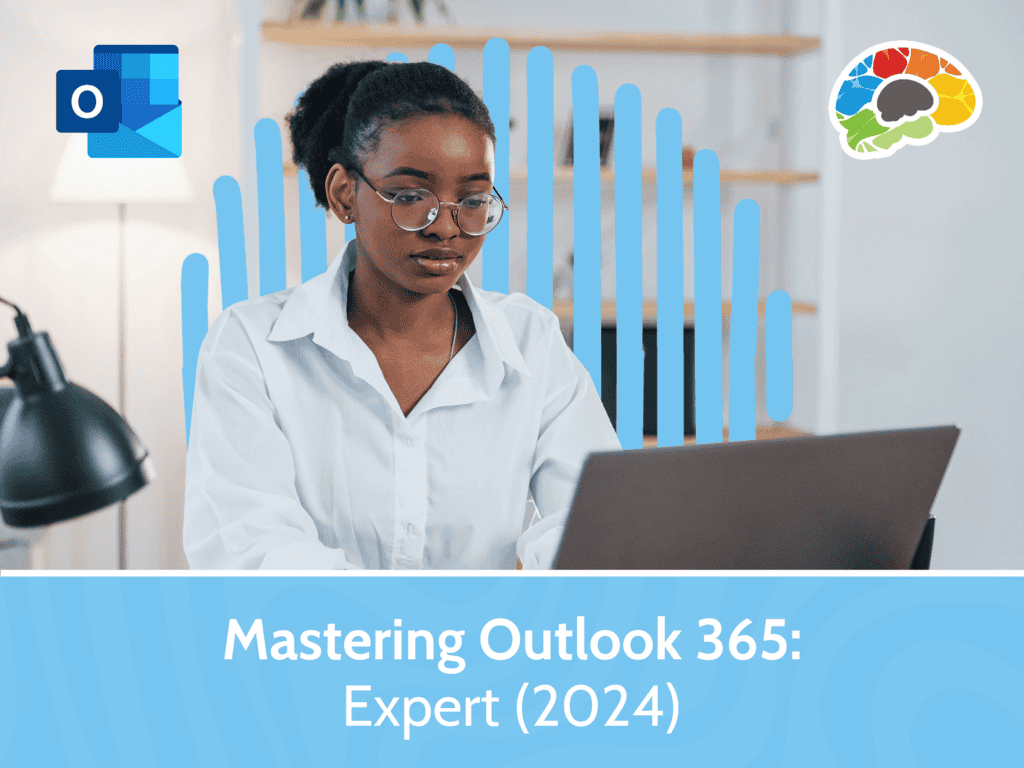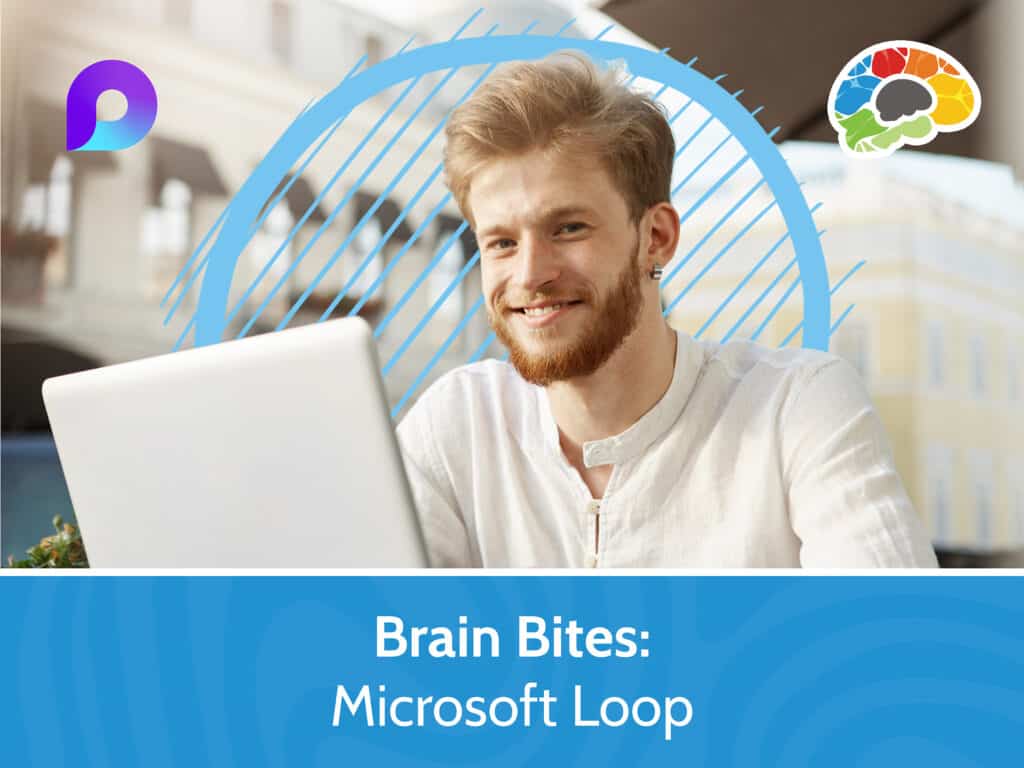Mastering PowerPoint 2016 – Basics
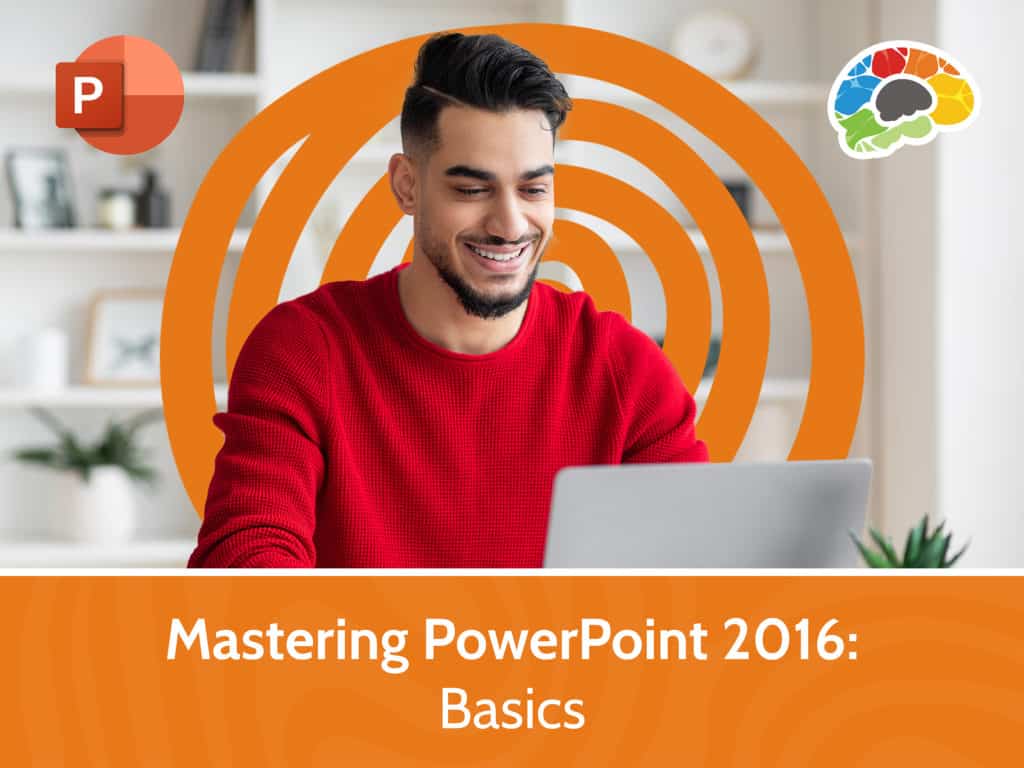
Course details
- No. of Lessons: 38
- Duration: 4:45:12
- Skill level: Basic
- Captions: English, Spanish
- Also included: Handout, Practice Files, Knowledge Check, High-quality HD content in the “Uniquely Engaging™” Bigger Brains Teacher-Learner style!
Go from boring and plain presentations to something that makes people sit up and pay attention — how to effectively use PowerPoint 2016 Have you seen someone deliver a PowerPoint presentation that was well done? Do you remember the difference it made – not only in helping you understand the content, but the way it made you feel about the presenter? This course will show you how to turn lackluster presentations into something that is visually stimulating and works to keep your audience engaged. Microsoft PowerPoint is the most common tool used for presentations in the workplace. Learn how to organize, create, and effectively share information you need to present. This course teaches the most frequently used PowerPoint features. In this training course, presentation expert, Kelly Vandever, and Meg Pierson will walk you through all the basic features of Microsoft PowerPoint 2016. Topics covered include:
- Viewing and navigating a presentation
- Working with pictures, photo albums, and picture styles
- Applying transitions and animation
- Learning tips and tweaks for over 100 PowerPoint 2016 functions and features
Over 4 hours of high-quality HD content in the “Uniquely Engaging” TM Bigger Brains Teacher-Learner style!
Course Contents:
| # | Lesson | Length |
| 1 | Intro to PowerPoint | 9:41 |
| 2 | View and Navigate a Presentation | 11:43 |
| 3 | Slideshow Options | 4:30 |
| 4 | Create and Save | 5:41 |
| 5 | Getting Help | 6:10 |
| 6 | Select a Presentation Type | 5:01 |
| 7 | Editing Text | 14:26 |
| 8 | Arranging Slides | 6:49 |
| 9 | Working with Themes | 10:02 |
| 10 | Formatting Characters | 7:52 |
| 11 | Lists | 5:14 |
| 12 | Alignment and Spacing | 6:02 |
| 13 | Text Options | 9:24 |
| 14 | Format Text Boxes | 6:22 |
| 15 | Insert Images | 8:23 |
| 16 | Creating Photo Albums | 8:30 |
| 17 | Insert and Edit Shapes | 9:16 |
| 18 | Edit Pictures | 11:55 |
| 19 | Picture Styles | 6:02 |
| 20 | Group Objects | 4:27 |
| 21 | Arrange Objects | 9:06 |
| 22 | Animate Objects | 13:42 |
| 23 | Add a Table | 4:48 |
| 24 | Table Layout | 7:53 |
| 25 | Table Design | 6:40 |
| 26 | Insert a Table from Other Applications | 4:32 |
| 27 | Creating a Chart | 9:41 |
| 28 | Designing a Chart | 4:12 |
| 29 | Formatting a Chart | 10:10 |
| 30 | Inserting a Chart from Excel | 3:16 |
| 31 | Review Your Presentation | 11:33 |
| 32 | Apply Transitions | 5:54 |
| 33 | Printing Your Presentation | 3:21 |
| 34 | Delivering Your Presentation | 10:32 |
| 35 | PowerPoint Online | 6:04 |
| 36 | Viewing and Navigating | 6:21 |
| 37 | Editing in PowerPoint Online | 5:34 |
| 38 | Online Feature Review | 4:23 |
Course details
- No. of Lessons: 38
- Duration: 4:45:12
- Skill level: Basic
- Captions: English, Spanish
- Also included: Handout, Practice Files, Knowledge Check, High-quality HD content in the “Uniquely Engaging™” Bigger Brains Teacher-Learner style!