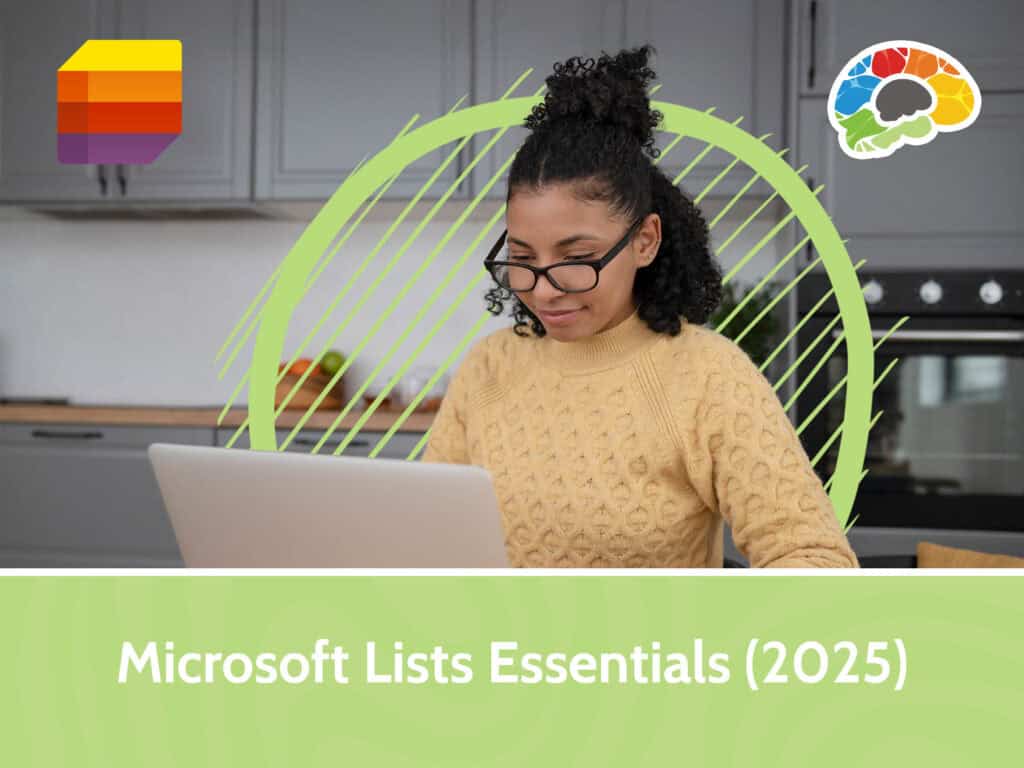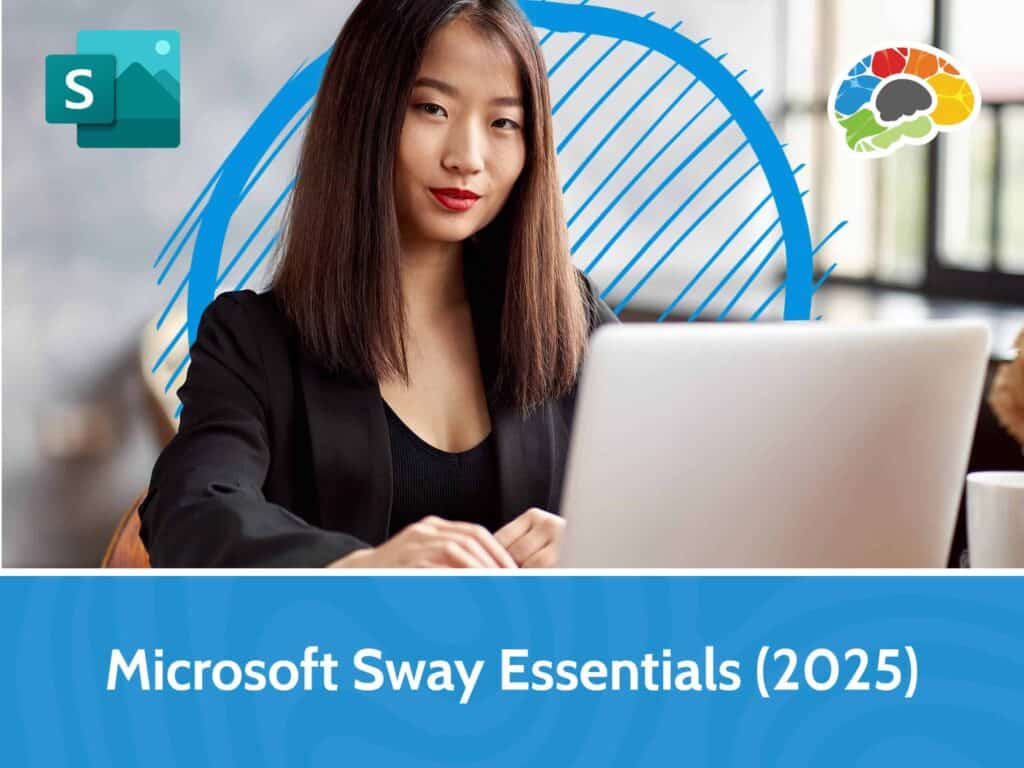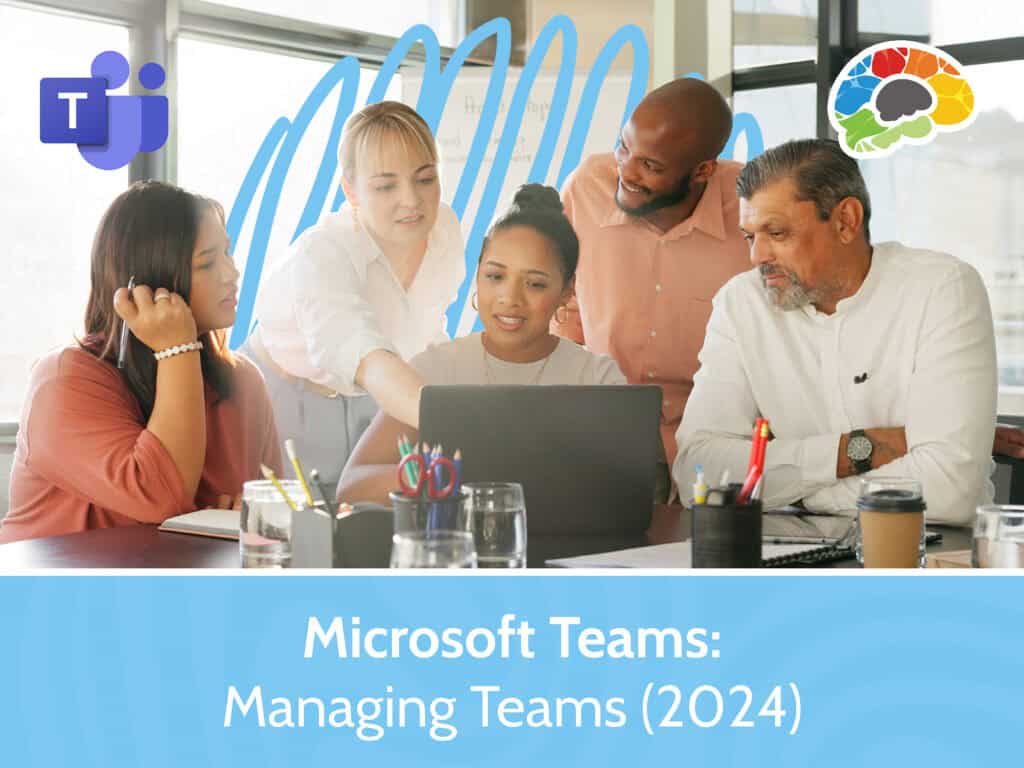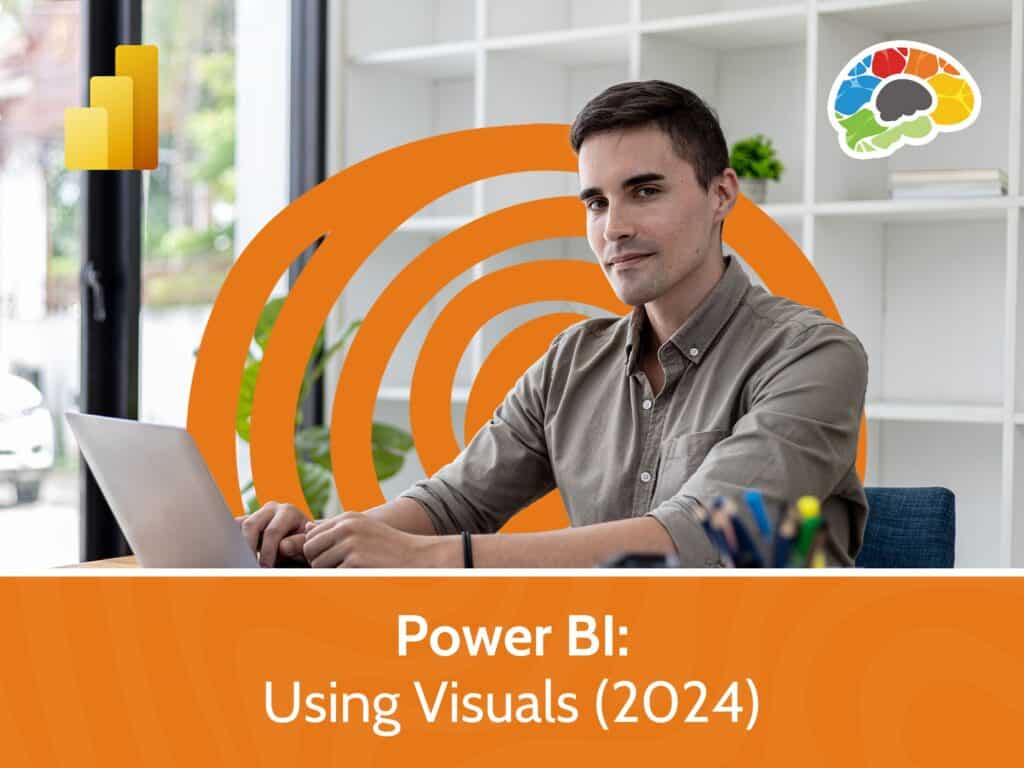Mastering PowerPoint 2019

Course details
- No. of Lessons: 89
- Duration: 5:01:03
- Skill level: Everyone
- Captions: Not Captioned
- Also included: Handout, Knowledge Check, High-quality HD content in the “Uniquely Engaging™” Bigger Brains Teacher-Learner style!
Have you seen someone deliver a PowerPoint presentation that was well done? Do you remember the difference it made—not only in helping you understand the content, but the way it made you feel about the presenter? This course will show you how to turn lackluster presentations into something that is visually stimulating and works to keep your audience engaged. Microsoft PowerPoint is the most common tool used for presentations in the workplace. Learn how to organize, create, and effectively share information you need to present. This course teaches the basics of PowerPoint and introduces more advanced options. It’s time to move beyond bullet points! In this training course, presentation expert Kelly Vandever will walk you through all the features of Microsoft PowerPoint 2019.
You’ll learn about how to get started:
- View and navigate a presentation
- Group, arrange, and animate objects
- Add and modify tables, charts, pictures, and shapes
- Apply transitions and animations
And how to use the advanced features that make your presentations shine:
- Customize the interface and update options
- Modify Slide Masters, Notes Masters, and Handout Masters
- Insert advanced graphics like SmartArt, 3D models, SVGs, and icons
- Add media to your presentation (audio and video)
- Add advanced Animations and Transitions including Slide Timing
- Collaborate with others using Share, Comments, Compare & Merge, and Forms
- Customize your slide show with Captions and Subtitles, Translation, Dictation, and Hyperlinks
- Record and distribute your presentations
By the end of this course, you will be able to create media and feature-rich PowerPoint presentations that are effective in communicating to your audience. Learn what’s possible and how to get the most out of PowerPoint and your presentations!
High-quality HD content in the “Uniquely Engaging™” Bigger Brains Teacher-Learner style!
Taught by top subject matter experts, Bigger Brains courses are professionally designed around key learning objectives, and include captions and transcripts in 29 languages, downloadable handouts, and optional LinkedIn digital badges on course completion.
Course Contents:
| Section # | Section Name | # | Lesson | Length |
| 1 | Getting Started | 1 | Introduction | 7:11 |
| 2 | The PowerPoint Interface | 7:48 | ||
| 3 | View and Navigate a Presentation | 11:43 | ||
| 4 | Slideshow Options | 4:30 | ||
| 5 | Create and Save | 6:27 | ||
| 2 | Developing a Presentation | 6 | Select a Presentation Type | 5:01 |
| 7 | Editing Text, Part 1 | 6:50 | ||
| 8 | Editing Text, Part 2 | 8:52 | ||
| 9 | Arranging Slides | 6:49 | ||
| 10 | Working with Themes | 10:02 | ||
| 3 | Advanced Text Editing | 11 | Formatting Characters | 7:53 |
| 12 | Lists | 5:14 | ||
| 13 | Alignment and Spacing | 6:02 | ||
| 14 | Text Options | 9:24 | ||
| 15 | Format Text Boxes | 6:22 | ||
| 4 | Graphical Elements | 16 | Insert Images | 8:23 |
| 17 | Creating Photo Albums | 8:30 | ||
| 18 | Insert and Edit Shapes | 9:16 | ||
| 5 | Modifying Objects | 19 | Edit Pictures, Part 1 | 7:19 |
| 20 | Edit Pictures, Part 2 | 4:58 | ||
| 21 | Picture Styles | 5:48 | ||
| 22 | Group Objects | 4:26 | ||
| 23 | Arrange Objects | 9:06 | ||
| 24 | Animate Objects, Part 1 | 6:04 | ||
| 25 | Animate Objects, Part 2 | 8:06 | ||
| 6 | Table and Charts | 26 | Add a Table | 4:48 |
| 27 | Table Layout | 6:37 | ||
| 28 | Table Design | 6:40 | ||
| 29 | Insert a Table from Other Applications | 4:32 | ||
| 30 | Creating a Chart | 9:41 | ||
| 31 | New Chart Types | 2:33 | ||
| 32 | Designing a Chart | 4:12 | ||
| 33 | Formatting a Chart | 10:30 | ||
| 34 | Inserting a Chart from Excel | 3:16 | ||
| 7 | Preparing to Deliver | 35 | Review Presentation, Part 1 | 8:58 |
| 36 | Review Presentation, Part 2 | 2:58 | ||
| 37 | Accessibility | 4:02 | ||
| 38 | Apply Transitions | 5:54 | ||
| 39 | Morph Transition | 5:45 | ||
| 40 | Printing Your Presentation | 3:21 | ||
| 41 | Delivering Your Presentation | 7:30 | ||
| 42 | Exporting Presentations | 7:11 | ||
| 8 | PowerPoint Online | 43 | PowerPoint Online | 6:04 |
| 44 | Viewing and Navigating Online | 5:04 | ||
Course details
- No. of Lessons: 89
- Duration: 5:01:03
- Skill level: Everyone
- Captions: Not Captioned
- Also included: Handout, Knowledge Check, High-quality HD content in the “Uniquely Engaging™” Bigger Brains Teacher-Learner style!