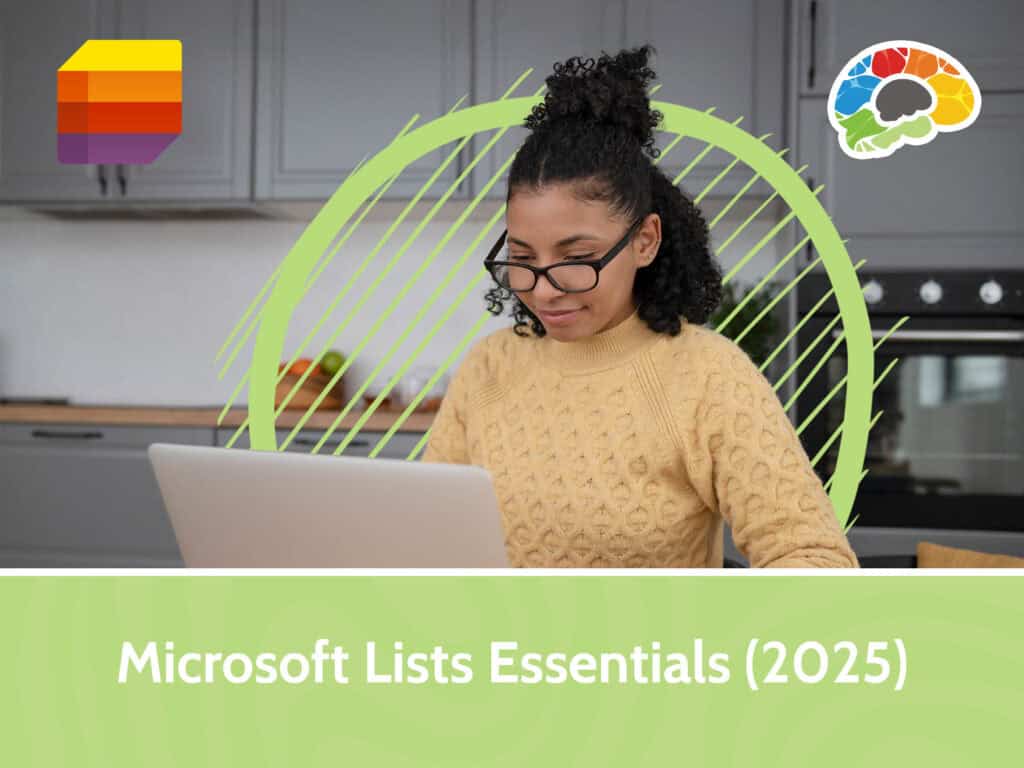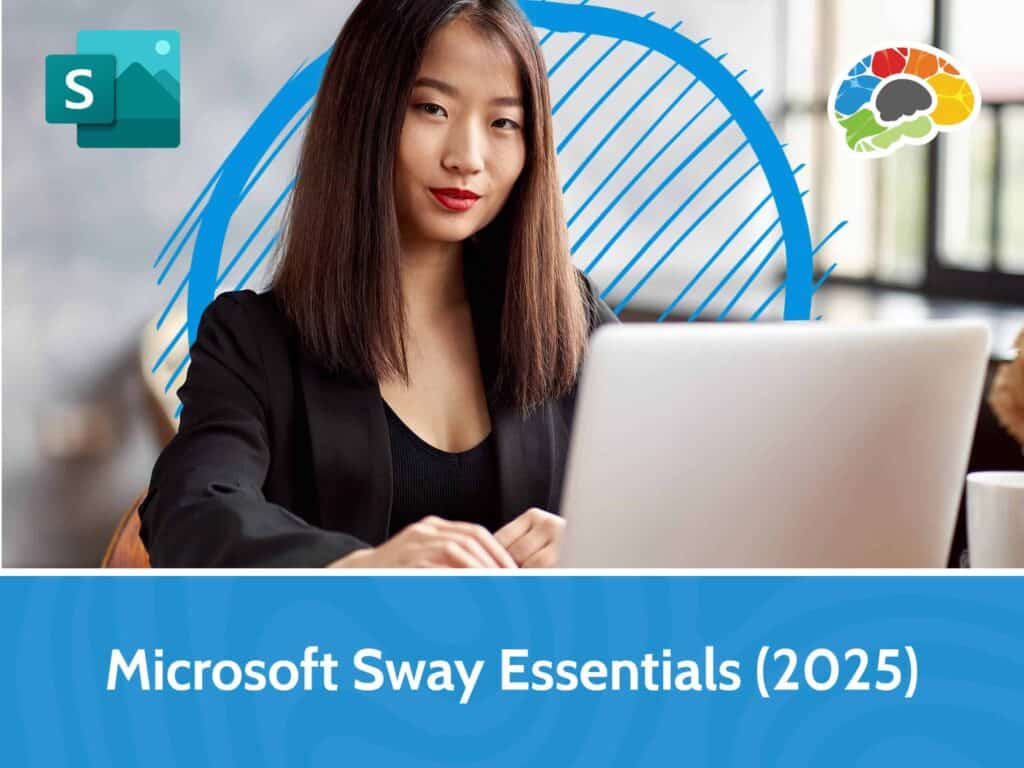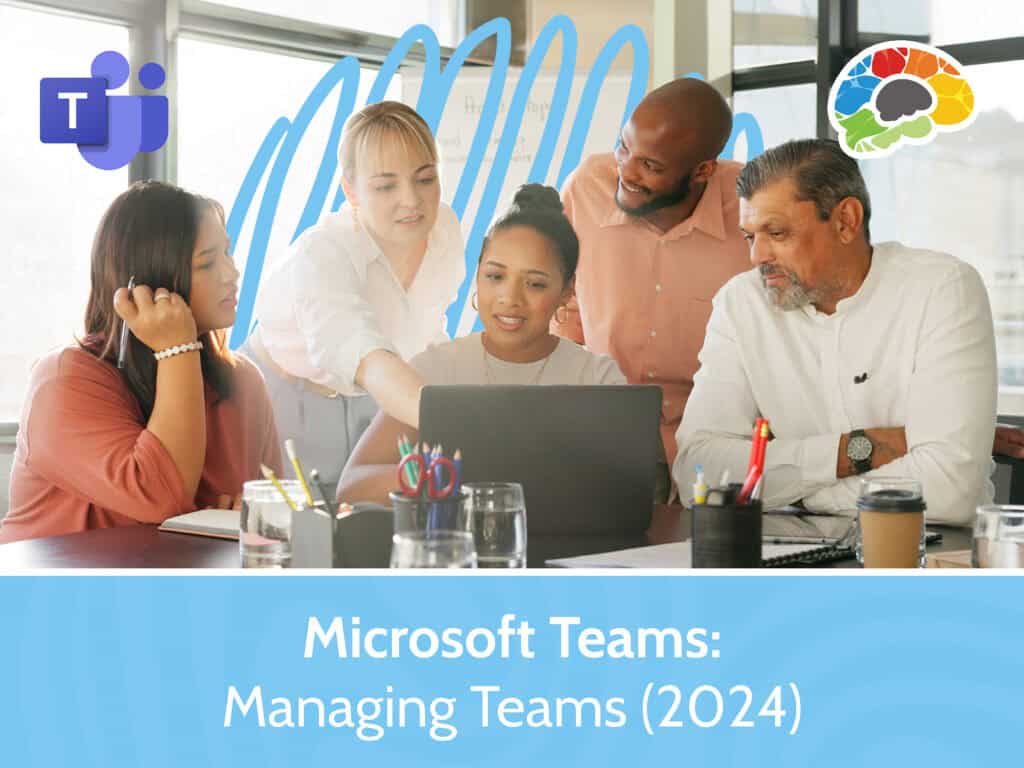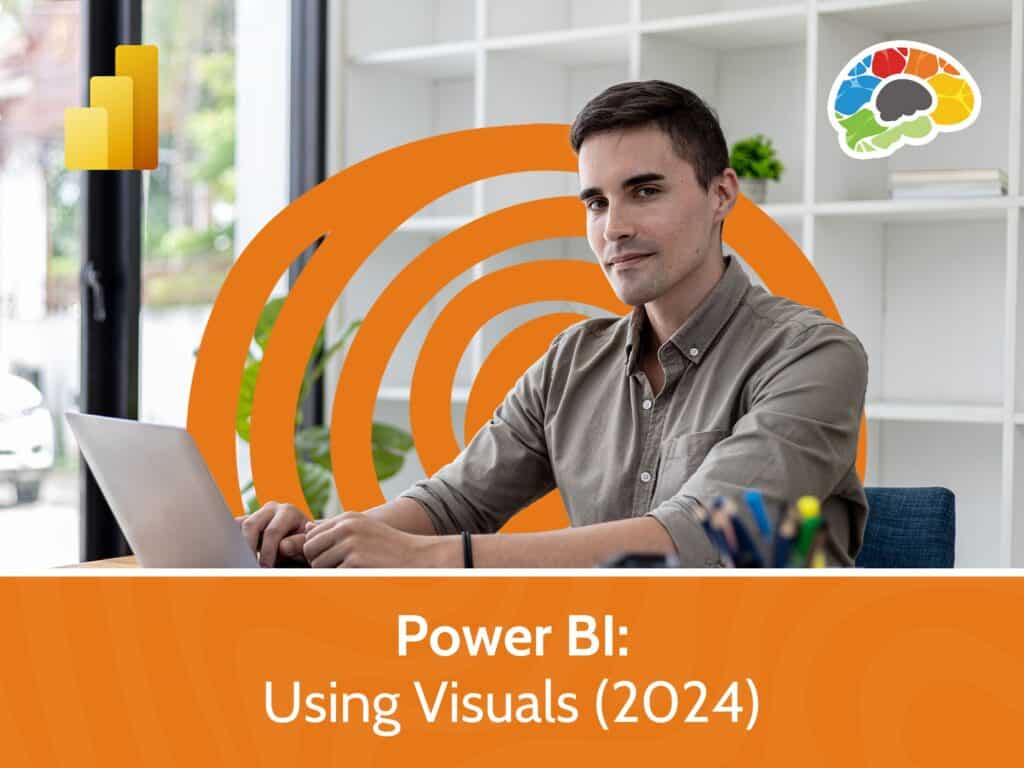Mastering PowerPoint 2021 – Intermediate
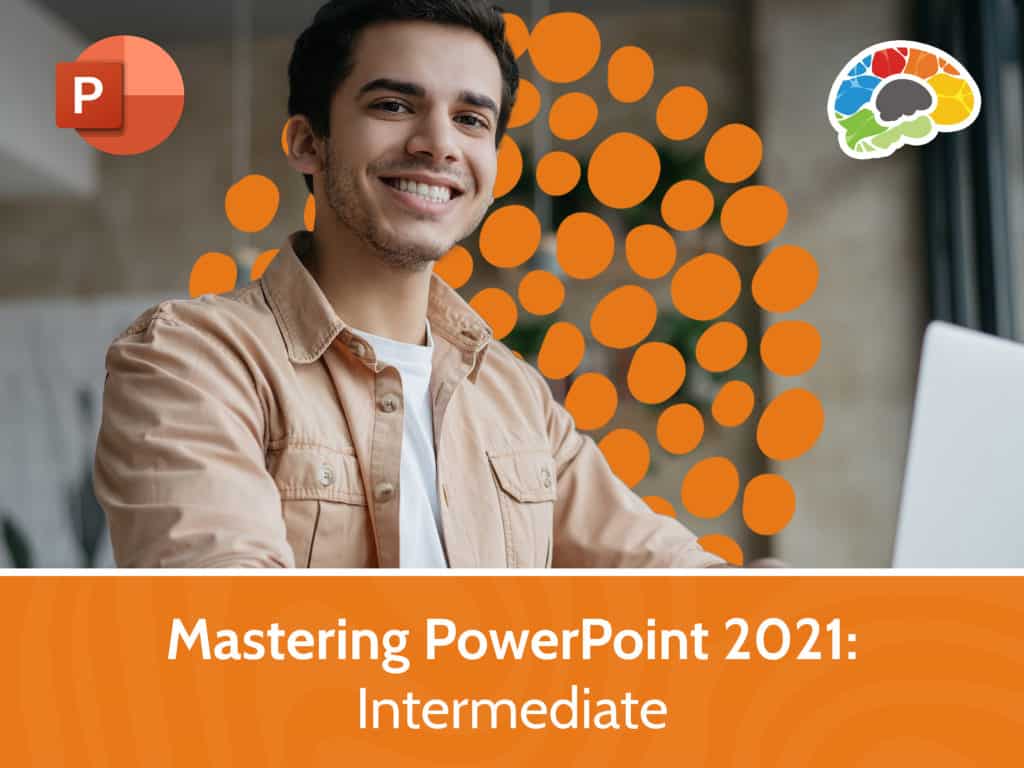
Course details
- No. of Lessons: 26
- Duration: 2:12:17
- Skill level: Intermediate
- Captions: English, Spanish
- Also included: Handout, Practice Files, Knowledge Check, High-quality HD content in the “Uniquely Engaging™” Bigger Brains Teacher-Learner style!
Microsoft PowerPoint is the most popular tool for presentations in the workplace, so using it effectively is a crucial skill for any business professional. In this course you’ll learn design principles and how to customize themes to help you capture and retain the attention of your audience. Our PowerPoint expert Kathy Snizaski will also show you how to make your slides more readable using formatting tools and customizing tabs and spacing. Do you need to illustrate data? You can create a chart right in PowerPoint or import data from Excel and graph it on a slide.
Pictures and other graphics are always important in a presentation, and you’ll learn how to customize and animate many types of graphics, including SmartArt, text boxes, and shapes. And if you need to collaborate, you’ll learn how to use comments effectively to exchange ideas about the presentation. You’ll be amazed at all the tools available to create and customize interesting and informative presentations.
Topics covered include:
- Modifying slide design and applying themes
- Using editing tools
- Adding and modifying tabs, line spacing, and paragraph spacing
- Inserting and modifying charts
- Customizing SmartArt, pictures, shapes, and text boxes
- Creating a photo album
- Applying and customizing animation and transitions
- Using comments
- Printing a presentation and creating handouts
Over 2 hours of high-quality HD content in the “Uniquely Engaging”TM Bigger Brains Teacher-Learner style!
Taught by top subject matter experts, Bigger Brains courses are professionally designed around key learning objectives, and include captions and transcripts in 29 languages, downloadable handouts, and optional LinkedIn digital badges on course completion.
Course Contents:
| # | Lesson | Length |
| 1 | Introduction | 1:50 |
| 2 | Changing Views | 5:38 |
| 3 | Working with Slides | 4:04 |
| 4 | Understanding Design Principles | 3:57 |
| 5 | Applying Themes | 4:48 |
| 6 | Reusing Slides | 3:13 |
| 7 | Using Find, Replace and Search | 4:05 |
| 8 | Using Editing Tools | 3:37 |
| 9 | Adding and Modifying Tabs | 6:34 |
| 10 | Modifying Character and Line Spacing | 4:26 |
| 11 | Creating Custom Backgrounds | 5:41 |
| 12 | Formatting Tables | 4:11 |
| 13 | Inserting and Modifying Charts | 5:43 |
| 14 | Working with SmartArt | 9:23 |
| 15 | Working with Pictures | 6:59 |
| 16 | Formatting Pictures | 2:48 |
| 17 | Working with Shapes | 6:23 |
| 18 | Working with Text Boxes | 5:04 |
| 19 | Complex Shapes: Connectors, Diagrams and Bubbles | 9:12 |
| 20 | Photo Albums | 3:39 |
| 21 | Applying Animation | 6:34 |
| 22 | Customizing Animation | 8:10 |
| 23 | Preparing Slides for Presentation | 4:11 |
| 24 | Using Comments | 4:37 |
| 25 | Saving a Presentation | 2:59 |
| 26 | Printing a Presentation | 4:31 |
Course details
- No. of Lessons: 26
- Duration: 2:12:17
- Skill level: Intermediate
- Captions: English, Spanish
- Also included: Handout, Practice Files, Knowledge Check, High-quality HD content in the “Uniquely Engaging™” Bigger Brains Teacher-Learner style!