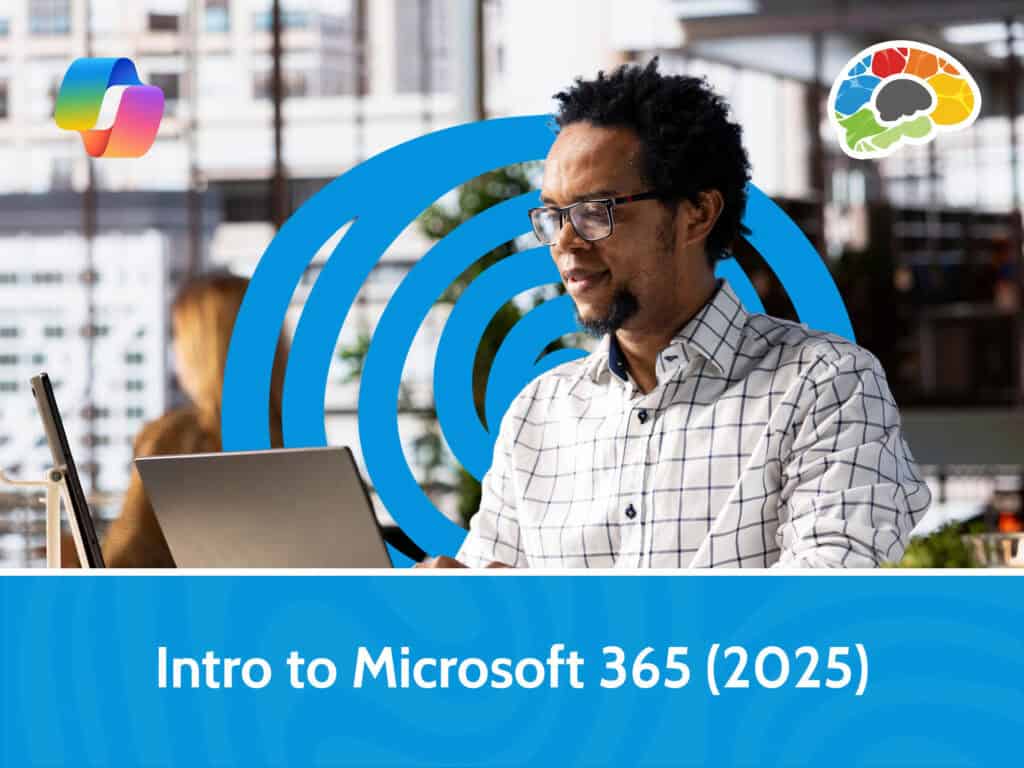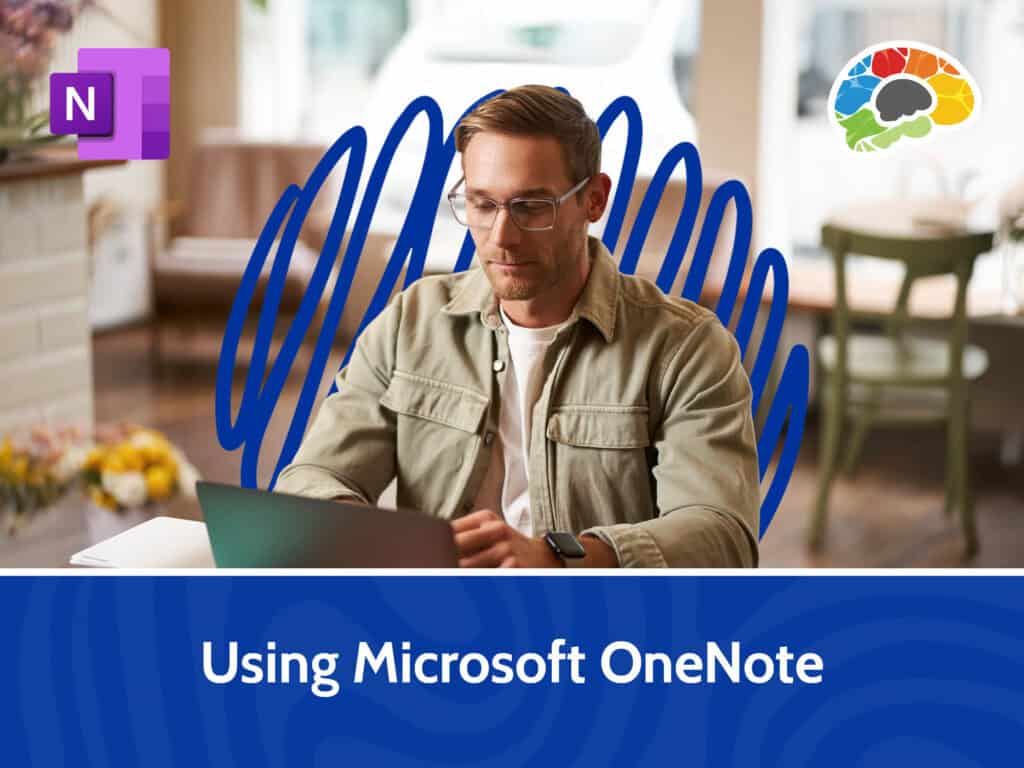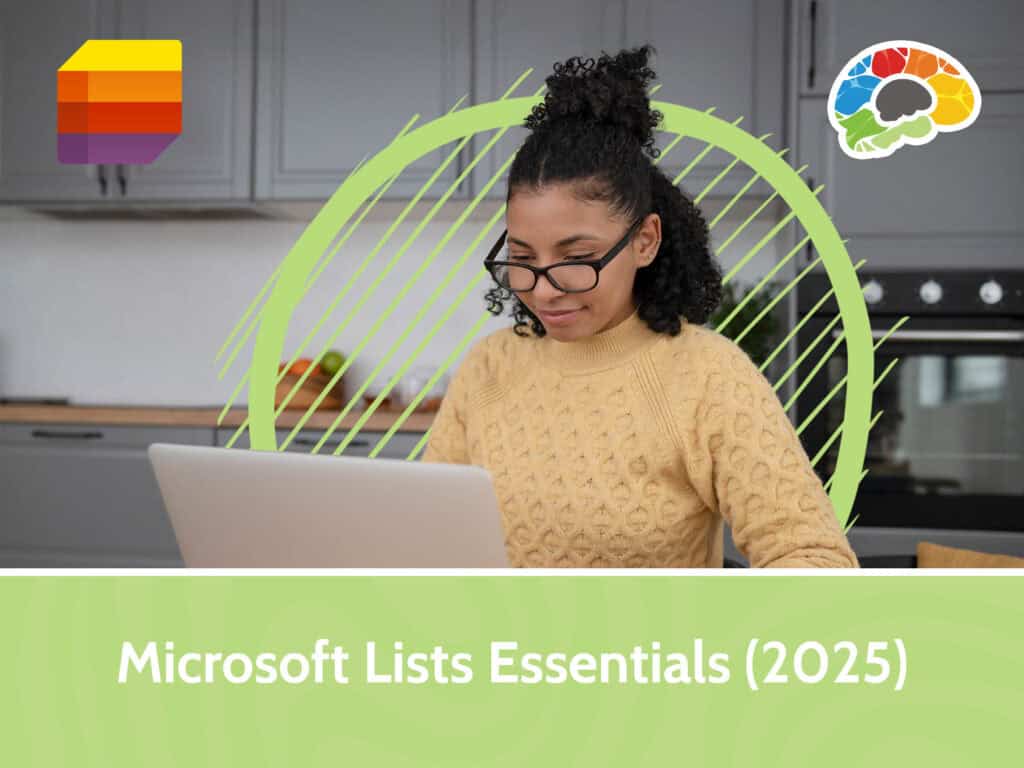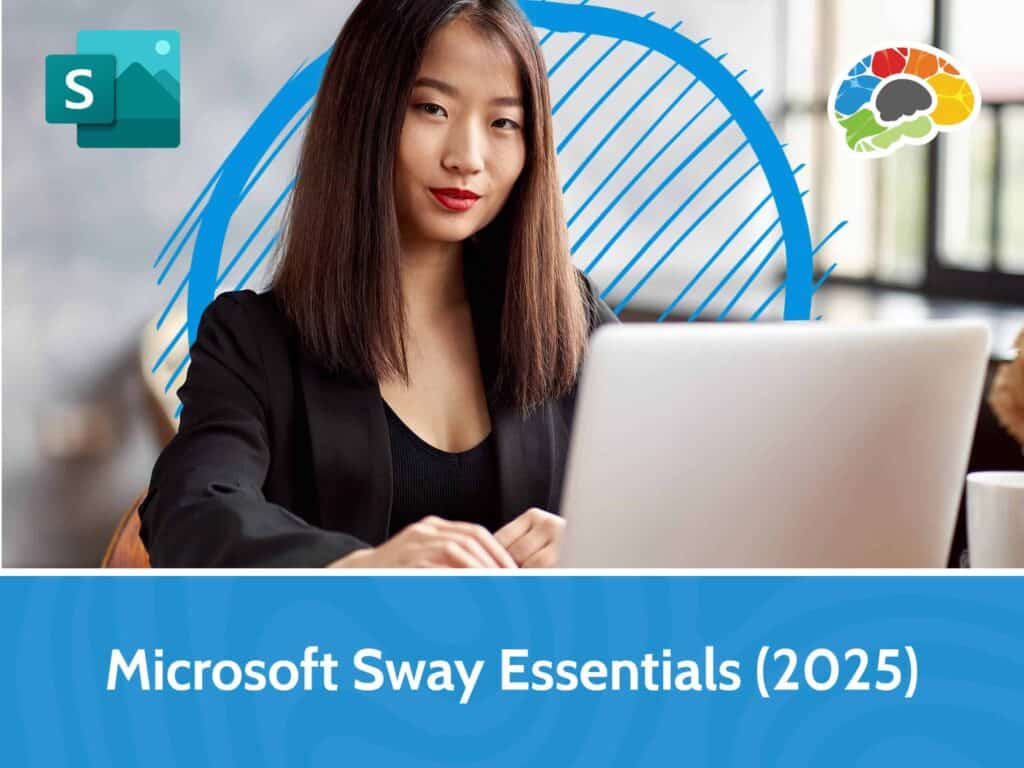Learning Excel 2019 – Productive (TOSA)
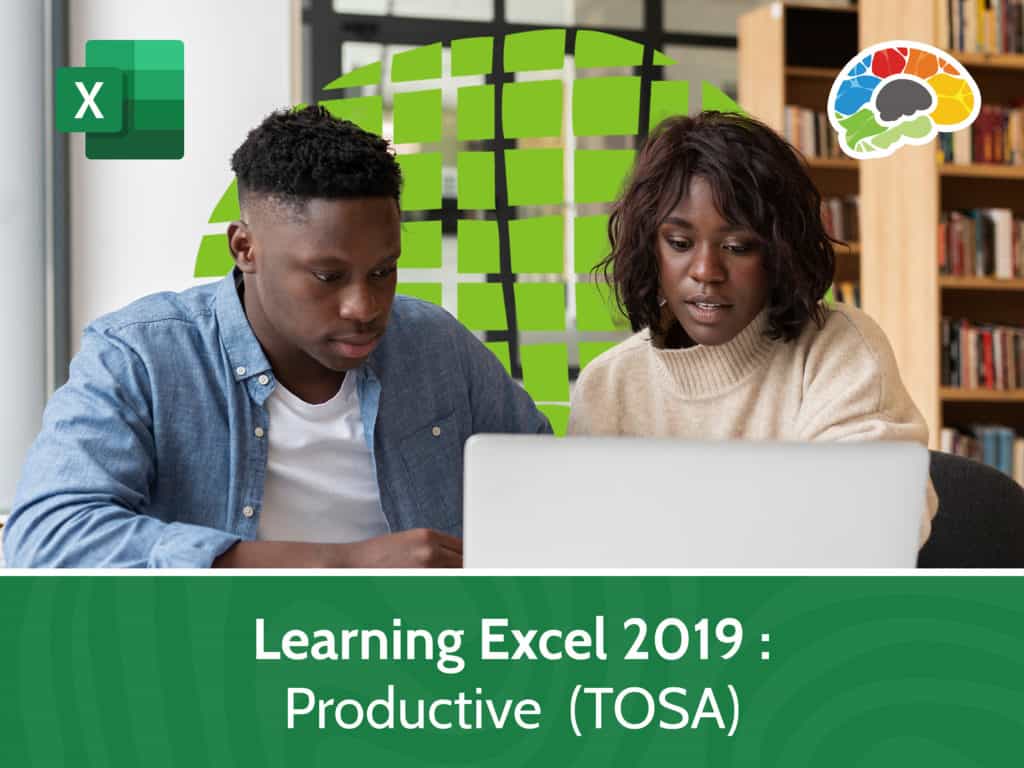
Course details
- No. of Lessons: 36
- Duration: 3:34:05
- Skill level: Productive
- Captions: Not Captioned
- Also included: Handout, Practice Files, Knowledge Check, High-quality HD content in the “Uniquely Engaging™” Bigger Brains Teacher-Learner style!
When you master Excel, you have one of the most practical and valuable skillsets in modern business. A spreadsheet expert can work wonders—from organizing lists to creating multi-layered interactive reports; from answering critical business questions to managing budget allocations and tracking expenses.
Take this course and you’ll be one step closer to becoming an expert at using Excel 2019. Material in these modules is aligned with the Level 3 – Productive User TOSA Certification. You’ll learn the advanced features and functions of Excel and acquire a skillset to add more complex elements to your spreadsheets, so you can review and sort your data with ease.
Topics covered include:
- Using productivity tools to modify worksheets
- Applying advanced Conditional Formatting and Comparative Analysis Formatting
- Comparing multiple workbooks or worksheets
- Creating and formatting charts, tables, and PivotTables
- Collaborating with others using Comments and Track Changes
- Preparing a workbook for sharing
- Forecasting and mapping data
- Importing and exporting data
- Visualizing geographic data
Enjoy over three hours of high-quality HD content in the “Uniquely Engaging”TM Bigger Brains Teacher-Learner style!
Taught by top subject matter experts, Bigger Brains courses are professionally designed around key learning objectives, and include captions and transcripts in 29 languages, downloadable handouts, and optional LinkedIn digital badges on course completion.
Course Contents:
| # | Section | # | Lesson | Length |
| 1 | Modifying Worksheets | 1 | Using Flash Fill | 5:05 |
| 2 | Searching and Replacing | 7:54 | ||
| 3 | Using Proofing and Researching Tools | 6:57 | ||
| 4 | Aligning Cell Contents | 7:17 | ||
| 5 | Inserting Hyperlinks | 6:30 | ||
| 2 | Advanced Formatting | 6 | Applying Conditional Formatting to Numbers | 6:45 |
| 7 | Applying Conditional Formatting to Text and Dates | 7:56 | ||
| 8 | Applying Comparative Analysis Formatting | 7:22 | ||
| 9 | Customizing Conditional Formatting | 5:57 | ||
| 10 | Using Formulas with Conditional Formatting | 6:08 | ||
| 3 | Managing Workbooks | 11 | Managing Worksheet Views | 6:01 |
| 12 | Managing Workbook Views | 6:22 | ||
| 13 | Managing Workbook Properties | 4:14 | ||
| 4 | Sorting and Filtering | 14 | Sorting Data | 5:29 |
| 15 | Filtering Data | 5:20 | ||
| 5 | Using Tables and Charts | 16 | Creating Tables | 6:31 |
| 17 | Modifying Table Styles | 6:32 | ||
| 18 | Creating Charts | 5:37 | ||
| 19 | Changing Chart Data Source | 6:32 | ||
| 20 | Adding Chart Elements | 10:00 | ||
| 21 | Formatting a Chart | 4:46 | ||
| 6 | Using PivotTables | 22 | Creating a PivotTable | 11:31 |
| 23 | Summarizing Data in a PivotTable | 8:00 | ||
| 24 | Grouping Data in a PivotTable | 6:15 | ||
| 7 | Collaborating with Others | 25 | Adding Comments | 5:04 |
| 26 | Tracking Changes | 6:04 | ||
| 27 | Preparing to Share | 7:19 | ||
| 8 | Forecasting and Mapping Data | 28 | Using Goal Seek | 3:30 |
| 29 | Creating Sparklines | 3:58 | ||
| 30 | Creating a Map Chart | 3:47 | ||
| 31 | Creating 3D Maps | 8:27 | ||
| 9 | Other | 32 | Importing and Exporting Data | 3:19 |
| 33 | Creating a Web Query | 3:52 | ||
| 34 | Using the Quick Analysis Shortcut | 1:54 | ||
| 35 | Using Group Mode | 3:18 | ||
| 36 | Using 3D References | 2:32 |
Course details
- No. of Lessons: 36
- Duration: 3:34:05
- Skill level: Productive
- Captions: Not Captioned
- Also included: Handout, Practice Files, Knowledge Check, High-quality HD content in the “Uniquely Engaging™” Bigger Brains Teacher-Learner style!