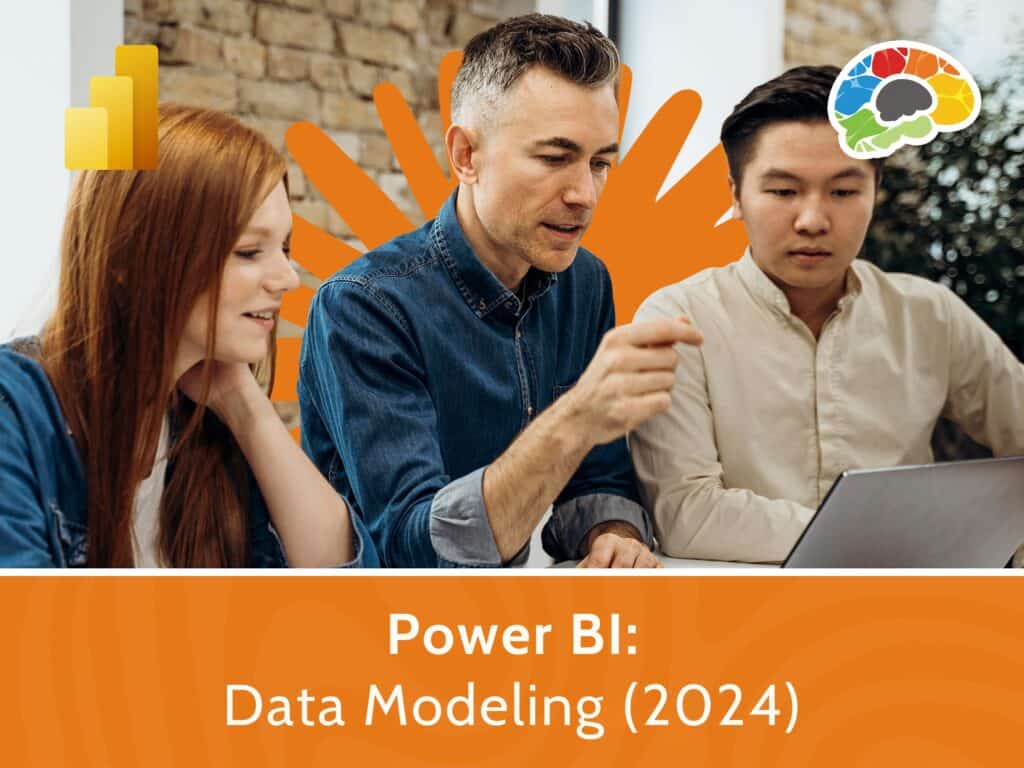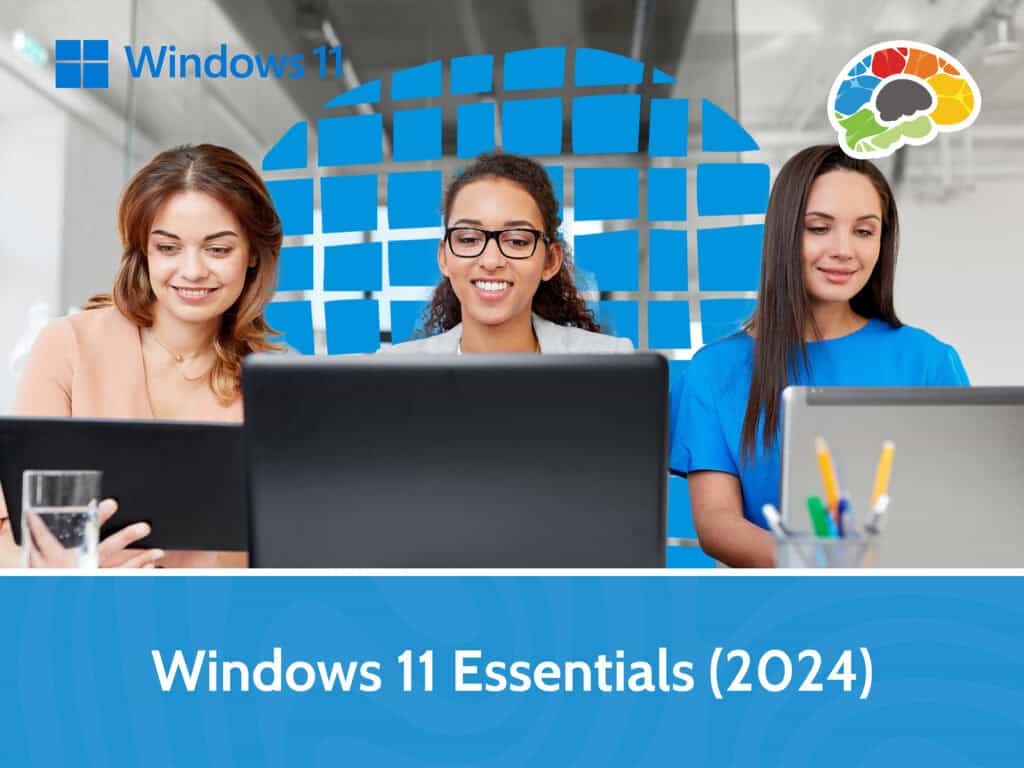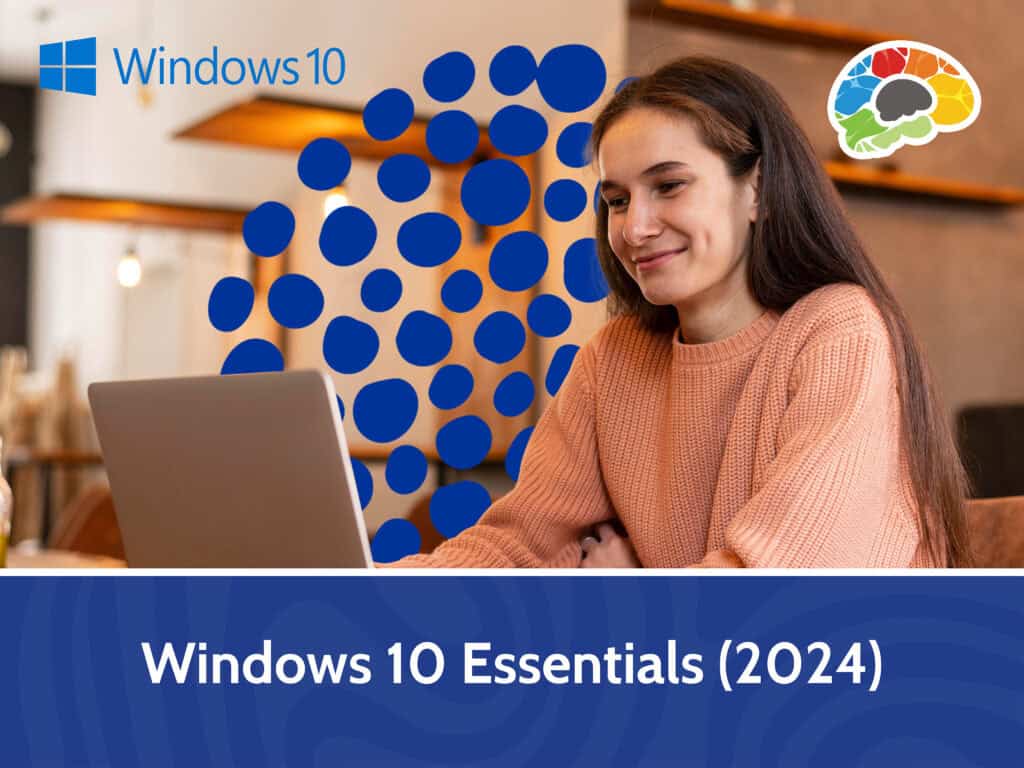Mastering Excel 2016
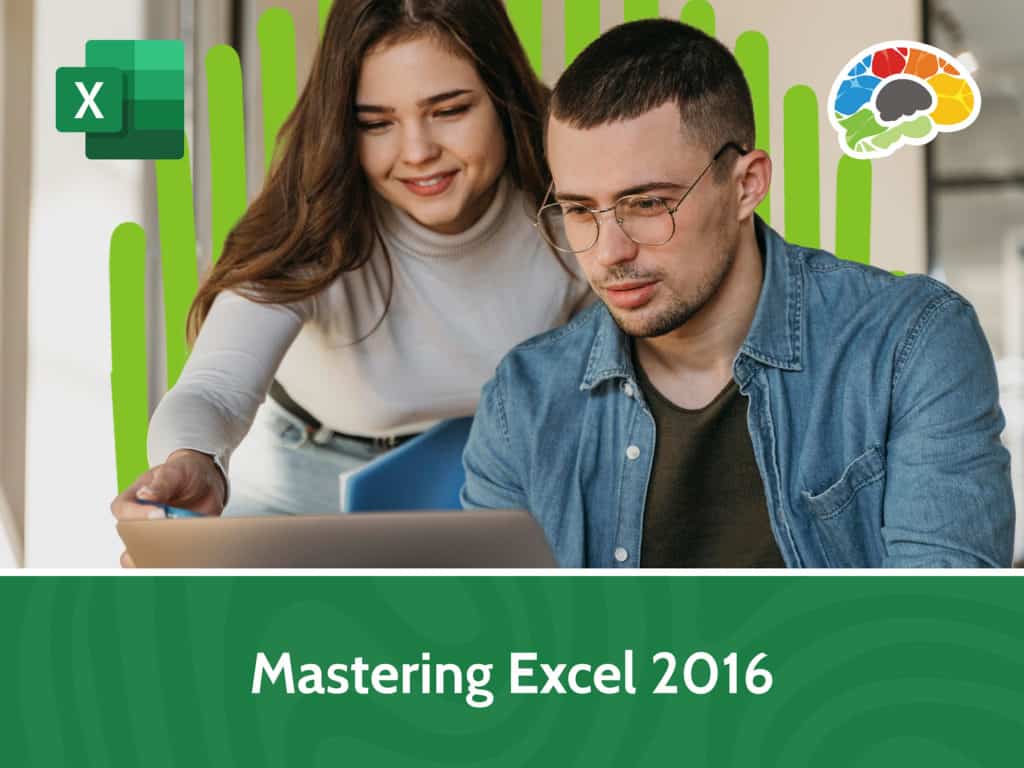
Course details
- No. of Lessons: 75
- Duration: 10:01:27
- Skill level: Everyone
- Captions: Not Captioned
- Also included: Handout, Practice Files, High-quality HD content in the “Uniquely Engaging™” Bigger Brains Teacher-Learner style!
When you master Microsoft Excel 2016, you have one of the most practical and valuable skill sets in all of modern business. A spreadsheet expert can work wonders – from organizing lists to creating multi-layered, interactive reports. Spreadsheets can help businesses make decision on critical issues involving budget allocations, expenditures, and investments. This course covers everything you need to know about Excel 2016, from the very basics to the most advanced features and functions.
Excel is our most requested training course! Once you learn Excel, you’ll quickly see how useful it is in your life – from formatting your grocery list to calculating complex ROI values. If you are a more experienced Excel user, let Microsoft Certified Trainer Barbara Evers walk you through steps to enhance your Excel proficiency, so you can add impact and relevance to your data.
Topics covered include:
- Navigating Excel’s interface
- Formatting text, numbers, and cells
- Learning the basics of functions and formulas
- Managing workbook properties
- Sorting, filtering, and summarizing data
- Creating Pivot Tables and Pivot Charts
- Using Scenarios and Goal Seek
- Working with Macros
- Using Data Forms and Form Controls
Quickly search and find the skills you want to master– then just point, click, and learn.
Enjoy over 11 hours of high-quality HD content in the “Uniquely Engaging”TM Bigger Brains Teacher-Learner style!
Taught by top subject matter experts, Bigger Brains courses are professionally designed around key learning objectives, and include captions and transcripts in 29 languages, downloadable handouts, and optional LinkedIn digital badges on course completion.
Note: This course covers all the objectives required in the Microsoft Office Specialist exam 77-727
Course Contents:
| # | Lesson | Length |
| 1 | Intro | 8:53 |
| 2 | Selecting and Navigating | 7:55 |
| 3 | Keyboard Navigation and Basic Data Entry | 9:18 |
| 4 | The Ribbon | 5:23 |
| 5 | The Quick Access Toolbar | 4:28 |
| 6 | Creating a New Spreadsheet | 9:08 |
| 7 | Compatibility Issues | 5:26 |
| 8 | Cell Data & Data Types | 12:41 |
| 9 | Accessing Help | 3:11 |
| 10 | Creating Worksheet Formulas | 11:11 |
| 11 | Insert Functions | 11:28 |
| 12 | Re-using Formulas and Functions | 12:00 |
| 13 | Insert, Delete, & Adjust Columns & Rows | 7:22 |
| 14 | Find and Replace | 9:52 |
| 15 | Use Proofing and Research Tools | 11:21 |
| 16 | Apply Text Formats | 14:14 |
| 17 | Apply Number Formats | 7:00 |
| 18 | Align Cell Contents | 8:45 |
| 19 | Applying Styles and Themes | 11:43 |
| 20 | Conditional Formatting | 11:42 |
| 21 | Creating and Using Templates | 6:13 |
| 22 | Preview and Print a Notebook | 8:48 |
| 23 | Page Layout | 15:44 |
| 24 | Configure Headers and Footers | 12:37 |
| 25 | Managing Worksheets | 6:32 |
| 26 | View Options | 10:54 |
| 27 | Managing Workbook Properties | 4:58 |
| 28 | Working with Named Ranges | 11:40 |
| 29 | Using Named Ranges in Formulas | 3:53 |
| 30 | Using Specialized Functions | 14:13 |
| 31 | Working with Logical Functions | 13:56 |
| 32 | Nesting Functions | 5:29 |
| 33 | Date and Time Functions | 3:38 |
| 34 | Text Functions | 14:34 |
| 35 | Sorting Data | 5:35 |
| 36 | Filtering Data | 9:18 |
| 37 | Using Database Functions | 7:49 |
| 38 | Using Subtotals | 9:42 |
| 39 | Create and Modify Tables | 8:16 |
| 40 | Manipulating Table Data | 3:51 |
| 41 | Conditional Formatting Rules | 3:52 |
| 42 | Using Logical Functions with Conditional Formatting | 5:20 |
| 43 | Creating Charts | 8:37 |
| 44 | Modifying and Formatting Charts | 9:38 |
| 45 | Creating a Dual Axis Chart | 7:21 |
| 46 | Chart Templates | 2:59 |
| 47 | Creating a PivotTable | 7:15 |
| 48 | Analyzing PivotTable Data | 9:47 |
| 49 | Pivot Charts | 6:26 |
| 50 | Slicers and Timelines | 6:05 |
| 51 | Using Links and External References | 10:16 |
| 52 | Using 3D References | 8:58 |
| 53 | Consolidating Data | 6:15 |
| 54 | Using Lookup Functions | 12:01 |
| 55 | Using Lookup Functions Copy | 5:59 |
| 56 | Tracing Precedent and Dependent Cells | 6:24 |
| 57 | Watching and Evaluating Formulas | 5:30 |
| 58 | Comments and Track Changes | 8:23 |
| 59 | Comparing and Merging Workbooks | 4:48 |
| 60 | Accessibility Checker | 4:20 |
| 61 | Protecting Worksheets and Workbooks | 9:51 |
| 62 | Applying Data Validation | 9:33 |
| 63 | Search for Invalid Data | 6:41 |
| 64 | Working with Macros, Part 1 | 11:27 |
| 65 | Working with Macros, Part 2 | 7:21 |
| 66 | Creating Sparkl |
Course details
- No. of Lessons: 75
- Duration: 10:01:27
- Skill level: Everyone
- Captions: Not Captioned
- Also included: Handout, Practice Files, High-quality HD content in the “Uniquely Engaging™” Bigger Brains Teacher-Learner style!