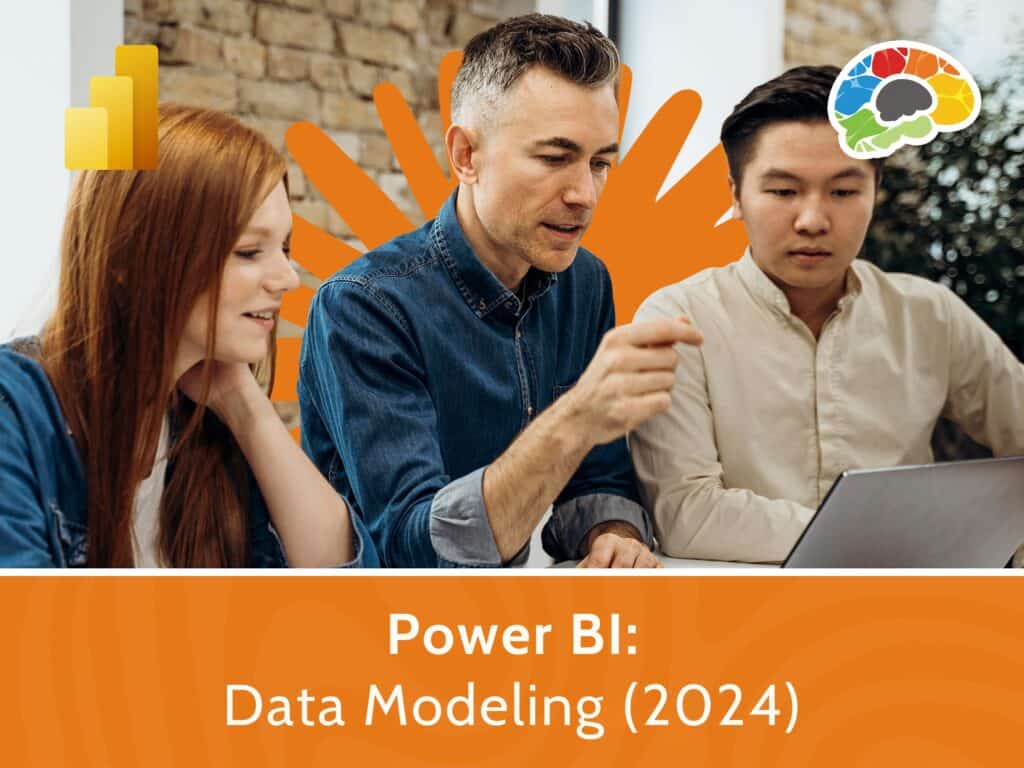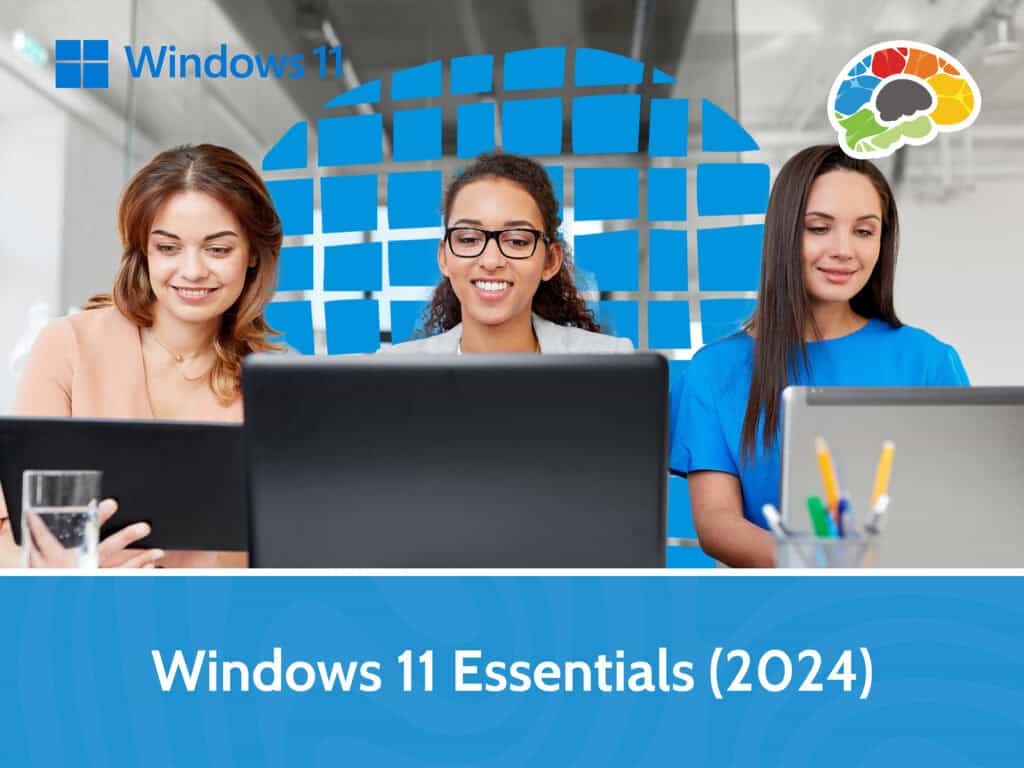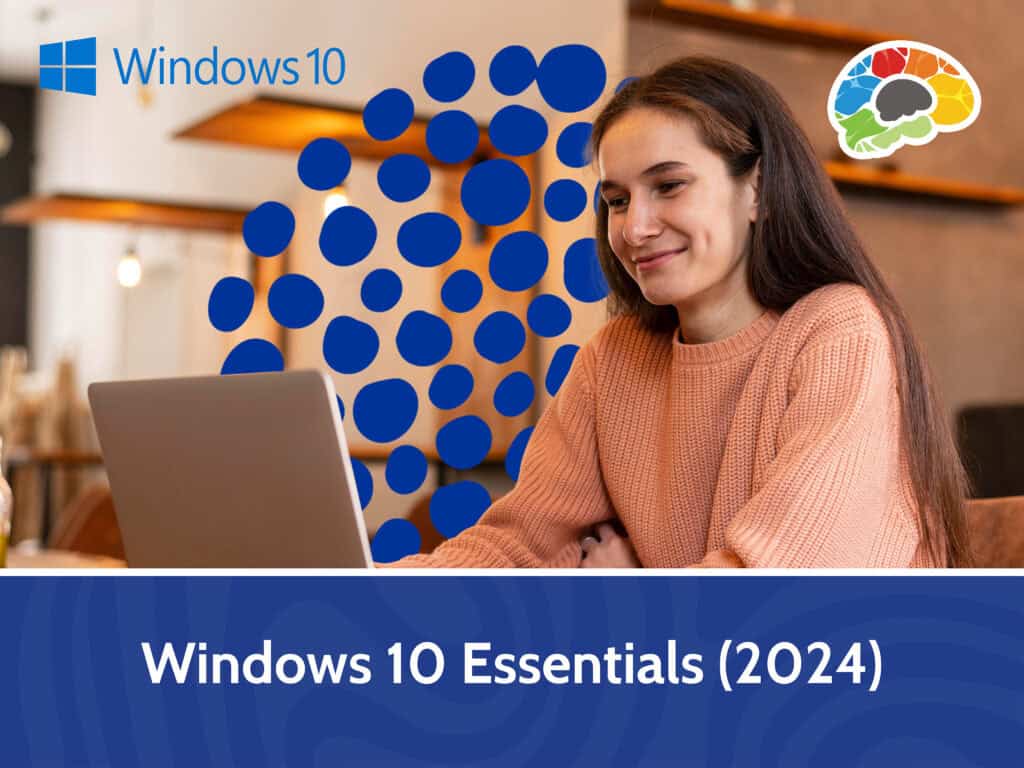Mastering PowerPoint 2016 – Advanced
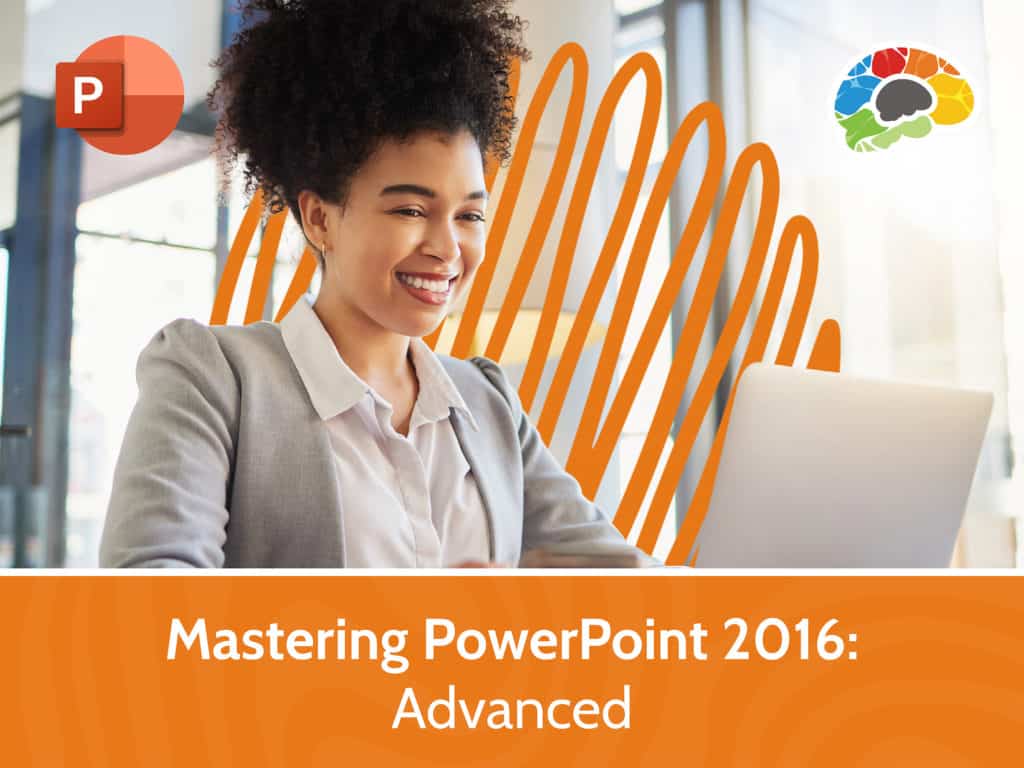
Course details
- No. of Lessons: 32
- Duration: 4:38:54
- Skill level: Advanced
- Captions: Not Captioned
- Also included: Handout, Practice Files, Knowledge Check, High-quality HD content in the “Uniquely Engaging™” Bigger Brains Teacher-Learner style!
Microsoft PowerPoint is the most popular tool for presentations in the workplace. Using it effectively is a crucial skill for any business professional. Whether you’re designing a presentation for a meeting, creating a handout, or even creating and exporting a custom video, you’ll learn how to organize, create, and effectively share the information you need to present. In this Bigger Brains course our PowerPoint expert, Kelly Vandever, walks you through the advanced tools in Microsoft PowerPoint 2016, so you can design and deliver dynamic presentations.
Topics covered include:
- Customizing the PowerPoint interface
- Working with Slide Masters, a Notes Master, and a Handout Master
- Adding audio and video to your presentation
- Creating a custom slide show
- Comparing, merging, and sharing presentations
- Recording and broadcasting your slide show
Enjoy over 4 hours of high-quality HD content in the “Uniquely Engaging”TM Bigger Brains Teacher-Learner style!
Taught by top subject matter experts, Bigger Brains courses are professionally designed around key learning objectives, and include captions and transcripts in 29 languages, downloadable handouts, and optional LinkedIn digital badges on course completion.
Course Contents:
| # | Lesson | Length |
| 1 | Customizing the User Interface | 14:10 |
| 2 | Window Options | 7:25 |
| 3 | Set PowerPoint Options | 6:30 |
| 4 | Slide Masters, Part 1 | 10:25 |
| 5 | Slide Masters, Part 2 | 14:14 |
| 6 | Headers and Footers | 6:25 |
| 7 | Notes Master and Handout Master | 5:12 |
| 8 | SmartArt | 4:52 |
| 9 | Modify SmartArt Graphics | 11:54 |
| 10 | Write Math Equations | 10:08 |
| 11 | Adding Audio to a Presentation | 14:58 |
| 12 | Adding Video to a Presentation, Part 1 | 9:26 |
| 13 | Adding Video to a Presentation, Part 2 | 7:54 |
| 14 | Customize Animations | 12:38 |
| 15 | Animation with a Bookmark | 3:58 |
| 16 | Timing Slide Transitions | 2:43 |
| 17 | Sections | 4:17 |
| 18 | Comments | 8:28 |
| 19 | Compare and Merge Presentations | 10:50 |
| 20 | Store and Share Presentations on the Web | 12:02 |
| 21 | Annotate a Presentation | 6:01 |
| 22 | Presenter View | 13:00 |
| 23 | Setup Show | 7:17 |
| 24 | Create a Custom Slide Show | 5:11 |
| 25 | Adding Hyperlinks | 4:25 |
| 26 | Action Buttons | 10:56 |
| 27 | Zoom | 11:25 |
| 28 | Record a Presentation | 13:38 |
| 29 | Secure a Presentation | 13:00 |
| 30 | Broadcast a Slideshow | 8:24 |
| 31 | Create a Video | 3:17 |
| 32 | Create a CD | 3:51 |
Course details
- No. of Lessons: 32
- Duration: 4:38:54
- Skill level: Advanced
- Captions: Not Captioned
- Also included: Handout, Practice Files, Knowledge Check, High-quality HD content in the “Uniquely Engaging™” Bigger Brains Teacher-Learner style!