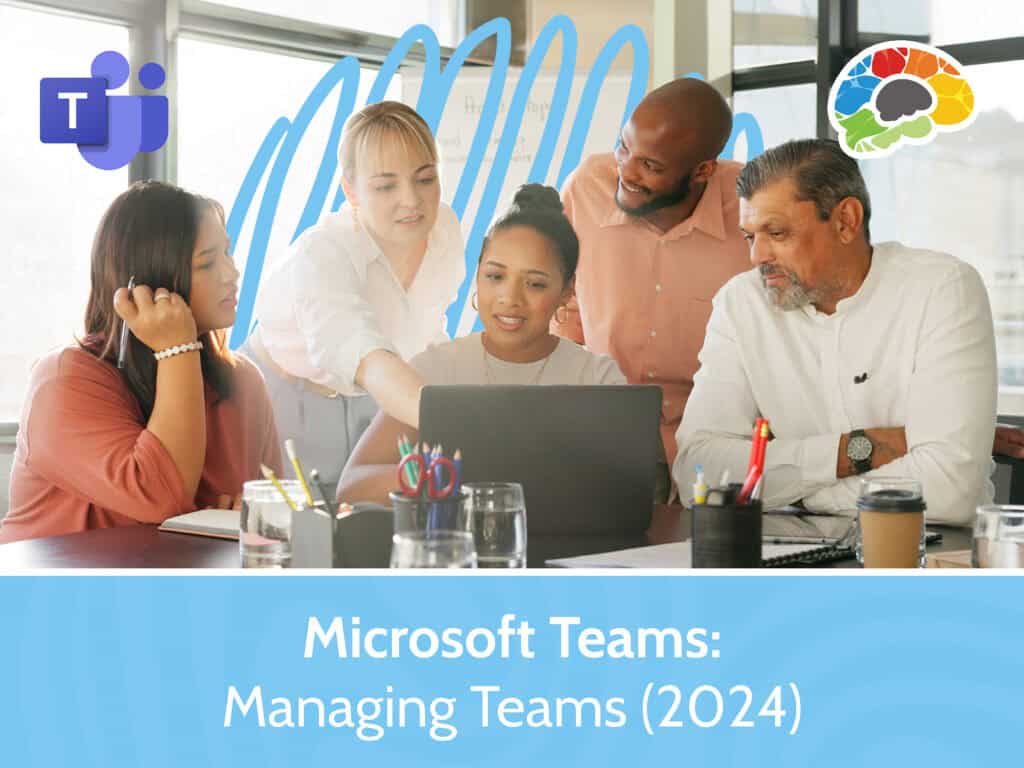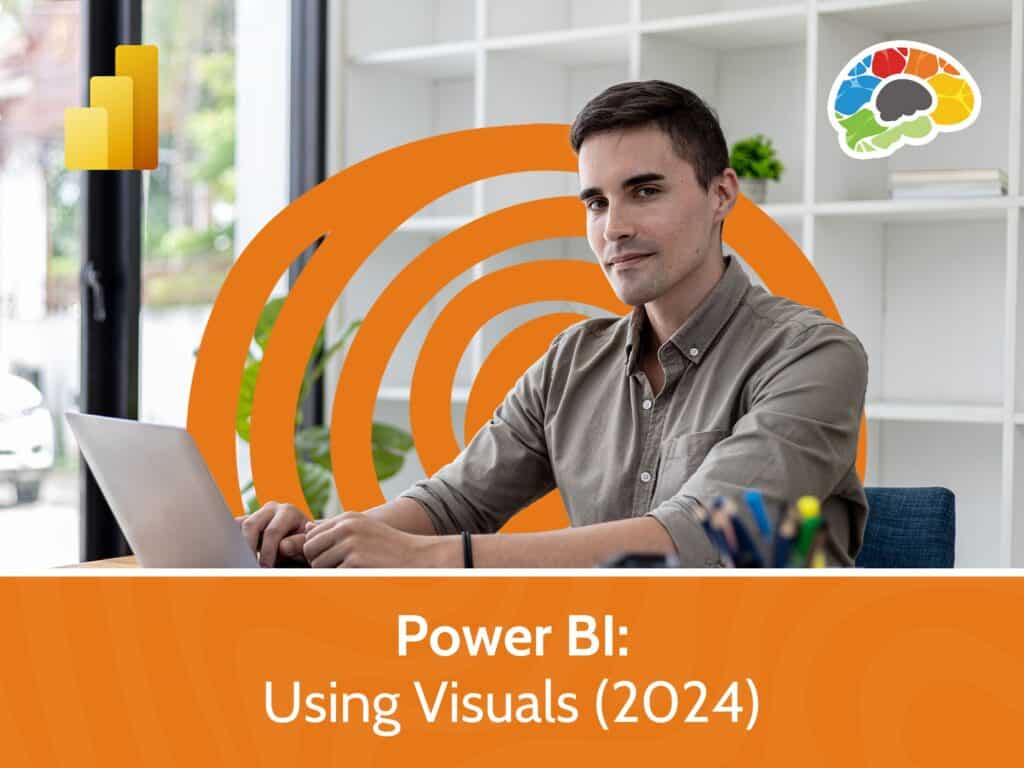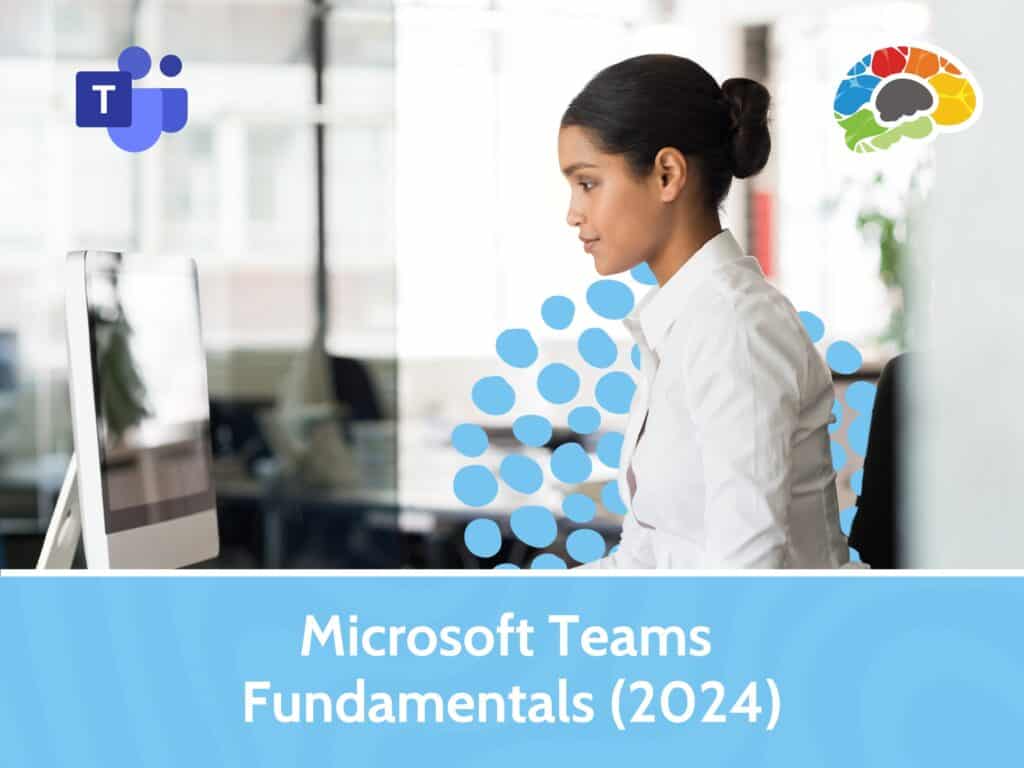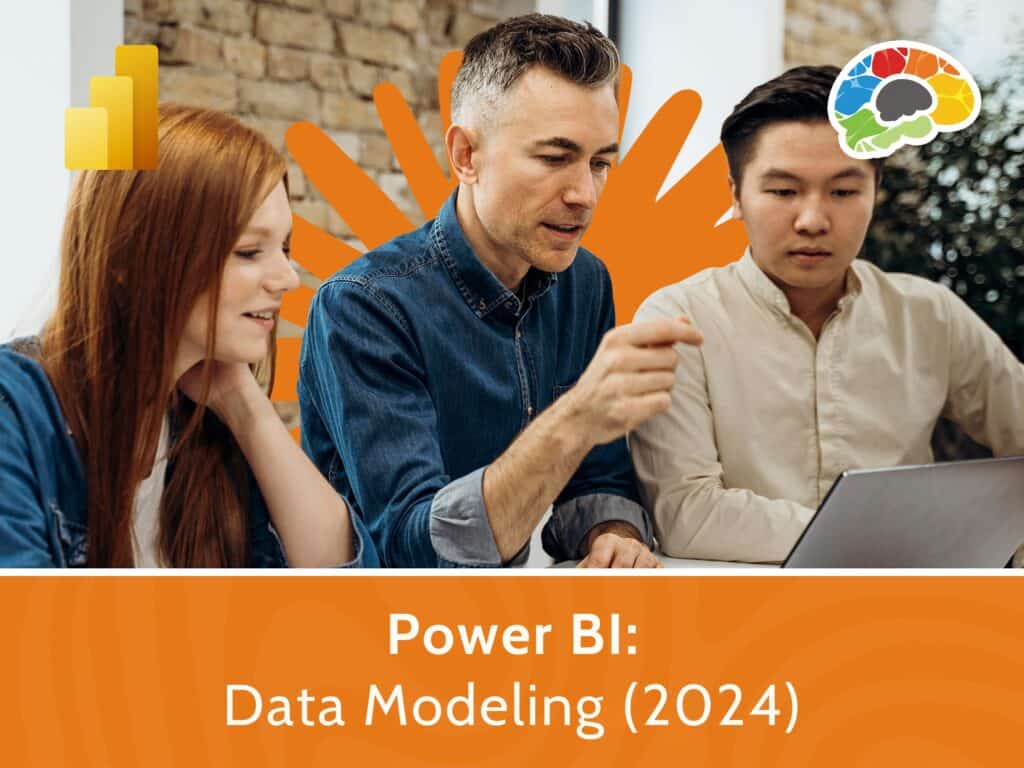OneNote for Windows 10 Essentials
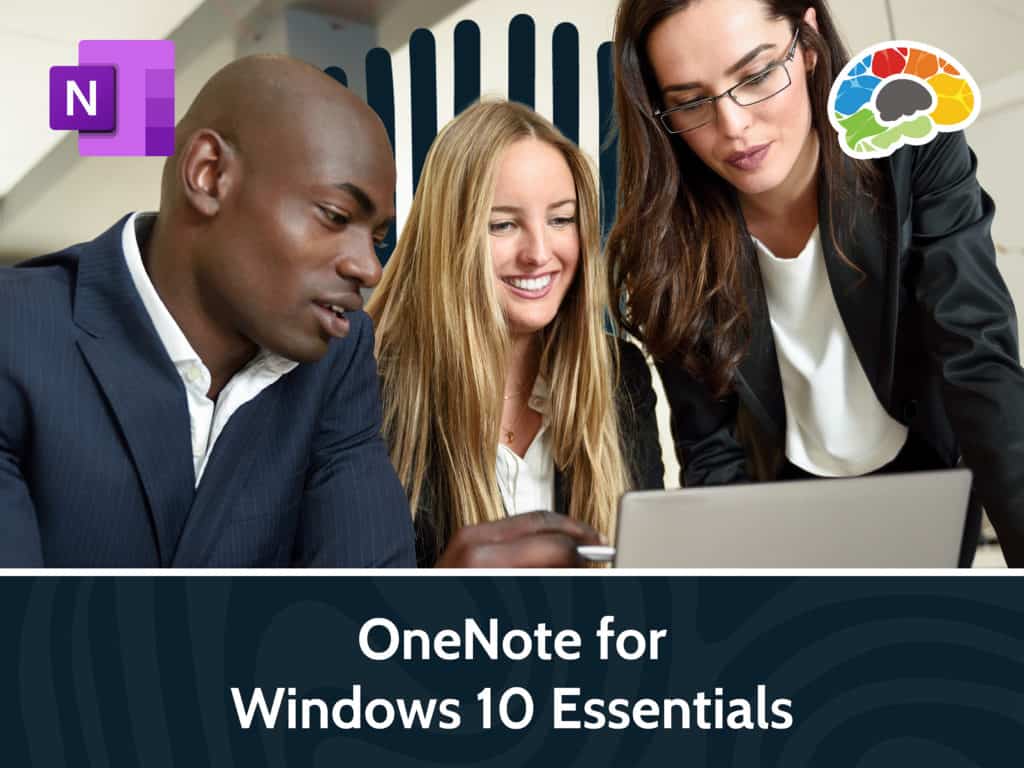
Course details
- No. of Lessons: 22
- Duration: 1:15:11
- Skill level: Everyone
- Captions: Not Captioned
- Also included: High-quality HD content in the “Uniquely Engaging™” Bigger Brains Teacher-Learner style!
OneNote is one of Microsoft’s unsung heroes: a digital notebook that allows you to organize notes, meeting minutes, project documents, and more—all in one place. It’s like having an old-school, three-ring binder with unlimited sections to store all of your information and links, and your notebook won’t weigh you down. Plus, no one will have to copy your notes as you can share them digitally to collaborate with others.
Note: While many of the features are the same in other versions, this course is specific to the Windows 10 version of Microsoft OneNote.
In this course, Microsoft Trainer Lisa Lopez will show you how to log into OneNote and create your first notebook. You will learn how to add and format content including text, tables, embedded files, and links. You will become skilled at using a variety of great features like recording audio, drawing tools, and screen clippings. Lastly, you’ll learn how to share your notebooks and collaborate with your team. Are you ready to organize your digital content?
Topics covered include:
- Logging into OneNote to create your first notebook
- Navigating the interface and customizing your preferences
- Adding and formatting text content including to-do lists and bulleted lists
- Using the Tell Me feature to quickly find commands
- Using the Search feature to search for terms across notebooks, sections, or pages
- Inserting tables, files, PDFs, pictures, and links
- Utilizing Researcher to find topics and include reliable sources
- Using the Send to OneNote app to integrate with Outlook
- Facilitating meetings by recording audio
- Inserting meeting details synced from your Outlook calendar
- Utilizing drawing tools, Math Assistant, Accessibility Checker, Dictation, and Immersive Reader
- Sharing your notebook with others for real-time collaboration
You’ll enjoy seventy-five minutes of high-quality HD content in the “Uniquely Engaging”TM Bigger Brains Teacher-Learner style!
Taught by top subject matter experts, Bigger Brains courses are professionally designed around key learning objectives, and include captions and transcripts in 29 languages, downloadable handouts, and optional LinkedIn digital badges on course completion.
Course Contents:
| # | Section | # | Lesson | Length |
| 1 | Getting Started | 1 | Introduction | 2:08 |
| 2 | Getting Started | 3:23 | ||
| 3 | Creating a Notebook | 6:25 | ||
| 4 | Customizing the Interface | 4:55 | ||
| 2 | Adding and Formatting Content | 5 | Editing Pages | 5:30 |
| 6 | Inserting Tables | 3:05 | ||
| 7 | Embedding Files | 3:10 | ||
| 8 | Inserting Pictures | 3:20 | ||
| 9 | Inserting Links | 3:45 | ||
| 3 | Using Other Features | 10 | Recording Audio | 2:07 |
| 11 | Inserting Meeting Details | 3:08 | ||
| 12 | Using the Researcher Tool | 4:42 | ||
| 13 | Using Math Functions | 2:57 | ||
| 14 | Using Drawing Tools | 5:34 | ||
| 15 | Using Immersive Reader | 4:59 | ||
| 16 | Dictating Text | 1:48 | ||
| 17 | Page Format and Accessibility | 3:31 | ||
| 18 | Searching | 2:18 | ||
| 19 | Sending to OneNote | 2:19 | ||
| 20 | Deleting a Notebook | 2:16 | ||
| 21 | Inserting Screen Clippings | 1:46 | ||
| 22 | Sharing a Notebook | 2:05 |
Course details
- No. of Lessons: 22
- Duration: 1:15:11
- Skill level: Everyone
- Captions: Not Captioned
- Also included: High-quality HD content in the “Uniquely Engaging™” Bigger Brains Teacher-Learner style!