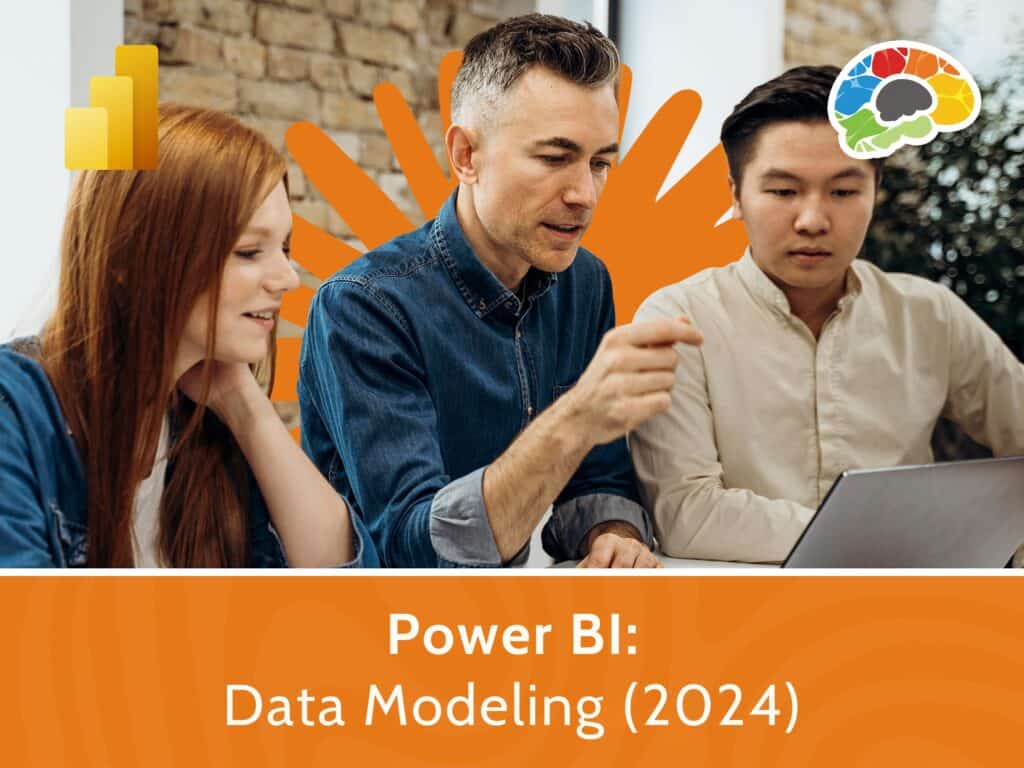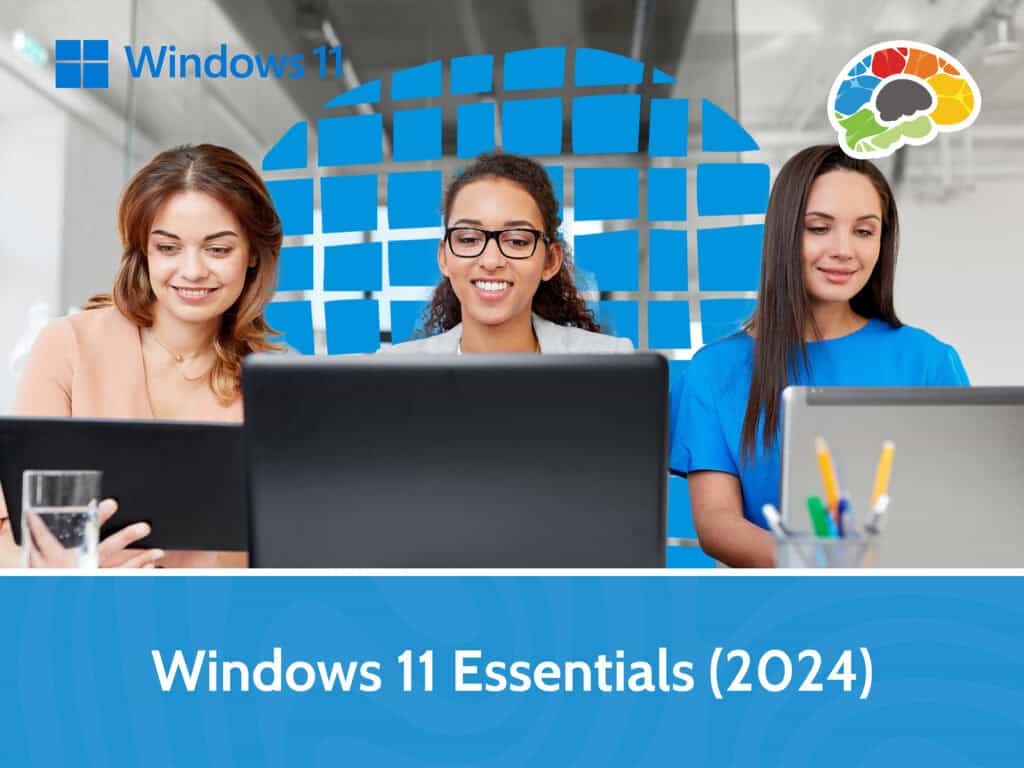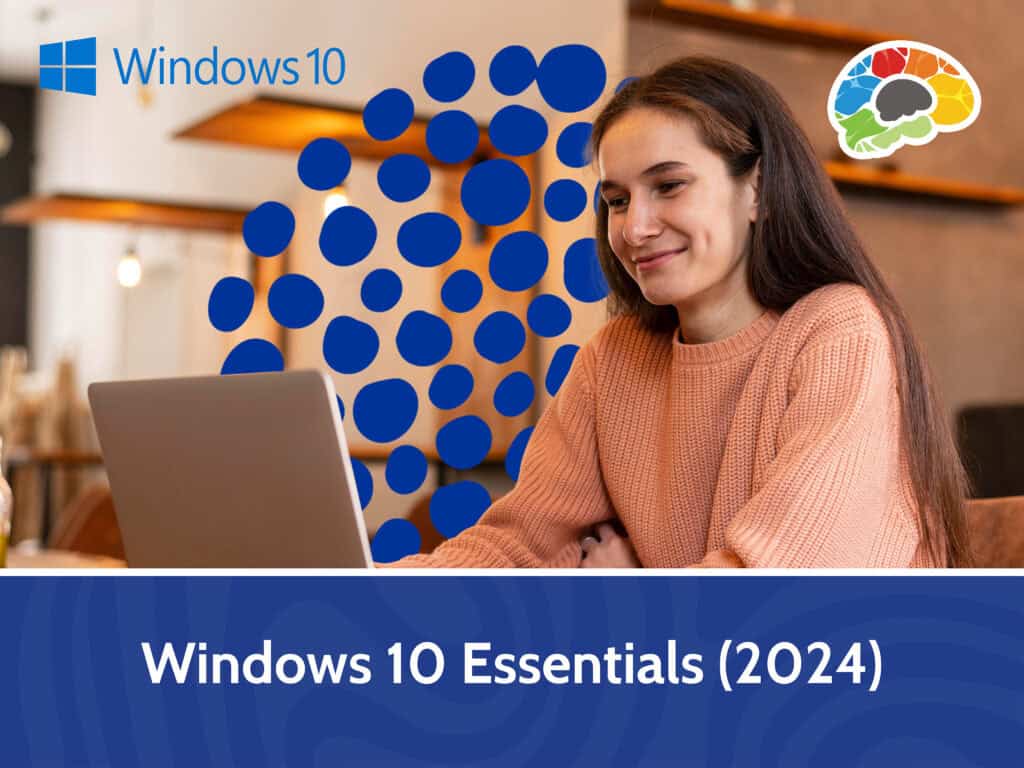Mastering Excel 2019 – Intermediate

Course details
- No. of Lessons: 53
- Duration: 5:02:00
- Skill level: Intermediate
- Captions: English, Spanish
- Also included: Handout, Practice Files, Knowledge Check, High-quality HD content in the “Uniquely Engaging™” Bigger Brains Teacher-Learner style!
If you learn to use Excel 2019 or Excel 365, you will start to see how useful it is in your life—from formatting your grocery list to calculating complex ROI values. If you are comfortable with the basics of Excel, let our Microsoft Certified Trainer, Kathy Jones, walk you through more advanced topics that will take your spreadsheets to the next level and help you to be more efficient in analyzing your data.
Topics covered include:
- Working with named ranges
- Inserting functions
- Using advanced sorting and filtering techniques
- Inserting Tables
- Applying advanced Conditional Formatting
- Inserting charts and graphics
- Applying advanced charting tools
- Working with Pivot Tables, Pivot Charts, Slicers, and Timelines
Over five hours of high-quality HD content in the “Uniquely Engaging” TM Bigger Brains Teacher-Learner style!
Taught by top subject matter experts, Bigger Brains courses are professionally designed around key learning objectives, and include captions and transcripts in 29 languages, downloadable handouts, and optional LinkedIn digital badges on course completion.
Course Contents:
| # | Section | # | Lesson | Length |
| 1 | Working with Functions | 1 | Introduction | 1:47 |
| 2 | Using Named Ranges, Part 1 | 5:00 | ||
| 3 | Using Named Ranges, Part 2 | 5:25 | ||
| 4 | Using Named Ranges, Part 3 | 5:08 | ||
| 5 | Working with Date Functions, Part 1 | 8:55 | ||
| 6 | Working with Date Functions, Part 2 | 4:17 | ||
| 7 | Working with Date Functions, Part 3 | 3:37 | ||
| 8 | Working with Time Functions | 5:29 | ||
| 9 | Working with Logical Functions | 8:36 | ||
| 10 | Working with Conditional Functions | 7:33 | ||
| 11 | Multiple Criteria Functions | 5:03 | ||
| 12 | Using Nested Functions | 5:13 | ||
| 13 | Using IFS and SWITCH Functions | 5:55 | ||
| 14 | Working with Text Functions, Part 1 | 4:13 | ||
| 15 | Working with Text Functions, Part 2 | 4:27 | ||
| 16 | Working with Text Functions, Part 3 | 3:41 | ||
| 17 | Working with Text Functions, Part 4 | 8:14 | ||
| 18 | Working with Math Functions | 6:59 | ||
| 19 | Sorting Data, Part 1 | 5:18 | ||
| 2 | Working with Lists | 20 | Sorting Data, Part 2 | 5:29 |
| 21 | Filtering Data, Part 1 | 5:20 | ||
| 22 | Filtering Data, Part 2 | 7:11 | ||
| 23 | Filtering Data, Part 3 | 7:55 | ||
| 24 | Querying with Database Functions | 6:55 | ||
| 25 | Using the Subtotal Function | 4:28 | ||
| 26 | Using the Subtotal Feature | 6:12 | ||
| 27 | Creating Tables | 6:31 | ||
| 3 | Analyzing Data | 28 | Modifying Table Styles | 6:31 |
| 29 | Summarizing Data in Tables | 4:32 | ||
| 30 | Using the Quick Analysis Shortcut | 1:54 | ||
| 31 | Customizing Conditional Formatting | 5:57 | ||
| 32 | Using Formulas with Conditional Formatting | 6:08 | ||
| 33 | Creating Charts | 5:37 | ||
| 4 | Visualizing Data with Charts | 34 | Using Chart Types | 2:27 |
| 35 | Changing Chart Data Source | 6:32 | ||
| 36 | Adding Chart Elements | 10:00 | ||
| 37 | Formatting a Chart | 4:46 | ||
| 38 | Using Advanced Chart Features | 4:29 | ||
| 39 | Applying Trendlines | 4:35 | ||
| 40 | Creating a Chart Template | 3:27 | ||
| 41 | Inserting Graphics | 8:41 | ||
| 5 | Inserting Graphics | 42 | Modifying Graphics, Part 1 | 5:40 |
| 43 | Modifying Graphics, Part 2 | 6:12 | ||
| 44 | Creating a PivotTable | 11:31 | ||
| 6 | Using PivotTables and Pivot Charts | 45 | Summarizing Data in a PivotTable | 8:00 |
| 46 | Grouping Data in a PivotTable | 6:15 | ||
| 47 | Formatting a PivotTable | 6:56 | ||
| 48 | Selecting and Moving PivotTables | 3:15 | ||
| 49 | Changing PivotTable Options | 8:07 | ||
| 50 | Adding Calculated Fields | 2:03 | ||
| 51 | Presenting Data with PivotCharts | 4:21 | ||
| 52 | Using Slicers | 7:26 | ||
| 53 | Using Timeline Slicers | 1:47 |
Course details
- No. of Lessons: 53
- Duration: 5:02:00
- Skill level: Intermediate
- Captions: English, Spanish
- Also included: Handout, Practice Files, Knowledge Check, High-quality HD content in the “Uniquely Engaging™” Bigger Brains Teacher-Learner style!