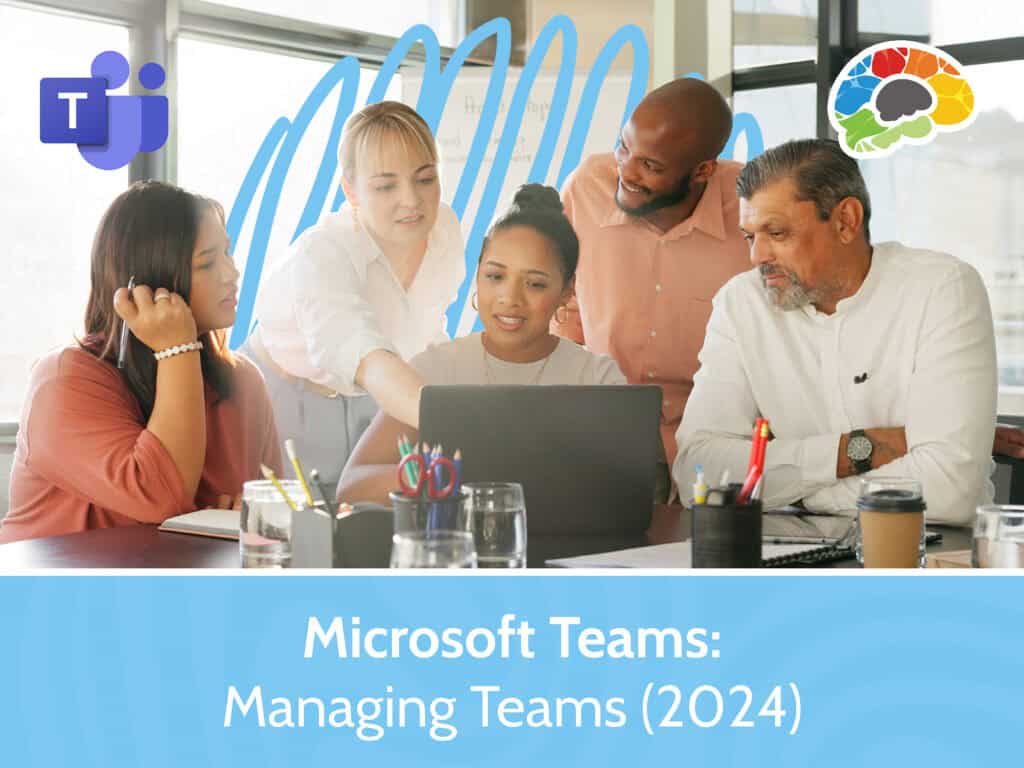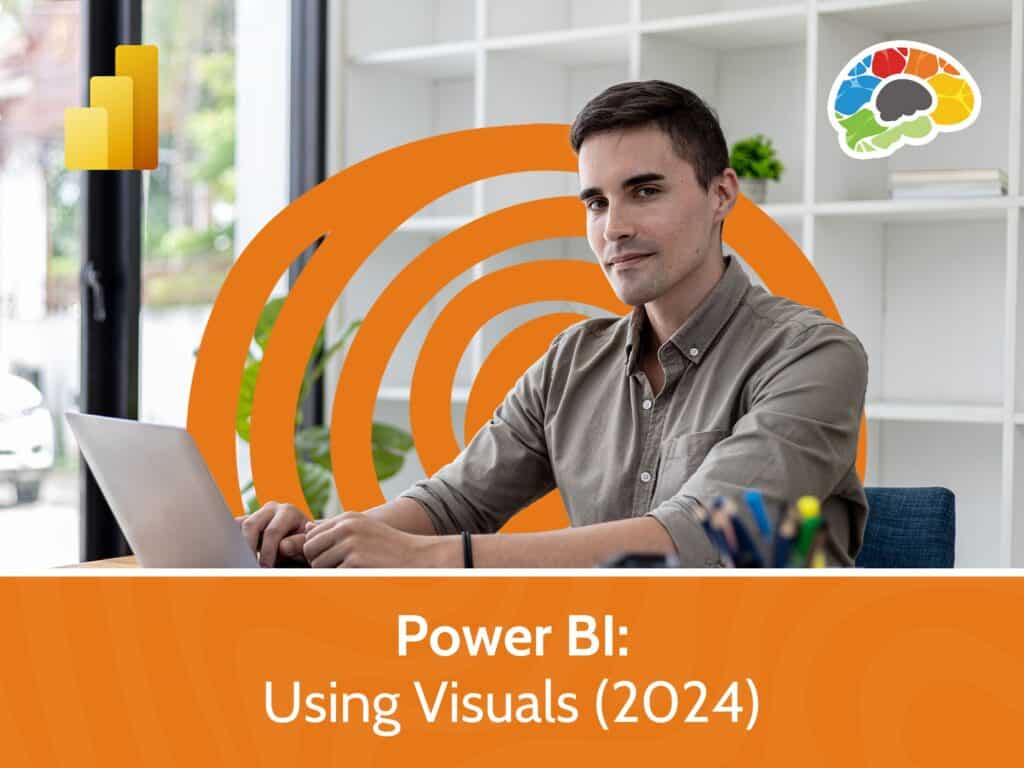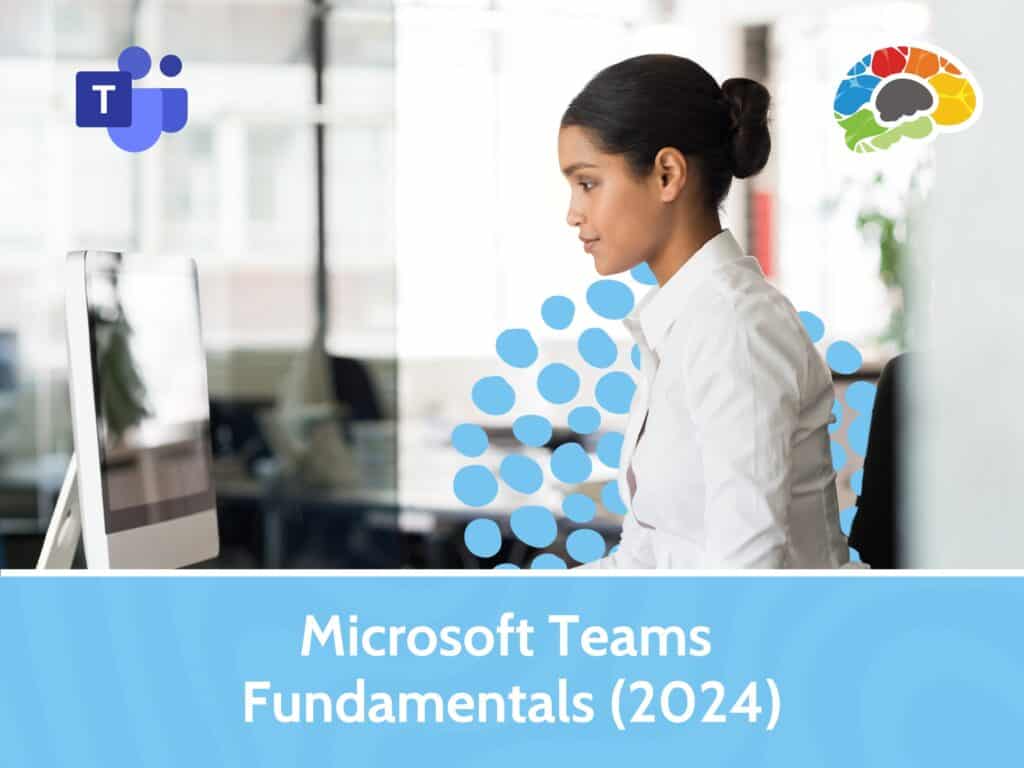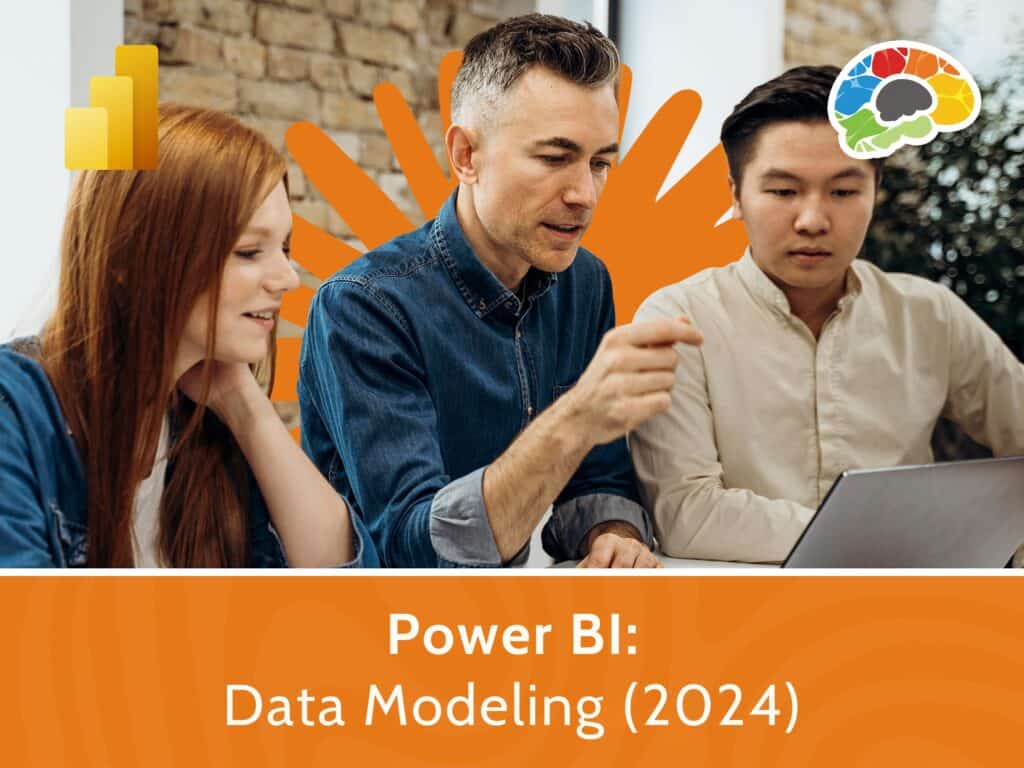Mastering Outlook 2016
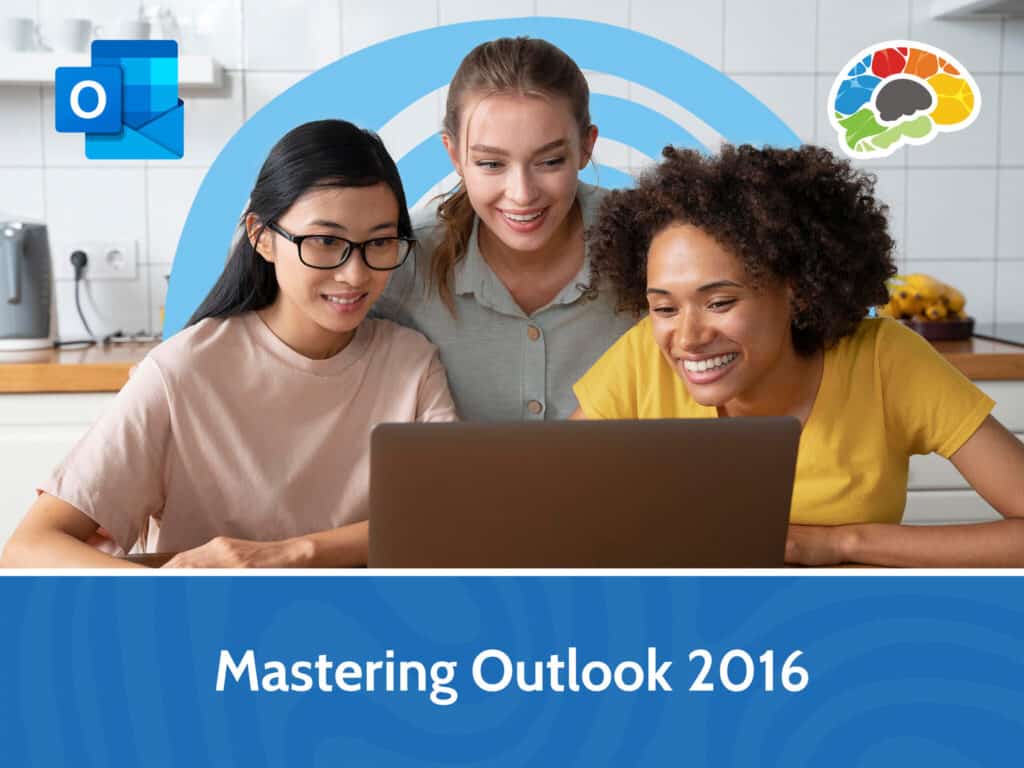
Course details
- No. of Lessons: 52
- Duration: 6:12:33
- Skill level: Everyone
- Captions: English, Spanish
- Also included: Handout, Knowledge Check, High-quality HD content in the “Uniquely Engaging™” Bigger Brains Teacher-Learner style!
Few things have greater impact on your productivity than the way you employ Outlook. Too many people waste time on unnecessary tasks that could be managed automatically or handled in a fraction of the time. Use this course to enhance your Outlook skill set. Invest the time now, so you can communicate more efficiently while becoming a master with all the features Outlook has to offer.
Topics covered include:
- Navigating the Outlook interface
- Sending, replying to, and formatting email
- Managing incoming messages
- Tracking and marking messages
- Using Recall & Resend
- Inserting charts and objects into messages
- Configuring and customizing your Options
- Grouping and sorting messages
- Using Filters, Clutter, and Junk
- Setting up automatic replies and conditional formatting
- Using advanced calendar options
- Sharing and delegating access to email, calendars, and contacts
- Assigning and managing Tasks
Ask Yourself These Questions:
- Do you need a better strategy for handling inbound messages?
- Do you take advantage of all the tools and calendar features?
- Can you manage multiple calendars and coordinate meetings, tasks, and action items with colleagues?
- Do you take advantage of all contact management tools?
- Can you set rules and filters to easily manage your communications?
If you will benefit from learning these and other Outlook tools to get more done and increase productivity, this course is for you. This course covers all objectives for the Microsoft Office Specialist (MOS) exam 77-731.
Enjoy over 6 hours of high-quality HD content in the “Uniquely Engaging”TM Bigger Brains Teacher-Learner style!
Taught by top subject matter experts, Bigger Brains courses are professionally designed around key learning objectives, and include captions and transcripts in 29 languages, downloadable handouts, and optional LinkedIn digital badges on course completion.
Course Contents:
| # | Lesson | Length |
| 1 | Intro to Outlook | 12:47 |
| 2 | Working with Email | 9:29 |
| 3 | Outlook Help | 2:41 |
| 4 | Add Message Recipients | 4:41 |
| 5 | Check Spelling and Grammar | 6:46 |
| 6 | Formatting Message Content | 6:29 |
| 7 | Attach Files and Items | 10:20 |
| 8 | Add Illustrations | 3:52 |
| 9 | Message Styles | 4:18 |
| 10 | Illustrations in Messages | 8:01 |
| 11 | Automatic Message Content | 10:25 |
| 12 | Customize Reading Options | 11:41 |
| 13 | Track Messages | 7:09 |
| 14 | Recall and Resend | 5:21 |
| 15 | Mark Messages | 13:39 |
| 16 | Folders | 4:27 |
| 17 | Contacts | 11:30 |
| 18 | Manage Contacts | 10:09 |
| 19 | View the Calendar | 5:40 |
| 20 | Create Appointments | 6:40 |
| 21 | Scheduling Meetings, Part 1 | 11:29 |
| 22 | Scheduling Meetings, Part 2 | 9:54 |
| 23 | Print the Calendar | 3:33 |
| 24 | Create Tasks | 10:13 |
| 25 | Notes | 3:53 |
| 26 | Insert Advanced Characters | 8:01 |
| 27 | Inserting Charts | 4:20 |
| 28 | Modify Message Options | 9:16 |
| 29 | Configure Global Options | 6:12 |
| 30 | Customizing the Interface | 6:48 |
| 31 | Group and Sort Messages | 6:53 |
| 32 | Filters and Clutter | 8:58 |
| 33 | Search Outlook Items | 7:17 |
| 34 | Junk Email Filter | 4:30 |
| 35 | Manage Your Mailbox | 5:42 |
| 36 | Using Automatic Replies | 5:50 |
| 37 | Conditional Formatting | 4:16 |
| 38 | Using the Rules Wizard | 9:04 |
| 39 | Quick Steps | 6:28 |
| 40 | Advanced Calendar Options | 6:37 |
| 41 | Managing Additional Calendars | 9:05 |
| 42 | Manage Meeting Responses | 12:02 |
| 43 | Import and Export Contacts | 6:47 |
| 44 | Electronic Business Cards | 8:11 |
| 45 | Forward Contacts | 2:53 |
| 46 | Assign and Manage Tasks | 10:37 |
| 47 | Delegate Access | 13:50 |
| 48 | Sharing Calendars | 4:26 |
| 49 | Sharing Contacts | 2:45 |
| 50 | Archiving | 7:29 |
| 51 | Outlook Data Files | 3:31 |
| 52 | Data File Settings | 2:24 |
Course details
- No. of Lessons: 52
- Duration: 6:12:33
- Skill level: Everyone
- Captions: English, Spanish
- Also included: Handout, Knowledge Check, High-quality HD content in the “Uniquely Engaging™” Bigger Brains Teacher-Learner style!