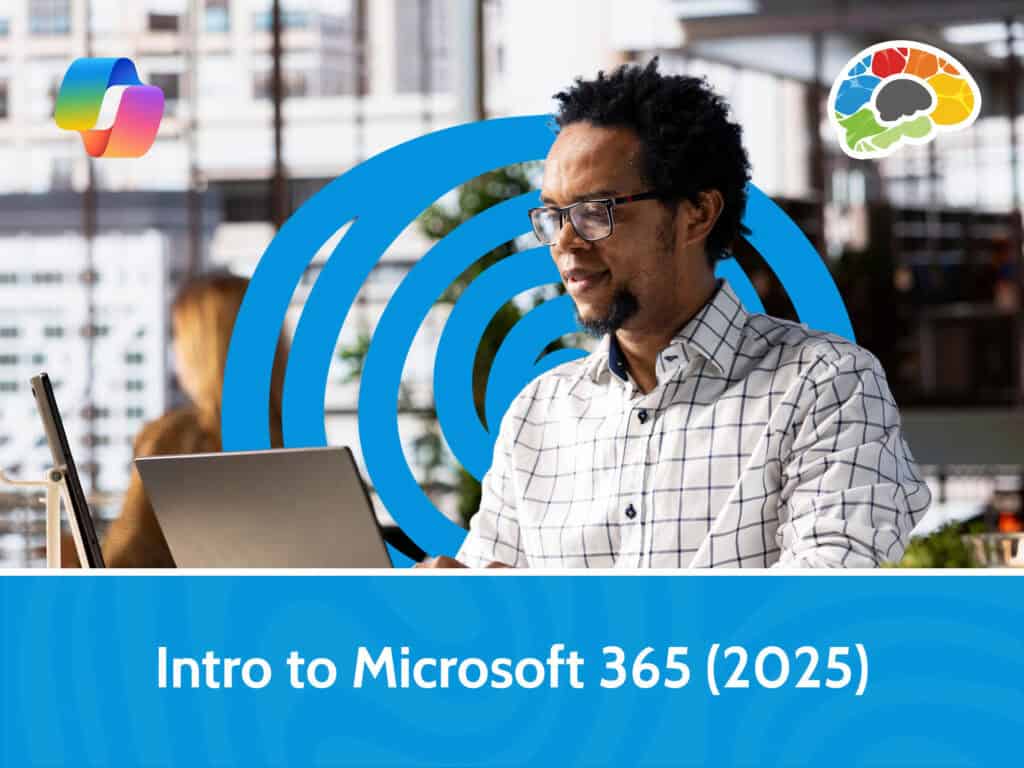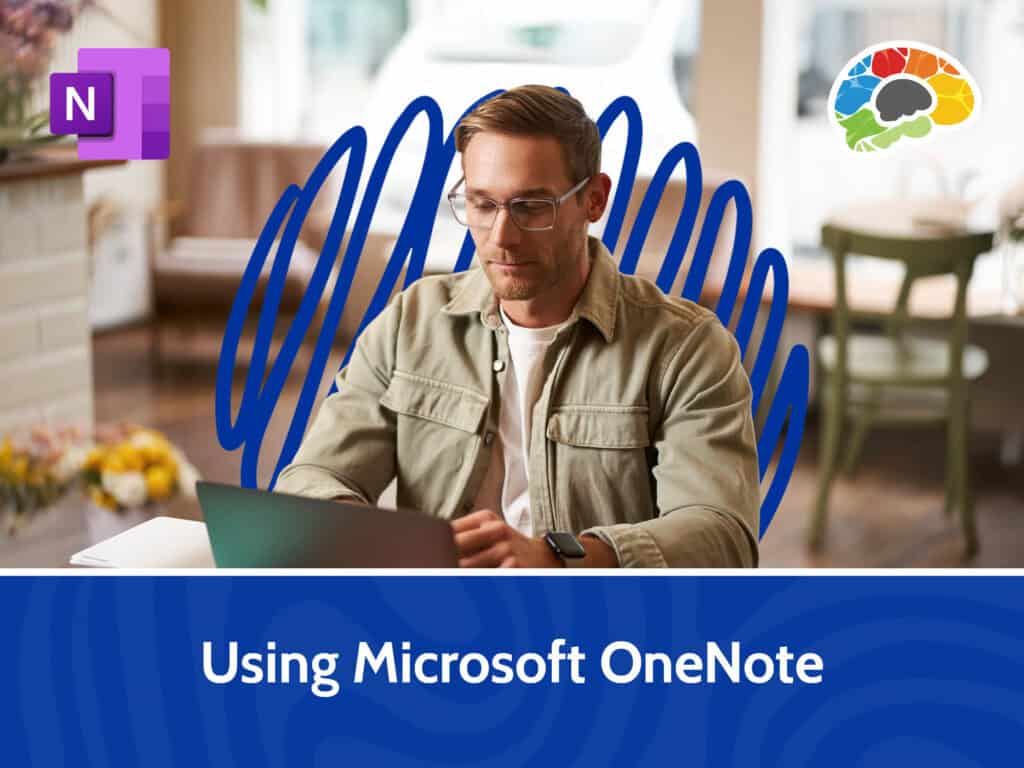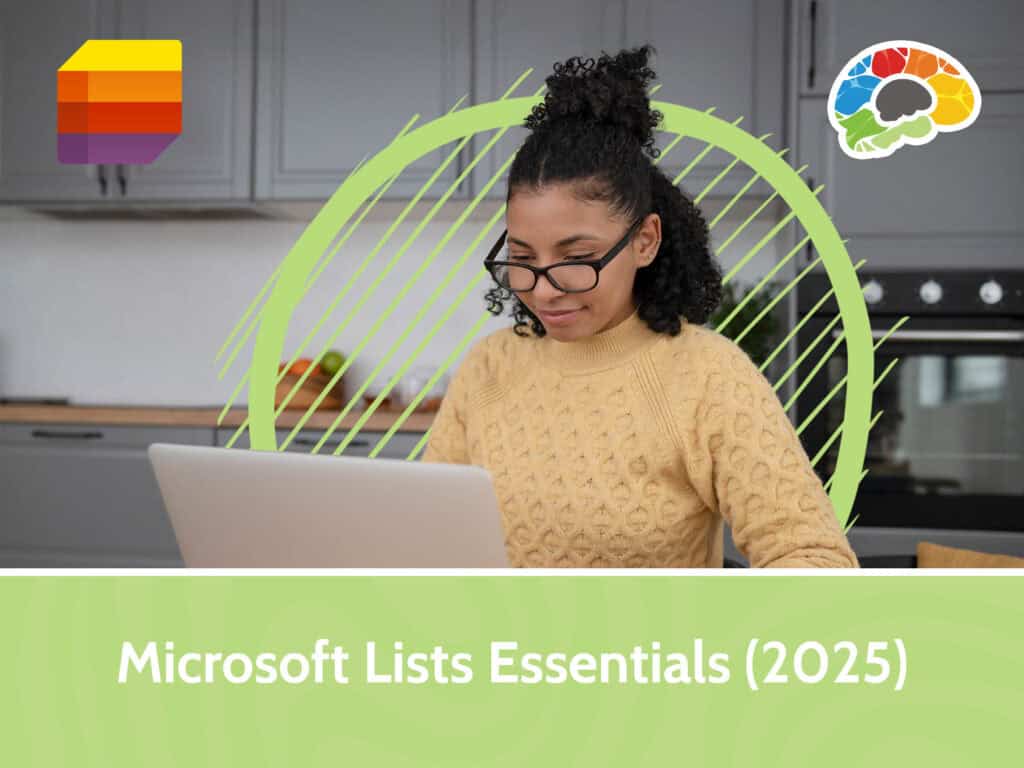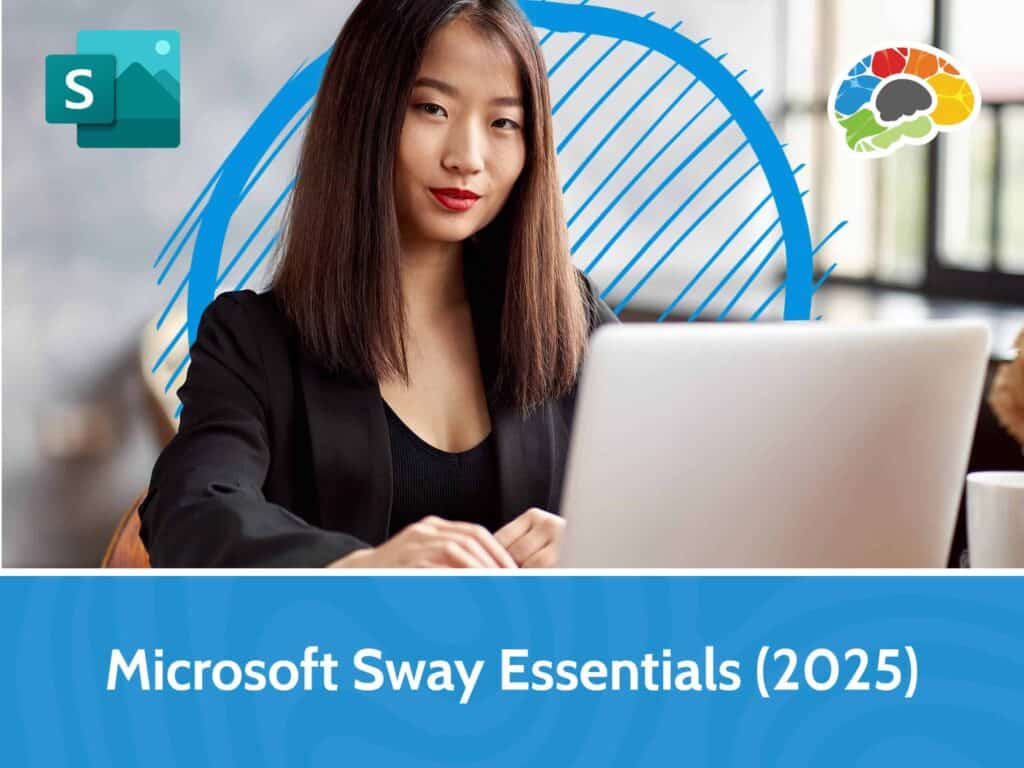Mastering Word 2016
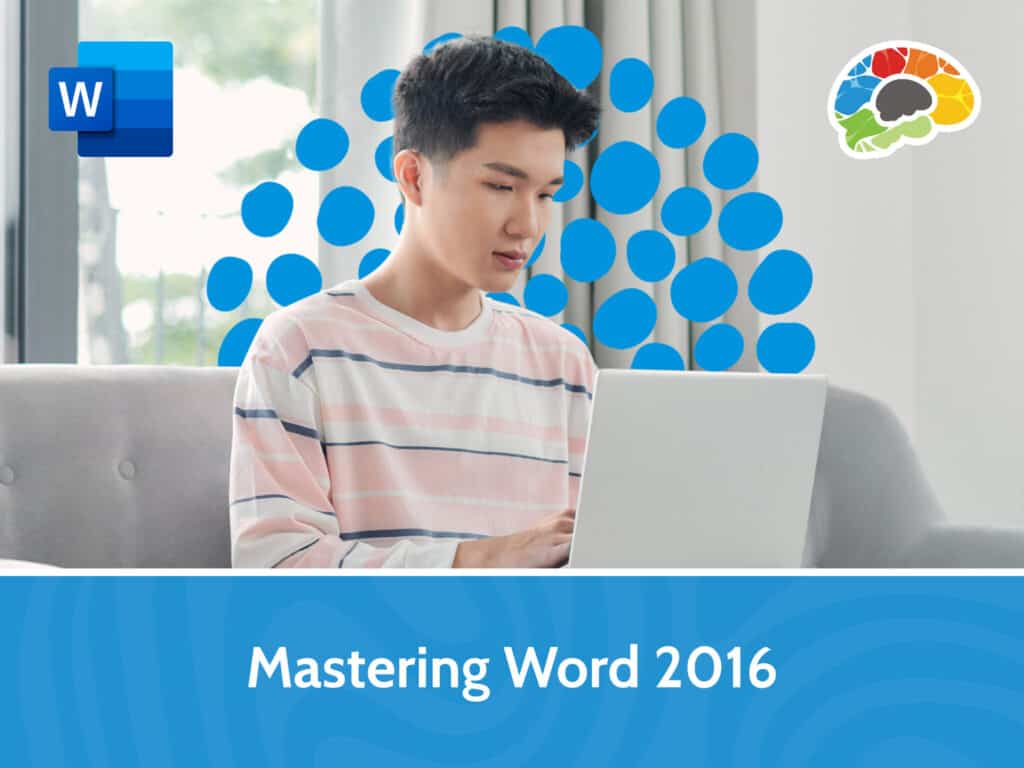
Course details
- No. of Lessons: 92
- Duration: 9:48:54
- Skill level: Everyone
- Captions: Not Captioned
- Also included: Handout, Practice Files, High-quality HD content in the “Uniquely Engaging™” Bigger Brains Teacher-Learner style!
Microsoft Word is hands-down the most powerful word processing software on the planet. While used by millions of people each day, there are few who know how to maximize Word’s functions and features. In this comprehensive course produced by Microsoft Certified Trainer Christina Tankersley, we’ll show you everything you need to know to harness the full power of Microsoft Word.
If you master the skills taught in this course, you will improve your work productivity while impressing your colleagues with the documents you create. Whether you are just getting started with Word or want to move on to certification – this course is for you!
Topics covered include:
- Navigating the Word 2016 interface
- Creating, saving, and finding documents
- Learning different fonts
- Printing and previewing documents
- Using basic formatting and text effects
- Working with text styles and style sets
- Adding sections and columns
- Inserting tables of contents, indexes, and concordances
- Using Mail Merge
- Working with data in charts and tables
- Manipulating Images
- Using WordArt, SmartArt, and Shapes
- Sharing and co-authoring
- Comparing and Combining documents
- Restricting document access
Quickly search and find the skills you want to master from our comprehensive list of 92 lessons – then just point, click, and learn.
Enjoy over 9 hours of high-quality HD content in the “Uniquely Engaging”TM Bigger Brains Teacher-Learner style!
Taught by top subject matter experts, Bigger Brains courses are professionally designed around key learning objectives, and include captions and transcripts in 29 languages, downloadable handouts, and optional LinkedIn digital badges on course completion.
Course Contents:
| # | Lesson | Length |
| 1 | Overview and Navigation | 6:36 |
| 2 | Create and Save | 6:42 |
| 3 | Save and Save As | 3:38 |
| 4 | Manage Your Workspace | 7:15 |
| 5 | Text Selection and Mini Toolbar | 6:07 |
| 6 | Cut, Copy, and Paste | 11:10 |
| 7 | Undo, Repeat, and Redo | 5:18 |
| 8 | Preview and Print | 5:53 |
| 9 | Customizing Word Environment | 7:48 |
| 10 | Applying Character Formatting | 9:27 |
| 11 | Control Paragraph Layout | 6:45 |
| 12 | Indents and Tabs | 6:26 |
| 13 | Line and Paragraph Spacing | 2:55 |
| 14 | Align Text Using Tabs | 7:15 |
| 15 | Bullets and Numbered Lists | 5:41 |
| 16 | Borders and Shading | 5:05 |
| 17 | Using Find and Replace | 10:51 |
| 18 | Format Painter and Redo | 6:26 |
| 19 | Intro to Styles | 8:25 |
| 20 | Sorting a List | 5:28 |
| 21 | Formatting a List | 5:37 |
| 22 | Inserting a Table | 7:30 |
| 23 | Modifying a Table | 7:52 |
| 24 | Formatting a Table | 5:43 |
| 25 | Converting Text to Table | 2:36 |
| 26 | Inserting Symbols and Characters | 4:36 |
| 27 | Inserting Images | 8:38 |
| 28 | Apply Page Border and Color | 3:24 |
| 29 | Headers and Footers | 5:16 |
| 30 | Controlling Page Layout | 5:29 |
| 31 | Watermarks | 3:24 |
| 32 | Spellcheck and Grammar | 9:23 |
| 33 | Using Research Tools | 5:03 |
| 34 | Checking Accessibility | 5:06 |
| 35 | Saving to Other Formats | 4:16 |
Course details
- No. of Lessons: 92
- Duration: 9:48:54
- Skill level: Everyone
- Captions: Not Captioned
- Also included: Handout, Practice Files, High-quality HD content in the “Uniquely Engaging™” Bigger Brains Teacher-Learner style!