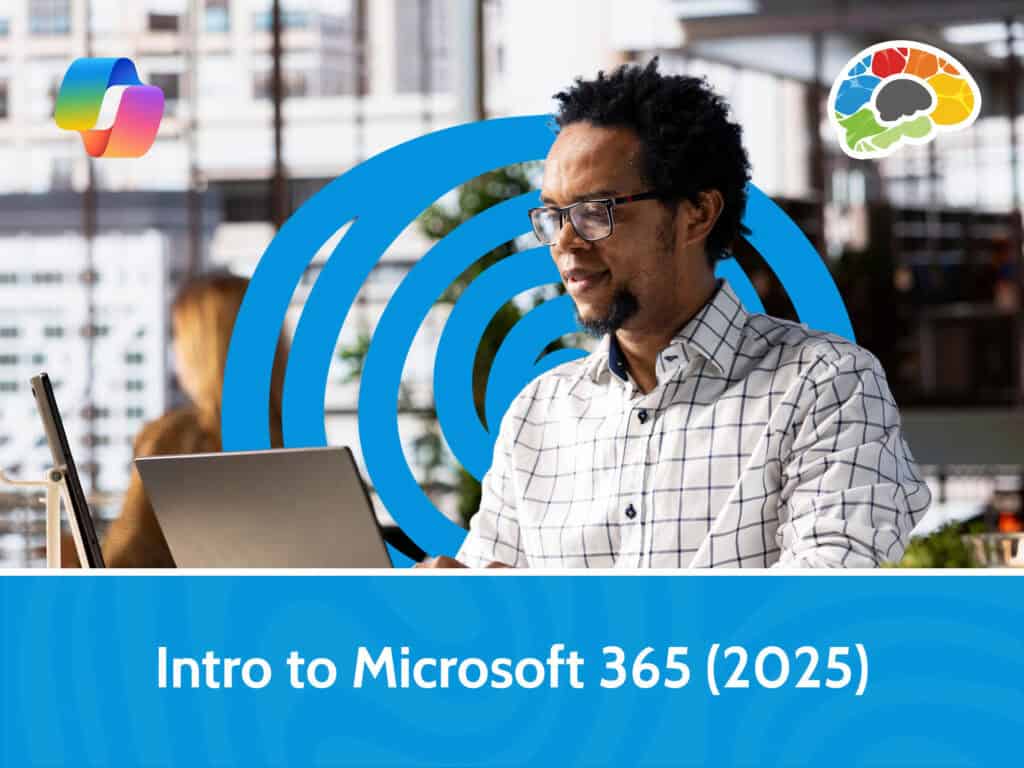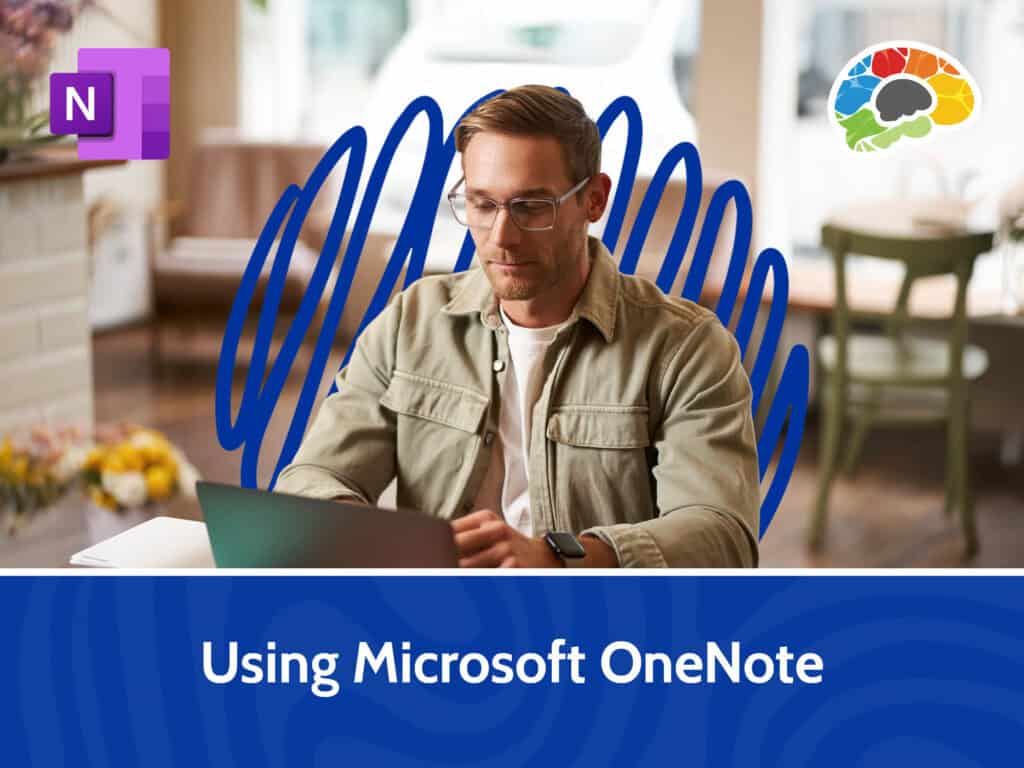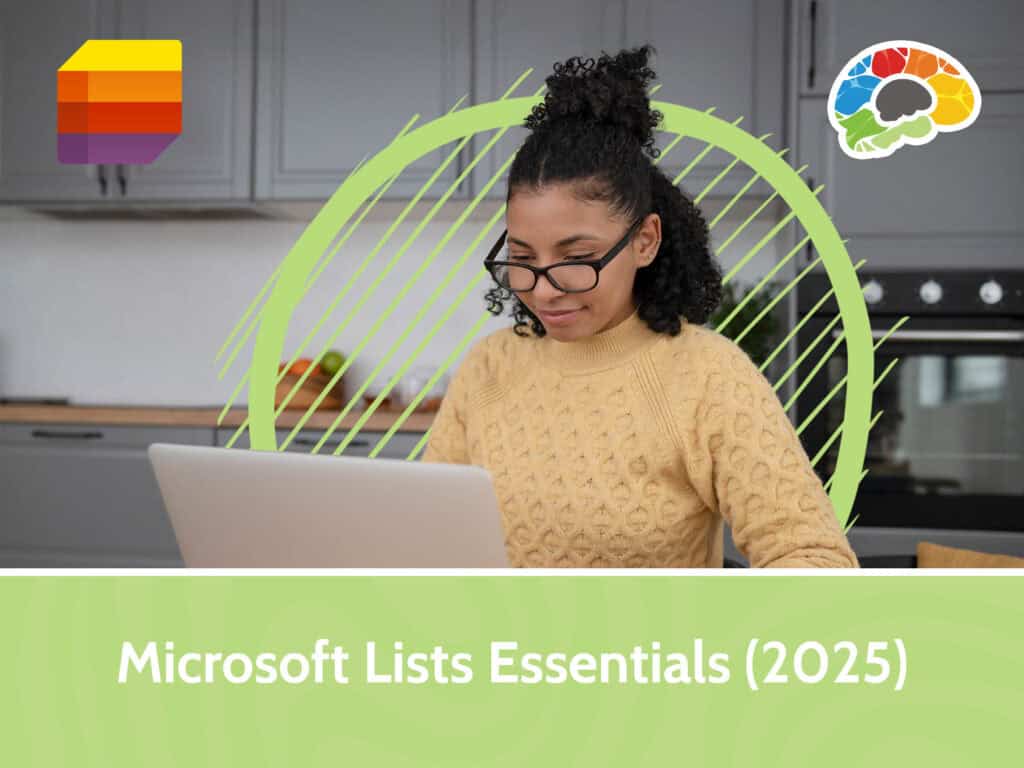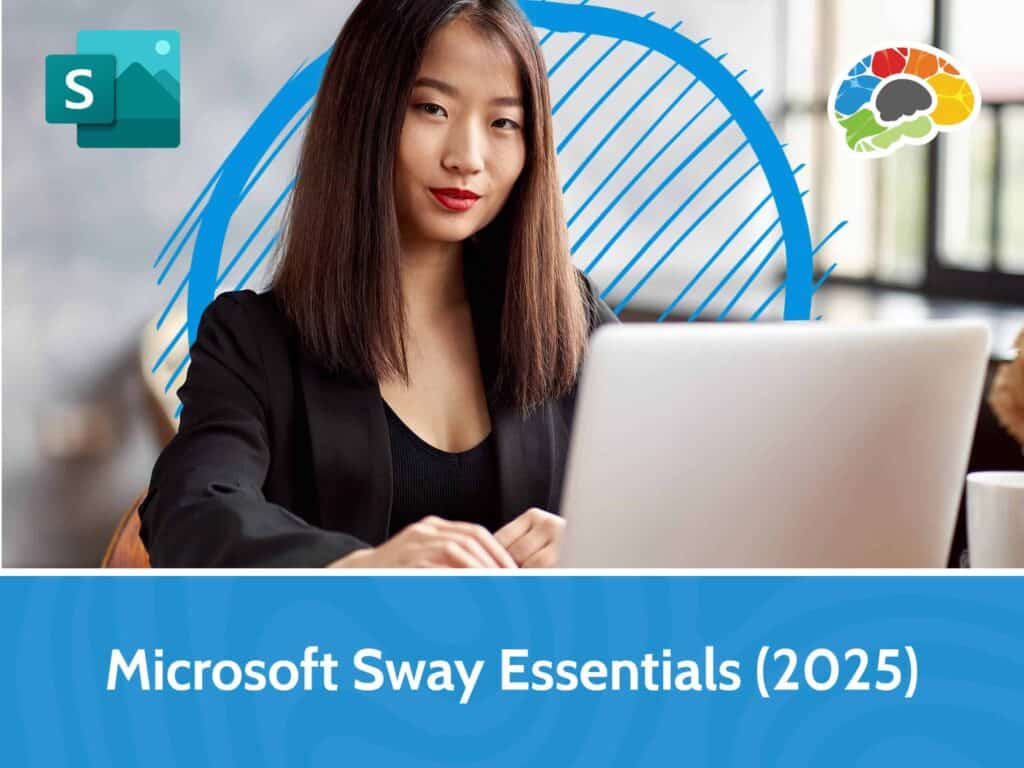Mastering Outlook 2019
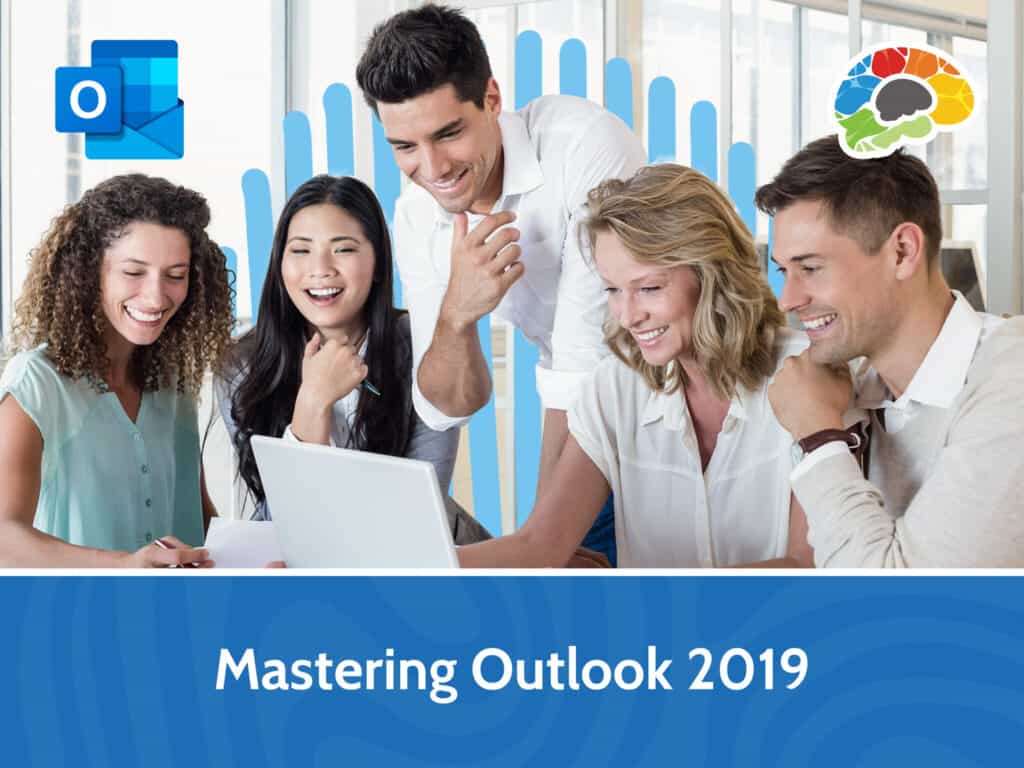
Course details
- No. of Lessons: 47
- Duration: 4:17:08
- Skill level: Everyone
- Captions: English
- Also included: Handout, Practice Files, Knowledge Check, High-quality HD content in the “Uniquely Engaging™” Bigger Brains Teacher-Learner style!
Few things have greater impact on your productivity than the way you employ Outlook. Too many people waste time on unnecessary tasks that could be managed automatically or handled in a fraction of the time. Use this course to brush up on your Outlook skills, so you can make the leap from novice user to Outlook master.
Topics covered include:
- Navigating the Outlook interface
- Formatting and sending email
- Sending and receiving attachments
- Managing incoming messages
- Accessing Help options
- Organizing messages with categories, flags, and folders
- Customizing your view
- Creating appointments, events, and meetings
- Managing contacts and tasks
- Modifying message properties
- Customizing your Outlook interface
- Organizing, searching, and managing messages
- Managing Junk Mail Options and Mailbox Size
- Automating message management with Automatic Replies, Rules, and Quick Steps
- Working with Calendar settings
- Assigning Tasks
- Sharing Outlook items
- Understanding Auto-Archive and Online Archive
This course includes all topics covered in both “Mastering Outlook 2019 – Basics” and “Mastering Outlook 2019 – Advanced”.
Ask yourself these questions:
- Are you ready to use Outlook to better manage your email?
- Do you want to feel confident using Outlook to send and receive emails?
- Do you want to learn how to create meeting invitations and manage responses?
- Do you want to manage all your contacts in one place?
If you think you will benefit from learning about these and other tools to get more done and increase your productivity, this course is perfect for you!
Enjoy over four hours of high-quality HD content in the “Uniquely Engaging”TM Bigger Brains Teacher-Learner style!
Taught by top subject matter experts, Bigger Brains courses are professionally designed around key learning objectives, and include captions and transcripts in 29 languages, downloadable handouts, and optional LinkedIn digital badges on course completion.
Course Contents:
| # | Section | # | Lesson | Length |
| 1 | Getting Started | 1 | Introduction | 2:56 |
| 2 | Navigating the Interface | 7:15 | ||
| 3 | Working with Messages Part I | 5:22 | ||
| 4 | Working with Messages Part II | 5:04 | ||
| 5 | Accessing Help | 5:17 | ||
| 2 | Formatting Messages | 6 | Adding Message Recipients | 4:50 |
| 7 | Checking Spelling & Grammar | 5:37 | ||
| 8 | Formatting Message Content | 6:14 | ||
| 3 | Working with Attachments & Illustrations | 9 | Attaching Files & Items | 6:11 |
| 10 | Receiving Attachments | 2:10 | ||
| 11 | Adding Illustrations | 6:48 | ||
| 12 | Managing Automatic Message Content | 8:04 | ||
| 4 | Customizing Message Options | 13 | Customizing Reading Options | 7:03 |
| 14 | Tracking Messages | 3:35 | ||
| 5 | Organizing Messages | 15 | Marking Messages: Categories | 5:53 |
| 16 | Marking Messages: Flags | 4:43 | ||
| 17 | Organizing with Folders | 5:53 | ||
| 6 | Working with Contacts | 18 | Managing Contacts | 4:38 |
| 19 | Managing Contact Groups | 3:54 | ||
| 20 | Viewing Contacts | 5:19 | ||
| 7 | Working with Calendars | 21 | Viewing the Calendar | 4:21 |
| 22 | Creating Appointments | 7:06 | ||
| 23 | Scheduling Meetings | 9:26 | ||
| 8 | Working with Tasks | 24 | Creating Tasks | 4:27 |
| 25 | Creating Notes | 2:18 | ||
| 9 | Customizing Outlook | 26 | Modifying Message Properties | 4:03 |
| 27 | Adding Email Accounts | 2:03 | ||
| 28 | Customizing Options | 8:05 | ||
| 10 | Managing Messages | 29 | Sorting Messages | 5:05 |
| 30 | Filtering Messages | 4:23 | ||
| 31 | Searching and Search Folders | 6:43 | ||
| 11 | Managing Your Mailbox | 32 | Managing Junk Email | 6:29 |
| 33 | Managing Mailbox Size | 4:35 | ||
| 12 | Automating Message Management | 34 | Using Automatic Replies | 6:54 |
| 35 | Using Message Rules | 9:33 | ||
| 36 | Using Quick Steps | 3:13 | ||
| 13 | Working with Calendars Settings | 37 | Setting Calendar Options | 5:56 |
| 38 | Managing Additional Calendars | 5:34 | ||
| 39 | Managing Meeting Responses | 4:00 | ||
| 14 | Managing Contacts & Activities | 40 | Importing and Exporting Contacts | 6:56 |
| 41 | Using Electronic Business Cards | 4:50 | ||
| 42 | Assigning Tasks | 3:32 | ||
| 15 | Sharing Outlook Items | 43 | Delegating Folder Access | 4:57 |
| 44 | Sharing Your Calendar | 4:42 | ||
| 45 | Sharing Your Contacts | 2:49 | ||
| 16 | Managing Data Files | 46 | Using Auto-Archive | 9:23 |
| 47 | Using Online Archive | 8:59 |
Course details
- No. of Lessons: 47
- Duration: 4:17:08
- Skill level: Everyone
- Captions: English
- Also included: Handout, Practice Files, Knowledge Check, High-quality HD content in the “Uniquely Engaging™” Bigger Brains Teacher-Learner style!