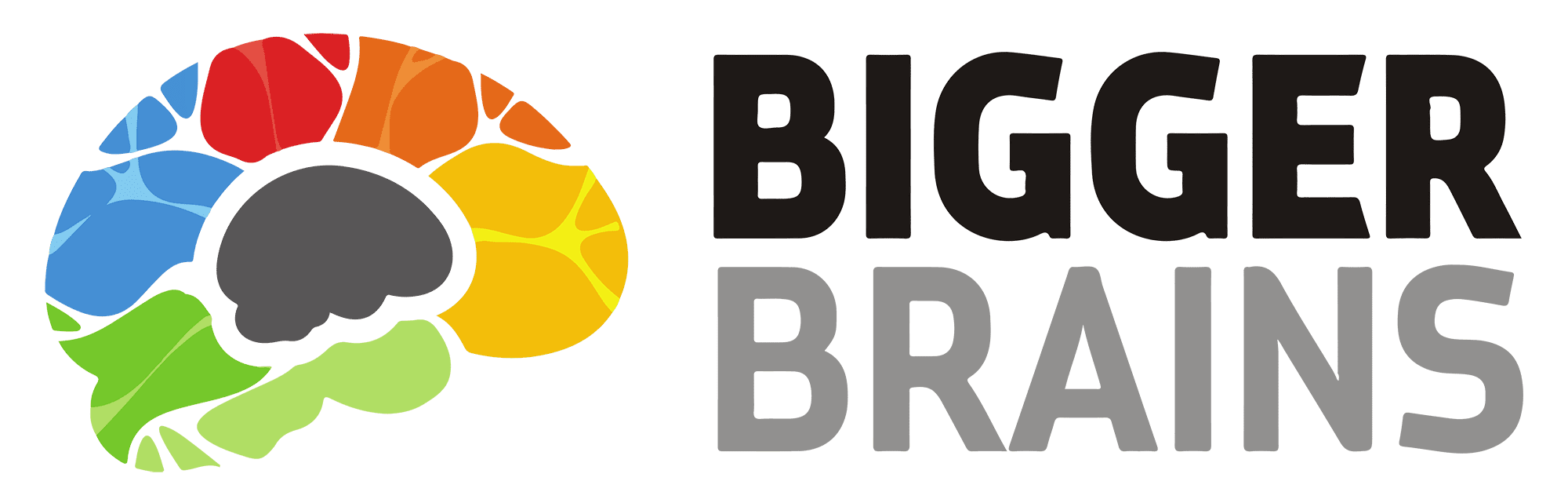Most people are familiar with PowerPoint and how they can use it. While most people may be able to create a presentation, there is a distinct difference between doing something and doing something well. PowerPoint provides various tools for users; the most important thing to know is how to use them. Here are 6 Tips for Creating a Powerful PowerPoint Presentation.
Organize the Main Components
Before opening PowerPoint, it is essential to lay out the main topics of your presentation. What does this presentation need to convey? What do people need to understand before they leave? These are all relevant questions to consider during this stage.
Through whatever medium works best for you, lay out any ideas and any subpoints that correlate. Spreading your thoughts can help you determine what information is beneficial and what may need to be removed. Additionally, this process may help you see which topics need supporting materials to be relevant to the viewer.

Storyboard
After laying out the outline for your presentation, it is time to storyboard! In PowerPoint, you can print blank slides to create a Handout to help with the storyboarding process. To print this Handout:
- Start by adding as many blank slides as you need for your presentation.
- Click the File tab and select print.
- Under the Settings menu, select the dropdown list labeled “Full Page Slides.”
- From here, select the “9 Slides” Handout option.
- After selecting the correct Handout option, select “Print.”
After your Handouts have printed, use the Handout as your map for the storyboarding process. Think about what information you would like to explain for each slide, and then draw an image that reflects that information. After completing the image, choose 2-3 words that describe that image and write them next to the slide on the Handout. This storyboarding process will prepare you to create an engaging presentation fit with pictures that accurately demonstrate the points you are trying to make.
Create the PowerPoint
After all your ideas have been flushed out and put on paper, it’s time to start creating your PowerPoint. Often, this is where people have trouble during their presentation planning. While it can be tempting to provide as much information as possible to show that you’ve done your homework, this can bore viewers. One of the most engaging ways to prepare your PowerPoint is to feature 2-3 words on the screen, with a descriptive image that pulls the point together. Studies show that preparing slides in this way will help your audience retain information for months after the fact.
Additionally, it is good to stick with one idea per slide when creating your presentation. This doesn’t always have to be the case, but setting this as the standard allows for clear presentations and a consistent look. If you need to include multiple ideas on one slide, consider using timed bullet points. By timing bullet points, you set the pace for your presentation. In addition, timed bullet points remove the possibility of your audience reading ahead and losing engagement.
Include Media
Powerful media is a must when it comes to engaging presentations. Whether you show a video clip or insert an image, having suitable media can drive a point home. They don’t say “A picture is worth a thousand words” for nothing! While finding engaging media is the easy part, making sure you’re allowed to use the media is slightly more tricky.
There are many copyright laws attached to images and videos on the internet. To learn more about the different types of copyright laws and their limitations, check out the Bigger Brains course, Power Up PowerPoint. In the meantime, some media websites offer free pictures. Pexels and Reshot are websites where you can download high-quality images for free. There are fewer free options available to the public regarding video media. Motion Picture Licensing Corporation (MPLC) and WingClips are two companies that offer media to download. MPLC and WingClips have the requirements to use the media listed on their website.

Select a Font
Some people may think that font selection is not that important, but this is one of the most critical parts of a presentation. The font is the primary way to pass information to your audience. While it can be easy to think about which font looks best with the presentation’s theme, it is also essential to make sure that the font is legible.
Good, neutral fonts are usually referred to as Sans Serif fonts. These refer to fonts that don’t include the extra decorative flourishes at the ends of strokes for letters and symbols. While Sans Serif might not be the most aesthetically pleasing font choice, making sure that your audience can read your presentation is more important than having it look good. Additionally, take into consideration where you will be presenting your PowerPoint. If your audience is seated six feet away from the podium, make sure your font size will be legible.
Add Movement
The last step to creating an engaging presentation is incorporating movement. PowerPoint provides the options to include animations and transitions throughout a presentation. While too much movement may be distracting or deemed unprofessional, including motion where it fits can draw attention to important information.
One way to incorporate animations is to have an important bullet point fly in off the screen. This can engage listeners by making them realize that they need to pay attention to the presentation if they don’t want to miss something. Similar to animations, using transitions can help your presentation flow together. Instead of immediately switching to the next slide and new ideas, using a soft fade in-between slides ties the whole presentation together as one unified idea.