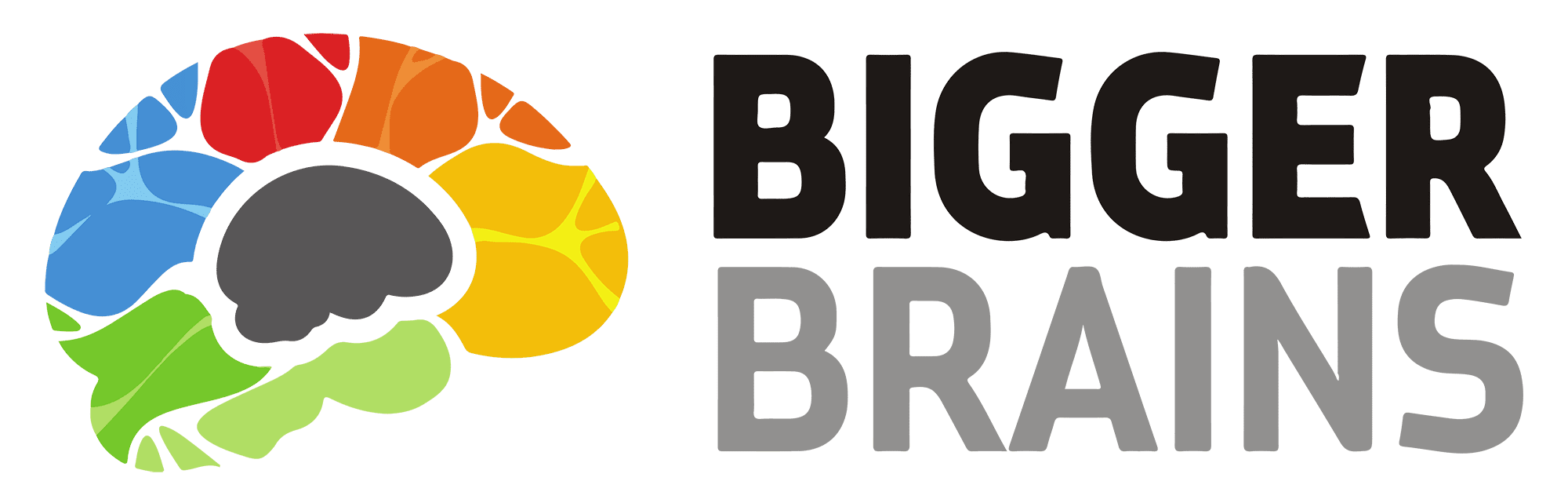We’re back for another Microsoft Monday with even more PowerPoint tips from PowerPoint expert Kelly Vandever. Today, let’s improve our boring bullet points and make lists we’re proud to present!
1. Use Design Ideas
After putting in your bullet points, open the Design Ideas pane and look through PowerPoint’s recommended options. If you don’t like any of the ideas suggested, try changing your theme.
2. Use SmartArt Graphics
For any version of PowerPoint, select the bulleted list and from the Home tab, in the Paragraph group, click the icon that says Convert to SmartArt.
You’ll see a dropdown list pop up with several options. Hover over the options, and you’ll see a preview of the slide using those SmartArt options.

Or click on More SmartArt Graphics… toward the bottom of that dropdown list to see other ways to reconfigure your boring bullet points. This option won’t give you a preview but you will be able to see multiple options that will likely be better than what you started with.
Below is an example of using SmartArt. There are many other SmartArt options available, so you’re certain to find one that makes your bulleted list much more interesting.
3. Don’t use bullet points at all
One final way to improve a bullet list gone wrong is to ask yourself if a list is the best way to share the information in the first place. Give each new idea its own slide and add visuals to increase the appearance and make the slide more memorable.
For more ideas to improve your PowerPoint presentations, Kelly teaches Power Up PowerPoint! Turn your standard content into something you’re proud to present with these tips.