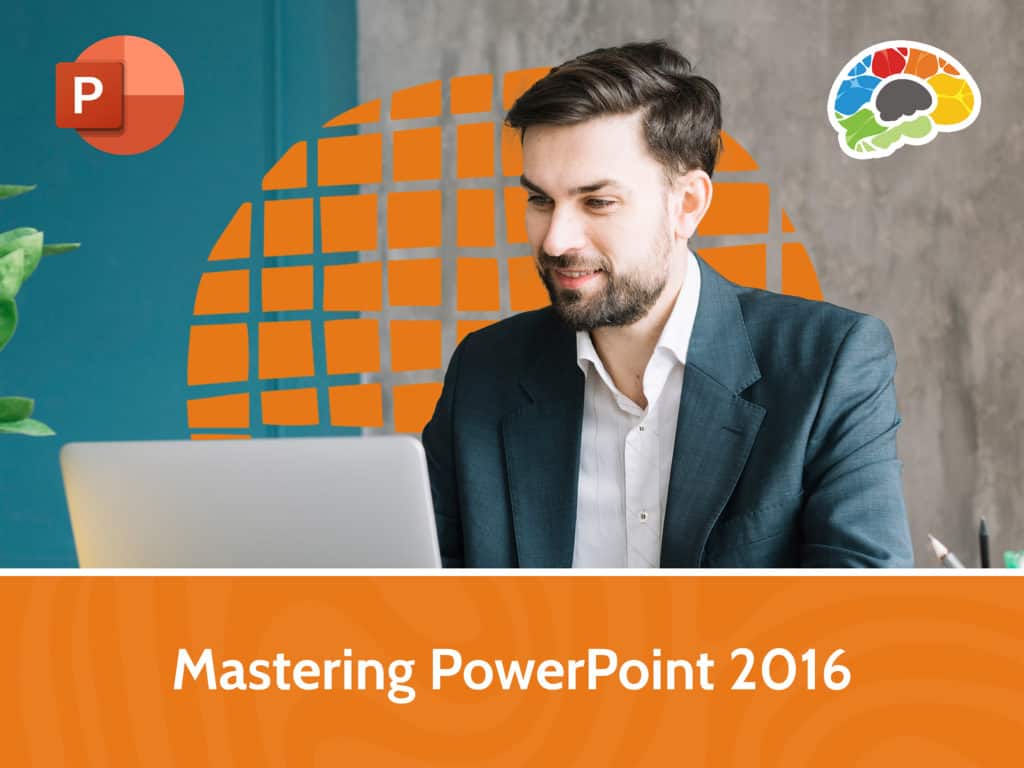
Microsoft PowerPoint is the most popular tool for presentations in the workplace. Using it effectively is a crucial skill for any business professional. Whether you’re designing a presentation for a meeting, creating a handout, or even creating and exporting a custom video, you’ll learn how to organize, create, and effectively share the information you need to present. In this Bigger Brains course our PowerPoint expert, Kelly Vandever, walks you through all the tools Microsoft PowerPoint 2016 has to offer, so you can design and deliver dynamic presentations.
Topics covered include:
Enjoy over 9 hours of high-quality HD content in the “Uniquely Engaging”TM Bigger Brains Teacher-Learner style!
Taught by top subject matter experts, Bigger Brains courses are professionally designed around key learning objectives, and include captions and transcripts in 29 languages, downloadable handouts, and optional LinkedIn digital badges on course completion.
| # | Lesson | Length |
| 1 | Intro to PowerPoint | 9:41 |
| 2 | View and Navigate a Presentation | 11:43 |
| 3 | Slideshow Options | 4:30 |
| 4 | Create and Save | 5:41 |
| 5 | Getting Help | 6:10 |
| 6 | Select a Presentation Type | 5:01 |
| 7 | Editing Text | 14:26 |
| 8 | Arranging Slides | 6:49 |
| 9 | Working with Themes | 10:02 |
| 10 | Formatting Characters | 7:52 |
| 11 | Lists | 5:14 |
| 12 | Alignment and Spacing | 6:02 |
| 13 | Text Options | 9:24 |
| 14 | Format Text Boxes | 6:22 |
| 15 | Insert Images | 8:23 |
| 16 | Creating Photo Albums | 8:30 |
| 17 | Insert and Edit Shapes | 9:16 |
| 18 | Edit Pictures | 11:55 |
| 19 | Picture Styles | 6:02 |
| 20 | Group Objects | 4:27 |
| 21 | Arrange Objects | 9:06 |
| 22 | Animate Objects | 13:42 |
| 23 | Add a Table | 4:48 |
| 24 | Table Layout | 7:53 |
| 25 | Table Design | 6:40 |
| 26 | Insert a Table from Other Applications | 4:32 |
| 27 | Creating a Chart | 9:41 |
| 28 | Designing a Chart | 4:12 |
| 29 | Formatting a Chart | 10:10 |
| 30 | Inserting a Chart from Excel | 3:16 |
| 31 | Review Your Presentation | 11:33 |
| 32 | Apply Transitions | 5:54 |
| 33 | Printing Your Presentation | 3:21 |
| 34 | Delivering Your Presentation | 10:32 |
| 35 | PowerPoint Online | 6:04 |
| 36 | Viewing and Navigating | 6:21 |
| 37 | Editing in PowerPoint Online | 5:34 |
| 38 | Online Feature Review | 4:23 |
| 39 | Customizing the User Interface | 14:10 |
| 40 | Window Options | 7:25 |
| 41 | Set PowerPoint Options | 6:30 |
| 42 | Slide Masters, Part 1 | 10:25 |
| 43 | Slide Masters, Part 2 | 14:14 |
| 44 | Headers and Footers | 6:25 |
| 45 | Notes Master and Handout Master | 5:12 |
| 46 | SmartArt | 4:52 |
| 47 | Modify SmartArt Graphics | 11:54 |
| 48 | Write Math Equations | 10:08 |
| 49 | Adding Audio to a Presentation | 14:58 |
| 50 | Adding Video to a Presentation, Part 1 | 9:26 |
| 51 | Adding Video to a Presentation, Part 2 | 7:54 |
| 52 | Customize Animations | 12:38 |
| 53 | Animation with a Bookmark | 3:58 |
| 54 | Timing Slide Transitions | 2:43 |
| 55 | Sections | 4:17 |
| 56 | Comments | 8:28 |
| 57 | Compare and Merge Presentations | 10:50 |
| 58 | Store and Share Presentations on the Web | 12:02 |
| 59 | Annotate a Presentation | 6:01 |
| 60 | Presenter View | 13:00 |
| 61 | Setup Show | 7:17 |
| 62 | Create a Custom Slide Show | 5:11 |
| 63 | Adding Hyperlinks | 4:25 |
| 64 | Action Buttons | 10:56 |
| 65 | Zoom | 11:25 |
| 66 | Record a Presentation | 13:38 |

This website uses cookies to improve your experience. Please select whether you would like to accept our decline tracking technologies and cookies. https://getbiggerbrains.com/privacy-policy/ Read More
Fill out the information below to receive a download link for our latest course catalog.