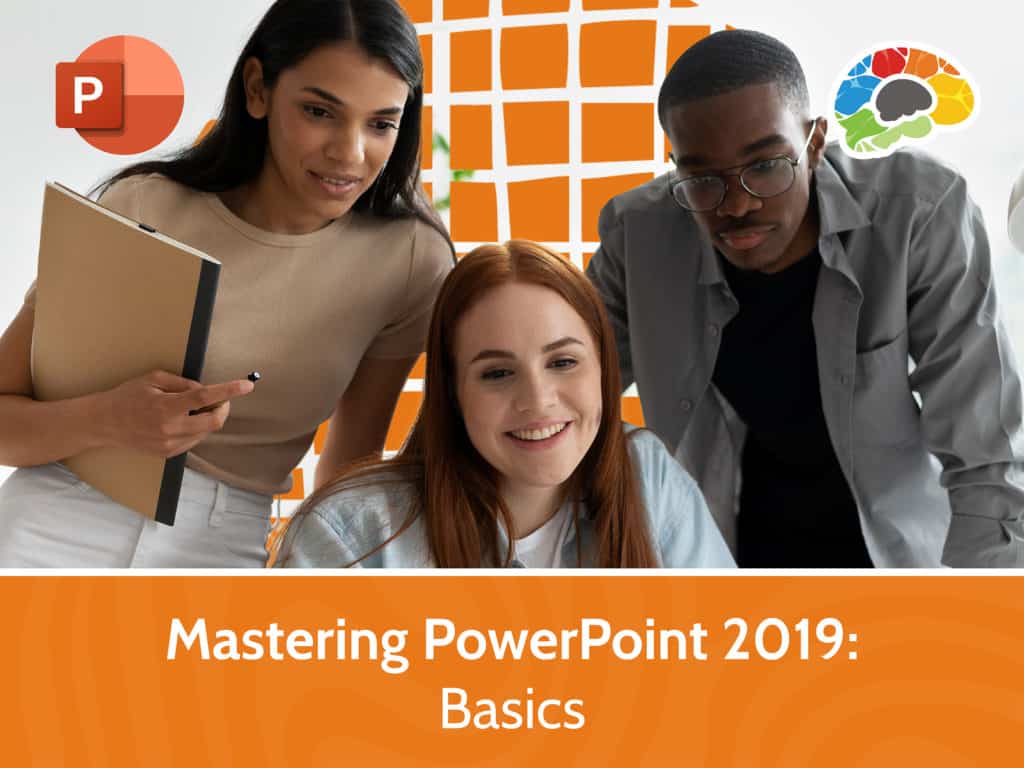
Using PowerPoint effectively is a crucial skill for any business professional. Whether you’re designing a presentation for a meeting, creating a handout, or even creating and exporting a custom video, PowerPoint 2019 and PowerPoint 365 are tools that everyone should feel comfortable using. In this Bigger Brains course our PowerPoint guru, Kelly Vandever, walks you through all the basic features of Microsoft PowerPoint 2019.
Microsoft PowerPoint is the most common tool used for presentations in the workplace. Learn how to organize, create, and effectively share information you need to present. This course teaches the most frequently used PowerPoint features. In this training course, presentation expert, Kelly Vandever, walks you through all the basic features of Microsoft PowerPoint 2019.
Topics covered include:
Enjoy award winning HD content in the “Uniquely Engaging”TM Bigger Brains style!
Taught by top subject matter experts, Bigger Brains courses are professionally designed around key learning objectives, and include captions and transcripts in 29 languages, downloadable handouts, and optional LinkedIn digital badges on course completion.
| # | Section | # | Lesson | Length |
| 1 | Getting Started | 1 | Introduction | 7:11 |
| 2 | The PowerPoint Interface | 7:48 | ||
| 3 | View and Navigate a Presentation | 11:43 | ||
| 4 | Slideshow Options | 4:30 | ||
| 5 | Create and Save | 6:27 | ||
| 2 | Developing a Presentation | 6 | Select a Presentation Type | 5:01 |
| 7 | Editing Text, Part 1 | 6:50 | ||
| 8 | Editing Text, Part 2 | 8:52 | ||
| 9 | Arranging Slides | 6:49 | ||
| 10 | Working with Themes | 10:02 | ||
| 3 | Advanced Text Editing | 11 | Formatting Characters | 7:53 |
| 12 | Lists | 5:14 | ||
| 13 | Alignment and Spacing | 6:02 | ||
| 14 | Text Options | 9:24 | ||
| 15 | Format Text Boxes | 6:22 | ||
| 4 | Graphical Elements | 16 | Insert Images | 8:23 |
| 17 | Creating Photo Albums | 8:30 | ||
| 18 | Insert and Edit Shapes | 9:16 | ||
| 5 | Modifying Objects | 19 | Edit Pictures, Part 1 | 7:19 |
| 20 | Edit Pictures, Part 2 | 4:58 | ||
| 21 | Picture Styles | 5:48 | ||
| 22 | Group Objects | 4:26 | ||
| 23 | Arrange Objects | 9:06 | ||
| 24 | Animate Objects, Part 1 | 6:04 | ||
| 25 | Animate Objects, Part 2 | 8:06 | ||
| 6 | Table and Charts | 26 | Add a Table | 4:48 |
| 27 | Table Layout | 6:37 | ||
| 28 | Table Design | 6:40 | ||
| 29 | Insert a Table from Other Applications | 4:32 | ||
| 30 | Creating a Chart | 9:41 | ||
| 31 | New Chart Types | 2:33 | ||
| 32 | Designing a Chart | 4:12 | ||
| 33 | Formatting a Chart | 10:30 | ||
| 34 | Inserting a Chart from Excel | 3:16 | ||
| 7 | Preparing to Deliver | 35 | Review Presentation, Part 1 | 8:58 |
| 36 | Review Presentation, Part 2 | 2:58 | ||
| 37 | Accessibility | 4:02 | ||
| 38 | Apply Transitions | 5:54 | ||
| 39 | Morph Transition | 5:45 | ||
| 40 | Printing Your Presentation | 3:21 | ||
| 41 | Delivering Your Presentation | 7:30 | ||
| 42 | Exporting Presentations | 7:11 | ||
| 8 | PowerPoint Online | 43 | PowerPoint Online | 6:04 |
| 44 | Viewing and Navigating Online | 5:04 | ||
| 45 | Editing in PowerPoint Online | 5:10 | ||
| 46 | Online Feature Review | 4:13 |

This website uses cookies to improve your experience. Please select whether you would like to accept our decline tracking technologies and cookies. https://getbiggerbrains.com/privacy-policy/ Read More
Fill out the information below to receive a download link for our latest course catalog.