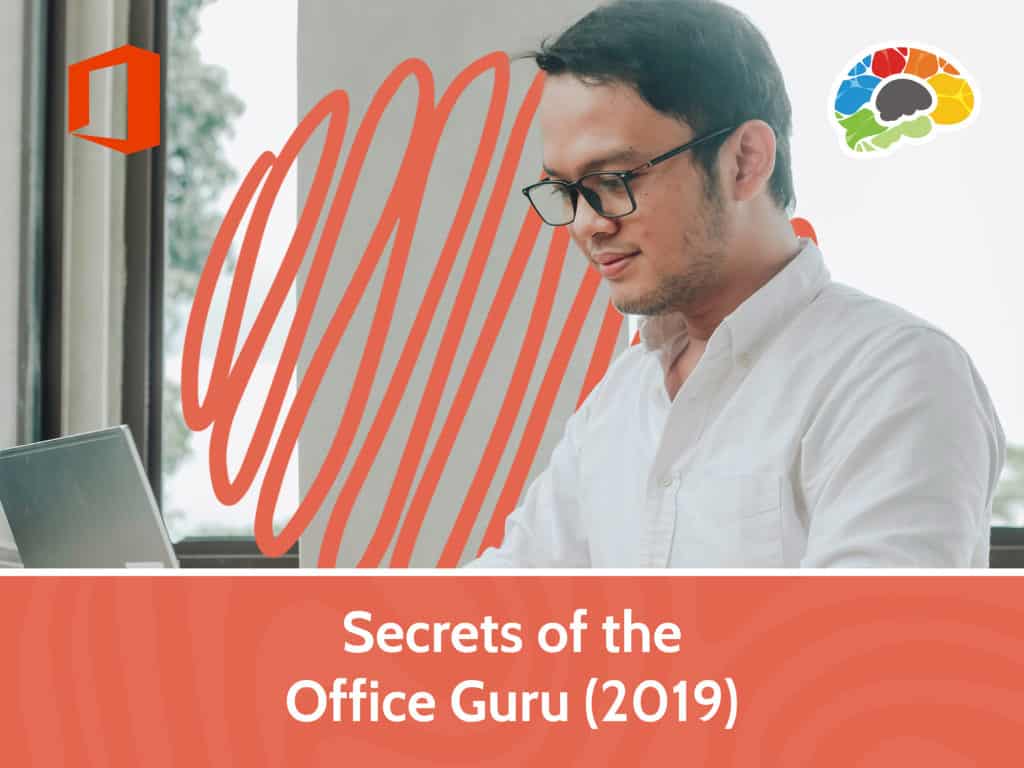
We asked our Microsoft Office experts to pick the topics they felt would be most beneficial to experienced Microsoft Office users. As a result of their picks, we created a course that will deliver the most useful information to you, all in one course.
In Word, learn how to use advanced formatting techniques such as themes and styles, and reuse your content with templates. You’ll even learn how to incorporate graphics such as SmartArt and WordArt into your documents. In Excel, our teachers will show you how to use tables, sort and filter data, create charts, and use advanced What If analysis tools.
In PowerPoint, you’ll learn how to edit pictures and graphics and customize animation, including using bookmarks. If you haven’t used OneNote before, you’ll learn how to set up and share Notebooks, and integrate them with other Office apps. And in Outlook, you’ll learn some time-saving tricks to track messages, automate content, customize your calendar, and track tasks.
Follow along with each of our Microsoft teachers as they help you become the Office expert!
Topics covered include:
Note: These modules are highlights from our Word 2016, Excel 2016, PowerPoint 2016, OneNote 2016, and Outlook 2016 courses. For a more in-depth look at any features covered here, be sure to check out those courses.
Almost six hours of high-quality HD content in the “Uniquely Engaging”TM Bigger Brains Teacher-Learner style!
Taught by top subject matter experts, Bigger Brains courses are professionally designed around key learning objectives, and include captions and transcripts in 29 languages, downloadable handouts, and optional LinkedIn digital badges on course completion.
| # | Lesson | Length |
| 1 | Word: Text Selection and Mini Toolbar | 6:14 |
| 2 | Word: Create a Template | 5:56 |
| 3 | Word: WordArt and Text Effects | 4:36 |
| 4 | Word: Apply Document Themes | 5:08 |
| 5 | Word: Intro to Styles | 8:25 |
| 6 | Word: Text Styles | 12:09 |
| 7 | Word: Modifying a Table | 7:52 |
| 8 | Word: Inserting Images | 8:38 |
| 9 | Word: SmartArt | 6:21 |
| 10 | Excel: The Quick Access Toolbar | 4:27 |
| 11 | Excel: Use Proofing and Research Tools | 11:21 |
| 12 | Excel: Cell Data and Data Types | 12:40 |
| 13 | Excel: Create and Modify Tables | 8:15 |
| 14 | Excel: Manipulating Table Data | 3:50 |
| 15 | Excel: Sorting Data | 5:34 |
| 16 | Excel: Filtering Data | 9:18 |
| 17 | Excel: Modifying and Formatting Charts | 9:38 |
| 18 | Excel: Page Layout | 11:53 |
| 19 | Excel: Data Tables | 6:32 |
| 20 | Excel: Goal Seek | 2:42 |
| 21 | Excel: New Charts and Image Options | 12:54 |
| 22 | PowerPoint: Arranging Slides | 6:49 |
| 23 | PowerPoint: Edit Pictures | 11:55 |
| 24 | PowerPoint: Animate Objects | 13:42 |
| 25 | PowerPoint: Customize Animations | 12:38 |
| 26 | PowerPoint: Animation with a Bookmark | 3:58 |
| 27 | PowerPoint: SmartArt | 4:52 |
| 28 | PowerPoint: Insert Images | 8:23 |
| 29 | PowerPoint: Picture Styles | 6:02 |
| 30 | OneNote: Intro to OneNote | 8:51 |
| 31 | OneNote: Outlook and Word Integration | 12:44 |
| 32 | OneNote: Sharing Notebooks | 8:49 |
| 33 | OneNote: Cloud Sharing History | 10:39 |
| 34 | OneNote: Automatic Message Content | 10:25 |
| 35 | OneNote: Track Messages | 7:09 |
| 36 | OneNote: Recall and Resend | 5:21 |
| 37 | OneNote: Folders | 4:27 |
| 38 | OneNote: Scheduling Meetings, Part 1 | 11:29 |
| 39 | OneNote: Scheduling Meetings, Part 2 | 9:54 |
| 40 | OneNote: Modify Message Options | 9:16 |
| 41 | OneNote: Advanced Calendar Options | 6:36 |
| 42 | OneNote: Using Automatic Replies | 5:50 |
| 43 | OneNote: Assign and Manage Tasks | 10:37 |

This website uses cookies to improve your experience. Please select whether you would like to accept our decline tracking technologies and cookies. https://getbiggerbrains.com/privacy-policy/ Read More
Fill out the information below to receive a download link for our latest course catalog.