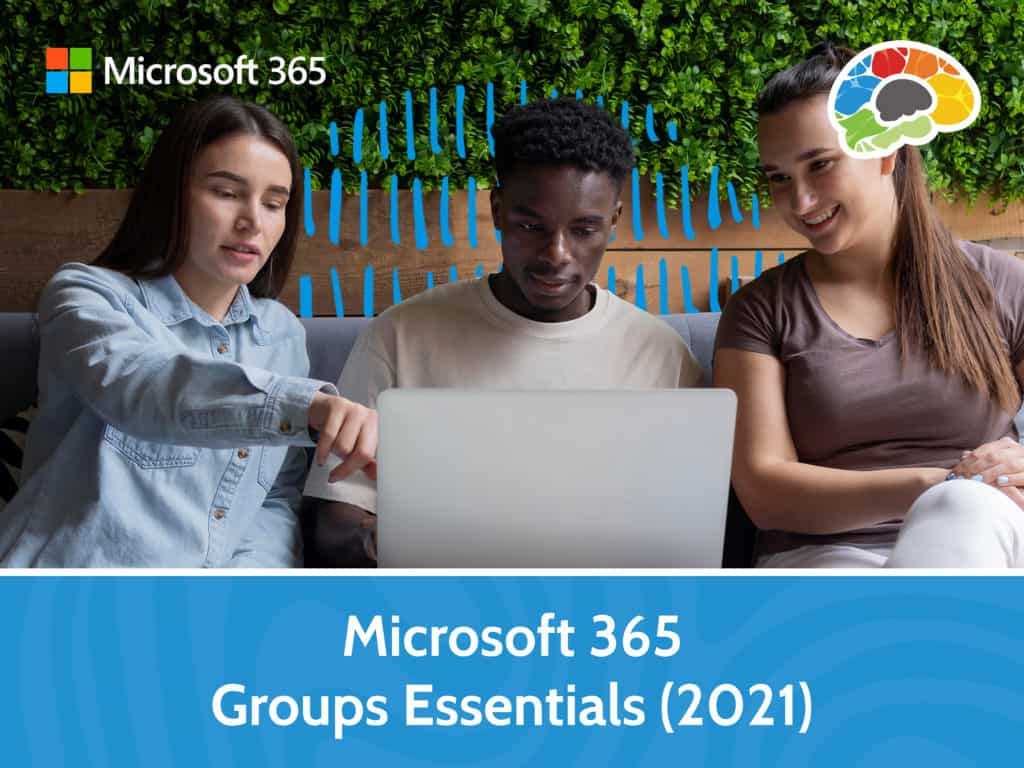
Microsoft 365’s powerful Groups feature helps your team talk, plan, and collaborate.
Microsoft Office has no shortage of ways for groups to work together. From spreadsheet sharing to social media tools like Yammer and Delve and collaboration platforms like SharePoint, Microsoft has plenty of tools to help people work as a team.
Microsoft 365 Groups is a powerful tool in coordinating and communicating with the team. Anyone can create their own Group or join an existing one. Inside they’ll find shared conversations, shared calendar, and shared Files. Groups integrate with users’ existing email, calendars, and OneDrive, and with special Connectors. Any Microsoft 365 Group can integrate with other cloud platforms such as Twitter, Bing News, GitHub, and ZenDesk.
Getting up to speed on all the power that Groups has to offer is critical to leveraging Groups properly within an organization.
Topics covered include:
Microsoft 365 Groups Essentials (2021) from Bigger Brains is also part of the Mastering Office 365 course. For additional features related to Groups also check out Office 365 Planner Essentials from Bigger Brains.
Over an hour of high-quality HD content in the “Uniquely Engaging”TM Bigger Brains Teacher-Learner style!
| Intro to Microsoft 365 Groups | 8:26 |
| Conversations in Groups | 6:38 |
| Groups Calendar | 5:18 |
| Files in Groups Part 1 | 11:28 |
| Files in Groups Part 2 | 10:23 |
| Groups Connectors | 7:35 |
| Managing Groups | 10:30 |
This website uses cookies to improve your experience. Please select whether you would like to accept our decline tracking technologies and cookies. https://getbiggerbrains.com/privacy-policy/ Read More
Fill out the information below to receive a download link for our latest course catalog.
Looking for eLearning content or other training solutions for your company? Let us know how we can help!